Pre-requisites for Monitoring Nutanix Prism Element
-
The Nutanix Prism Element should be monitored in an agentless manner.
-
The remote agent monitoring the Prism Element can be deployed on a Windows or a Linux host. If installed on a Windows host, the remote agent should run using domain administrator privileges.
-
Enable the remote agent to communicate with the eG manager port (default: 7077).
-
If a Prism Central is to be monitored, then make sure that there is IP connectivity between the remote agent and the IP address of Prism Central configured at the time of installing it.
-
If a Prism Element is to be monitored, then make sure that there is IP connectivity between the remote agent and the external cluster IP address configured for the cluster that is managed by the Prism Element.
-
Ensure that the remote agent has web access to the webport (port 9440, by default) configured for the Nutanix Prism Element .
-
To connect to the Nutanix Prism Element and collect metrics from it, the eG agent should be configured with the credentials of a Prism Element user with the Viewer role. The steps for creating such a user are as follows:
-
Open a browser and connect to the Prism Element console using the URL: http://<Prism_console_IP>:<Prism_Port>/console. If the Prism is SSL-enabled, then the URL will be: https://<Prism_console_IP>:<Prism_Port>/console
-
Login to the console as a Cluster administrator or User administrator.
-
Figure 1 will then appear.
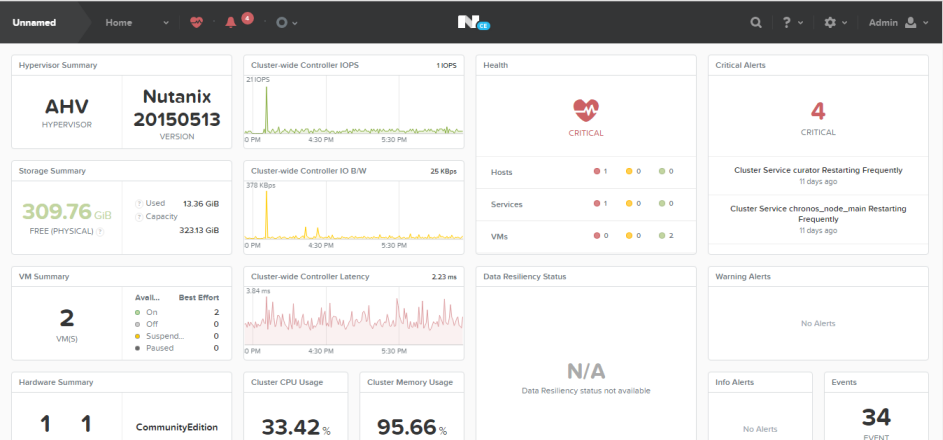
-
In the console tool bar, click on the down-arrow next to the
 tool to view the menu depicted by Figure 2. From the menu, choose the User Management option.
tool to view the menu depicted by Figure 2. From the menu, choose the User Management option. 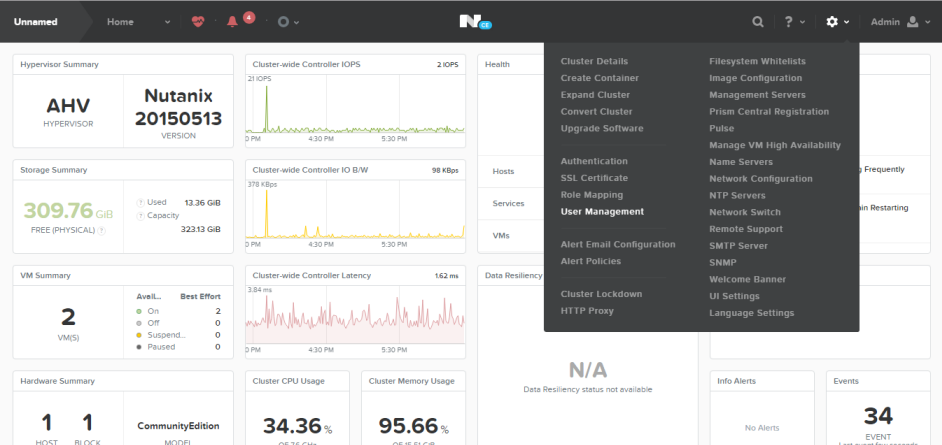
-
Figure 3 will then appear. Click the New User button in Figure 3 to create a new user.
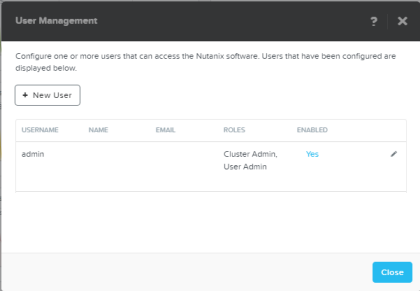
Figure 3 : List of users who are already registered with Prism
-
When Figure 4 appears, provide the details of the new user.
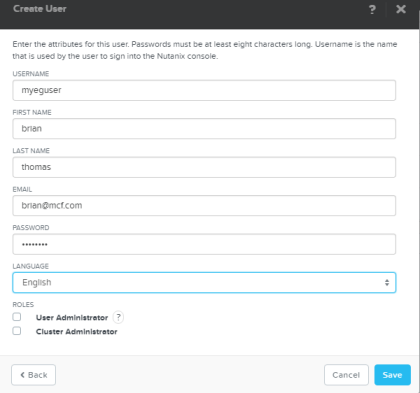
-
When configuring the new user, make sure that the User Administrator and Cluster Administrator check boxes in Figure 4 are deselected. This is because, any user who is not assigned either of these roles will automatically assume the Viewer role.
-
Finally, click the Save button in Figure 4 to save the changes.
-
Figure 5 will then appear, wherein you can see that the new user has been successfully added, and that the Viewer role has been automatically assigned to this user.
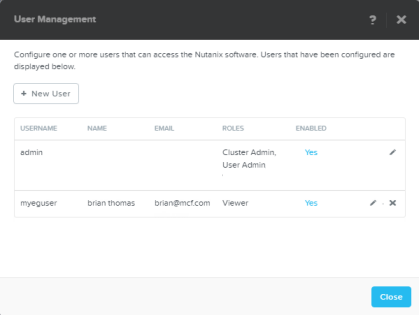
-
-
To monitor the Nutanix Prism v5 and above, the JRE 1.8 should be available on the target server.
