Configuring the Remote Agent to Obtain the Inside View of Windows VMs, using the eG VM Agent
To provide the inside view of a Linux VM, the eG agent uses secure shell (SSH). To obtain the inside view of a Windows VM, the eG agent offers two options. The first option uses Windows File & Print Sharing services to push monitoring components to the VMs. These monitoring components are then executed on the VM to collect metrics from the VMs. To push monitoring components to the VM and to periodically invoke these components, the eG agent requires domain administrator privileges to all the VMs being monitored.
In many production environments, strict security restrictions are enforced, and it may not be possible to configure a monitoring solution with domain administration privileges for each of the VMs. To handle such environments, the eG RHEV monitor uses a lightweight monitoring component called the eG VM Agent, which is installed inside each of the VMs to obtain metrics regarding the health of the VMs. The eG VM Agent can be best described as a software that can be installed on the Windows virtual machines of a virtual infrastructure to allow a single eG agent to obtain an inside view of these VMs, without domain administrator privileges.
Users have multiple options to choose from when it comes to installing the eG VM Agent. These options have been discussed below:
-
Manually install the eG VM Agent on every Windows VM using the executable that eG Enterprise includes;
-
Bundle the eG VM Agent as part of a template VM, and use this template to create multiple VMs; this way, the eG VM Agent is automatically available in all the VMs that are created using the template;
-
Use a software distribution solution such as Microsoft System Center to distribute the eG VM Agent software to existing VMs from a central location;
Use the install procedure that is ideal for your environment, and quickly get the eG VM Agent up and running. The detailed manual installation procedure has been discussed hereunder:
-
To install the eG VM Agent on a 32-bit VM, double-click on the eGVMAgent.exe, and to install the same on a 64-bit VM, double-click the eGVMAgent_64.exe.
-
Figure 1 then appears. Click on the Next button in Figure 1 to continue.
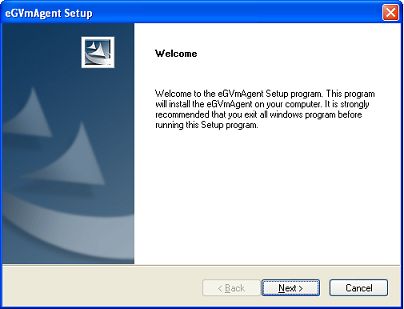
Figure 1 : Welcome screen of the eG VM Agent installation wizard
-
When Figure 2 appears, click on Yes to accept the displayed license agreement.
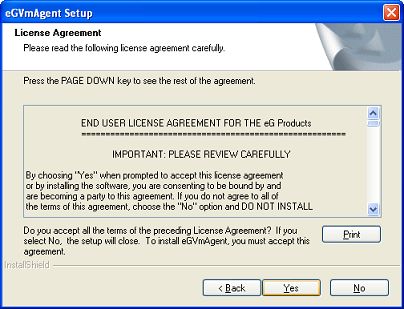
-
Use the Browse button in Figure 3 to indicate the location in which the agent should be installed, and click the Next button to proceed.
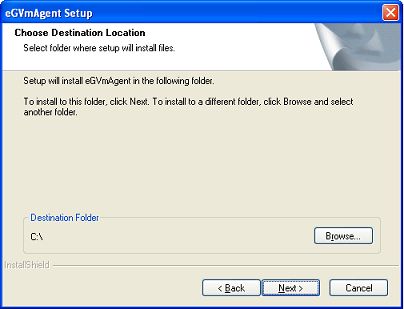
Figure 3 : Specifying the install directory of the eG VM Agent
-
Next, specify the port at which the VM agent listens for requests from the eG agent. The default port is 60001. After port specification, click on the Next button in Figure 4 to proceed.
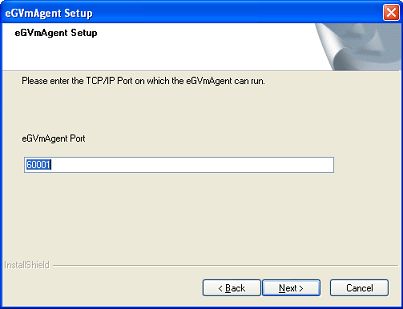
-
A summary of your specifications then follows (see Figure 5). Click Next to proceed.
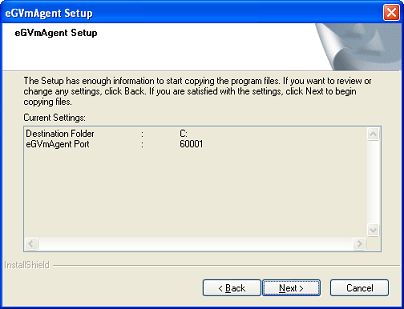
-
Finally, click the Finish button in Figure 6 to complete the installation.
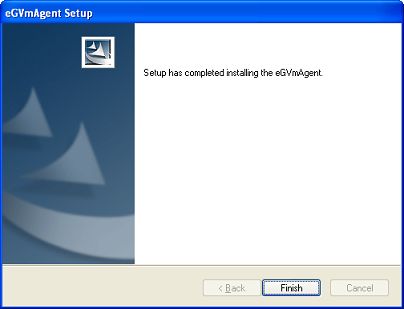
Figure 6 : Finishing the installation
Communication between the eG Agent and the eG VM Agent
At the time of the installation of the eG VM agent, a folder named eGVMAgent is created in the install destination specified. The setup program also creates a Windows Service named eGVMAgent on the Windows VM. This service must be running for the eG agent to obtain the inside view of the virtual machine.
Upon successful installation, the eG VM agent starts automatically and begins listening for requests at default TCP port 60001. However, if, during the installation process, you have configured a different port for the eG VM agent, then, after completing the installation, follow the steps below to make sure that the eG agent communicates with the eG VM agent via the port that you have configured:
-
Login to the eG manager host.
-
Edit the eg_tests.ini file in the <EG_INSTALL_DIR>\manager\config directory.
-
The WmiInsideViewPort parameter in the [agent_settings] section of the file is set to 60001 by default. If the eG VM agent’s port is changed at the time of installation, then you will have to ensure that this parameter reflects the new port. Therefore, change the default port specification accordingly.
-
Save the file.
Figure 7below describes how the eG remote agent pulls inside view metrics from the eG VM Agent.
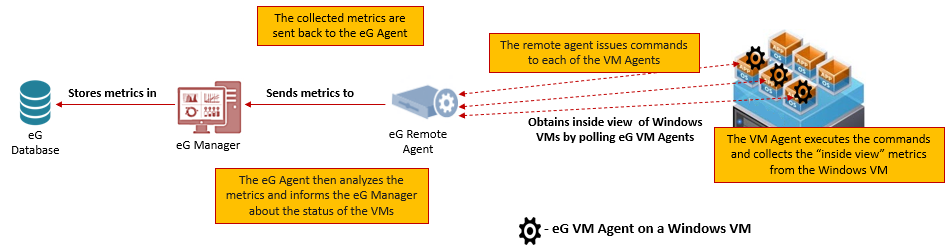
Figure 7 : eG Remote Agent - eG VM Agent communication
The eG VM Agent is bundled with the commands and executables necessary for capturing inside view metrics. Every time the remote agent runs an 'inside view' test, it connects with the eG VM Agent on each VM and communicates the test for which it requires metrics. The eG VM Agent then intelligently determines the commands/exes it should run to collect metrics for that test, and runs the corresponding commands/exes on every VM. Once the metrics are collected, the remote agent then pulls the metrics from the eG VM Agent on each VM and reports them to the eG manager.
Licensing of the eG VM Agent
The eG VM Agent is not license-controlled. Therefore, you can install and use any number of VM agents in your infrastructure.
Benefits of the eG VM Agent
The eG VM Agent offers several key benefits:
-
Ideal for high-security environments: The eG VM Agent is capable of collecting “inside view” metrics from Windows VMs, without domain administrator privileges. It is hence ideal for high-security environments, where administrators might not be willing to expose the credentials of the domain administrators.
-
Easy to install, configure: The eG RHEV Monitor offers users the flexibility to choose from multiple methodologies for installing the eG VM Agent on the target VMs. Even a manual installation procedure, would not take more than a few minutes. Moreover, since the eG VM agent communicates only with the eG agent and not the eG manager, no additional configuration needs to be performed on the VM agent to facilitate the communication. In addition, the VM agent starts automatically upon installation, thereby saving the time and trouble involved in manually starting each of the VM agents.
-
License independent: Since the eG VM agent is not license-controlled, you can add any number of VM agents, as and when required, to your environment.
