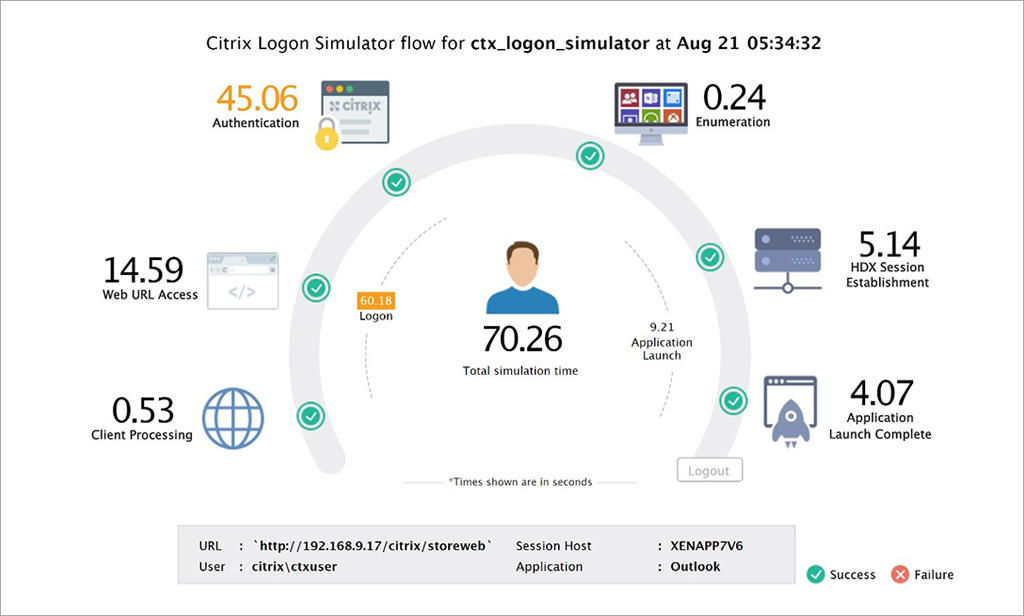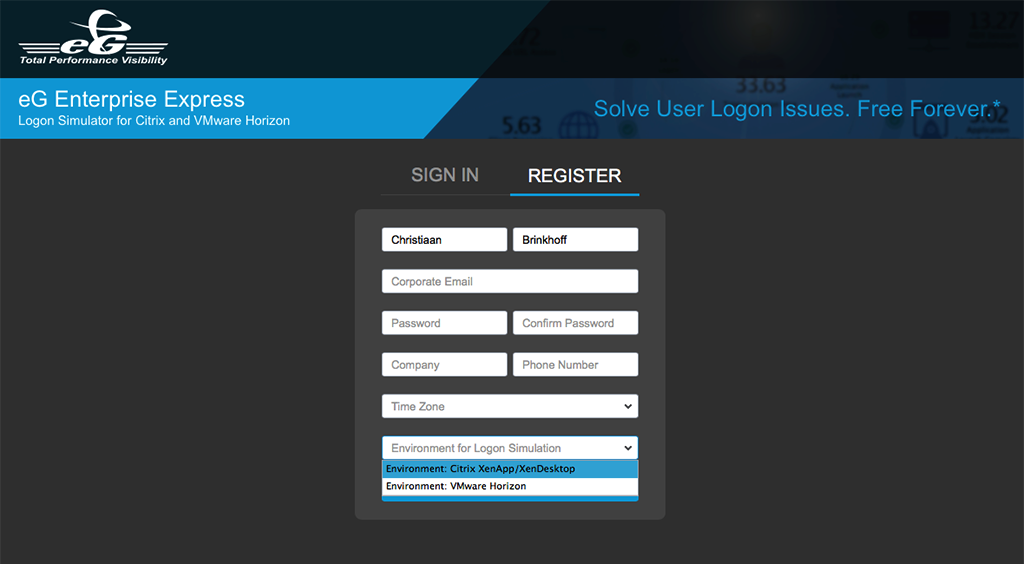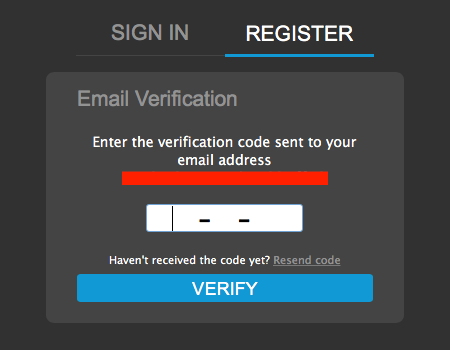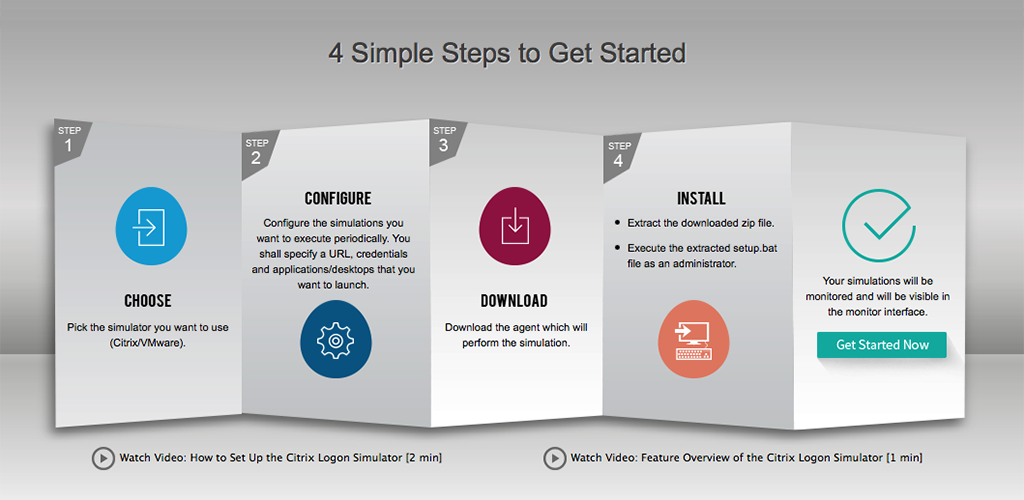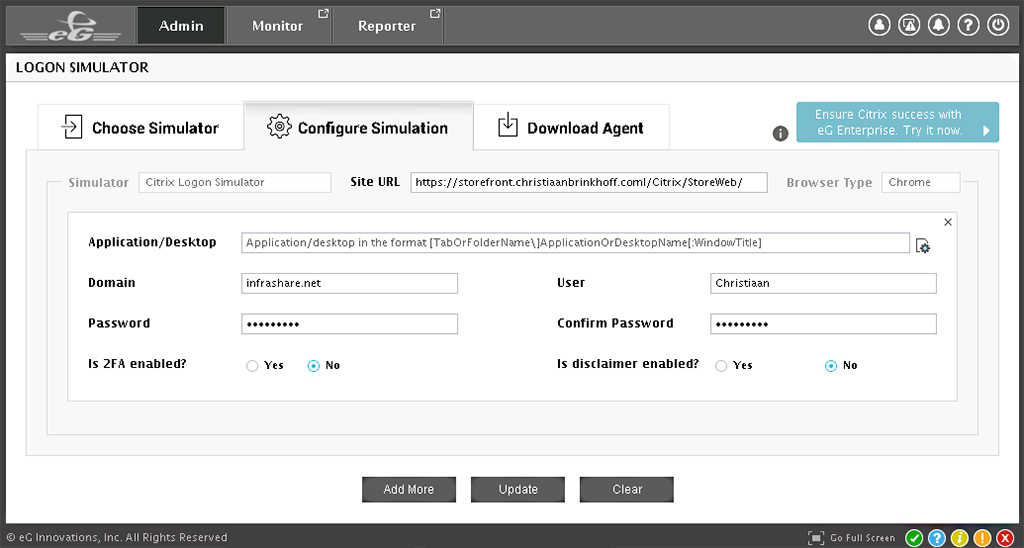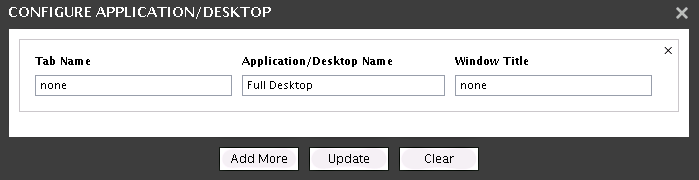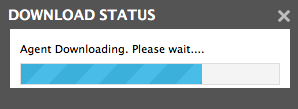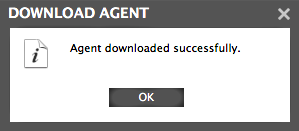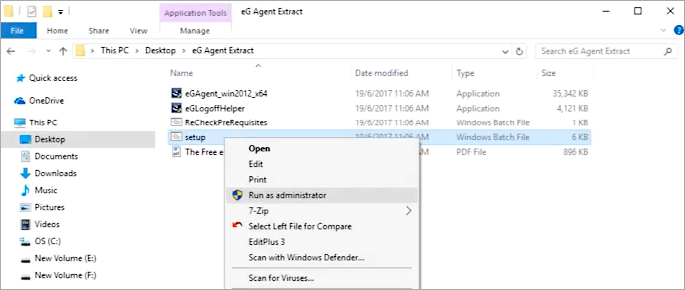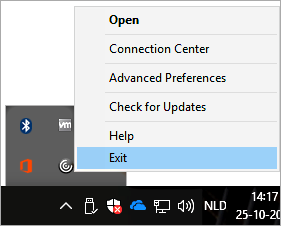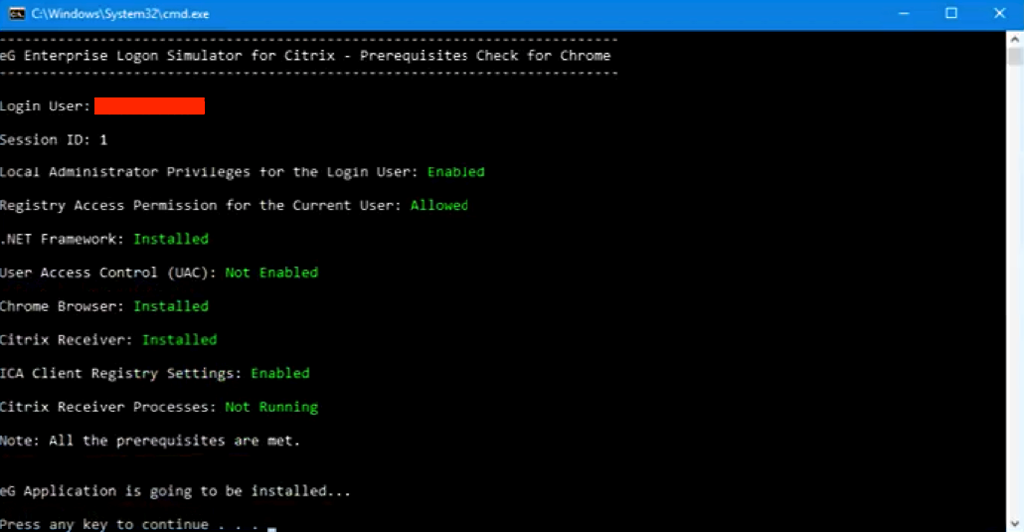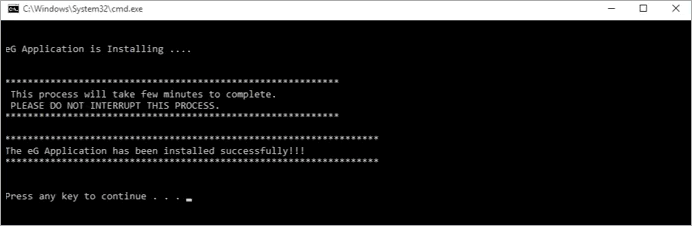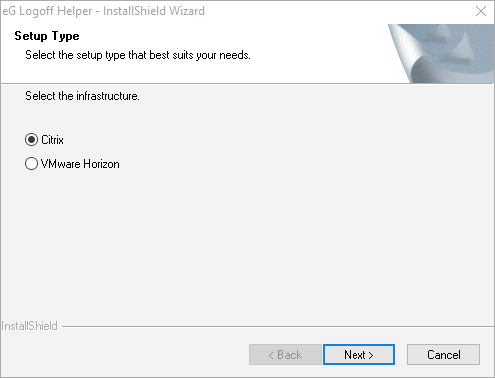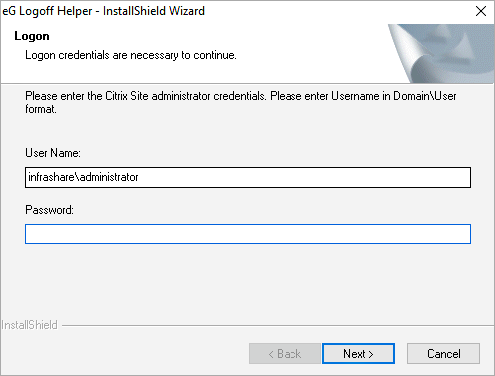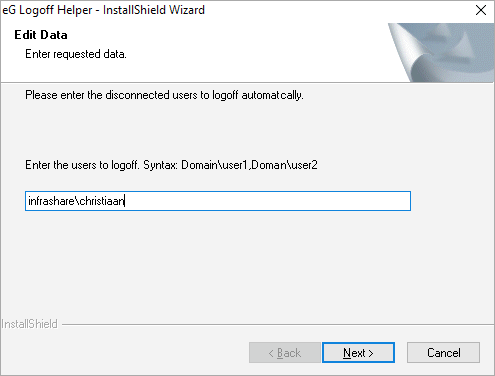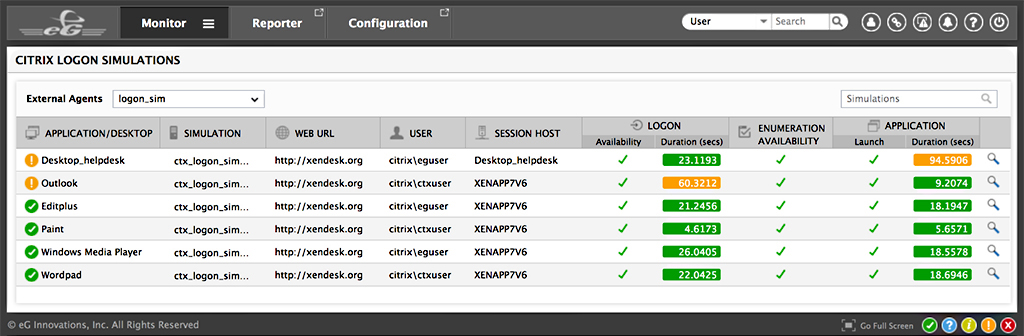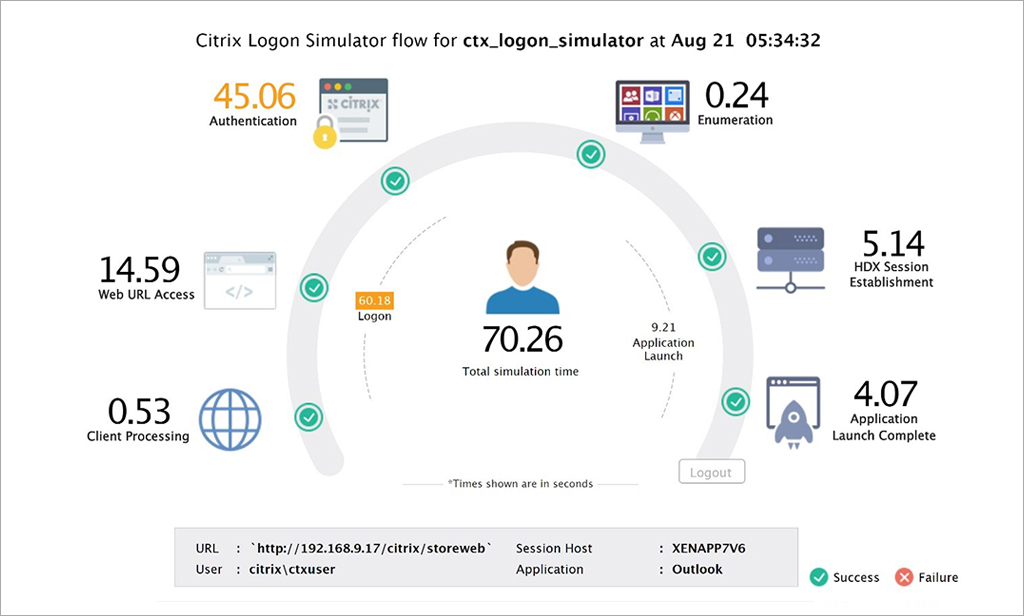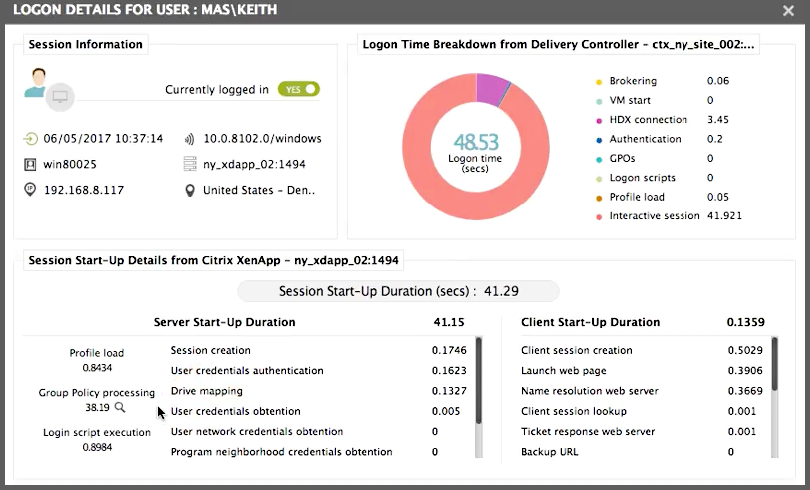Many organizations have started using a Citrix logon simulator as part of their monitoring strategy. For synthetically simulating and testing logon performance from different locations, a logon simulator is integral to any Citrix deployment.
The original review was published on Christiaan's site: https://www.christiaanbrinkhoff.com/2017/11/01/how-to-solve-user-logon-issues-with-the-free-logon-simulator-software-for-citrix-xenapp-and-xendesktop-from-eg-innovations/.
One of the most important parts of a successful XenApp and/or XenDesktop implementation, wherever it's an on-premises or in the Public Cloud implementation, is definitely the testing phase at the end. In the Netherlands, we have a nice quote, which says "Measuring is Knowing or To Measure is to Know". Poor performance and slow user Experience / logon times are things that shouldn't be something users must complaining about after an "successful" deployment. The new Enterprise Logon Monitoring from eG Innovations can accomplish these tasks without any costs!
You no longer have to guess why users complain that "Citrix is slow". By monitoring, analyzing and correlating metrics across every layer, every tier of the Citrix service infrastructure, you can prove "It's Not Citrix" that is always the cause of a problem.
The software is Cloud-based, so it doesn't require any server installation in your environment. This makes it very simplified and easy to deploy. The only software that needs to be installed in your environment is the Agent software. The agent will be used to launch the simulation sessions to your XenApp and/or XenDesktop environment.
The picture below shows the testing results of a logon session in a nice and detailed overview per application.
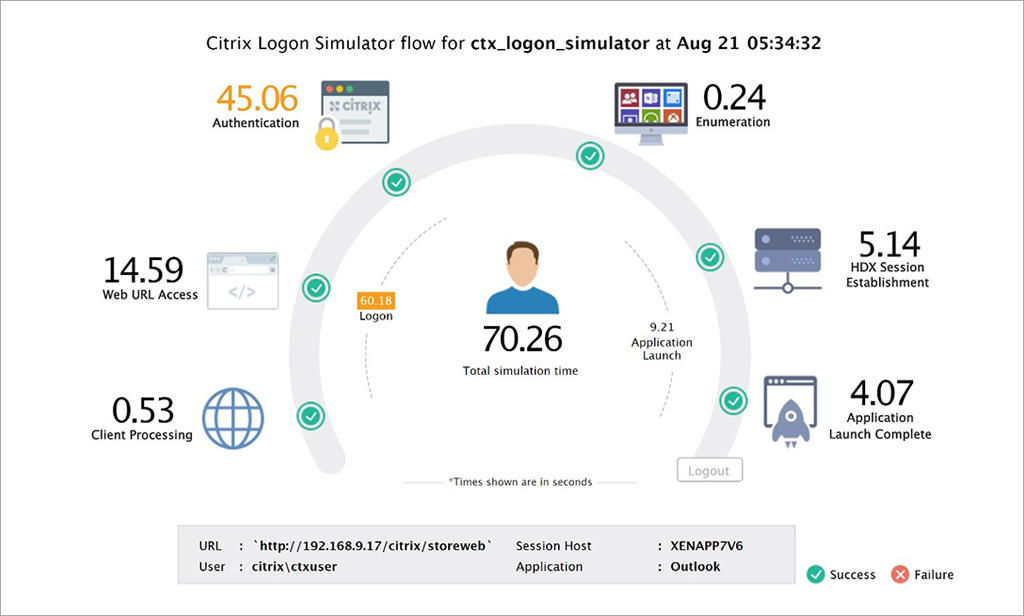
In this article, I'll walk you through on how you can test your Citrix XenApp and/or XenDesktop environment with the free
Citrix logon simulation and monitoring software from eG Innovations. The steps are very simple, let's start...
Facts About eG Enterprise Express Logon Simulator for Citrix
The communication between the simulator (i.e., the Logon Simulator Agent) and the eG management server is over the secure, web-based HTTP/S protocol.
Proactively monitor logon performance by simulating and testing XenApp and XenDesktop logon sessions from various locations.
Identify why logon is slow and which step in the logon process takes more processing time: is it authentication, enumeration, HDX session establishment, application launch?
Multi-tenancy support: Support for multi-tenancy is built in. Users receive personalized logins and they can monitor the logon performance of only their Citrix delivery infrastructure.
Test and ensure that the entire Citrix delivery infrastructure (XenApp, XenDesktop, NetScaler, StoreFront, PVS, License Server, AD, etc.) is working as expected to support user logon.
Best-suited for Citrix XenApp 6.5, 7.x and XenDesktop 7.x deployments.
There is also a free version for Omnissa Horizon.
Leverage the deep Citrix monitoring capabilities of eG Enterprise to identify real user logon issues in real time and provide speedy resolution
It also supports sessions through Citrix NetScaler / ICA Proxy.
Including 2-factor authentication and disclaimer support.
How Does the Citrix Logon Simulator Work?
The eG Enterprise Express Logon Simulator measures the time taken for every step in the Citrix XenApp and XenDesktop logon process. Administrators can get alerted when slowness is detected in any of the steps: browser access, authentication, HDX session establishment, enumeration, application/desktop launch. A visual breakdown of logon execution-time simplifies monitoring, problem diagnosis and troubleshooting. There are also built-in reports to analyze historical logon performance and track trends.
The simulator first opens the Chrome browser and connects to the configured StoreFront/NetScaler URL
It then logs in through the web browser and captures the time taken to login. The success/failure of the login is also determined.
The simulator next waits for the applications/desktops to be enumerated and records the time it took for the enumeration to complete. The success/failure of this step is also ascertained.
The configured application/desktop is then launched and the duration of the launch is recorded. In the process, the simulator also figures out whether/not the launch was successful.
Finally, the simulator closes the application and logs out of the Citrix session. The logout status and duration are also captured.
Steps 1 to 5 are then repeated for every application/desktop that has been configured for launching.
Read this datasheet to learn more.
Register for a Free Cloud Account
First register for your free account on the eG Innovations website.
Fill in the information and select the Environment (Citrix or Omnissa Horizon).
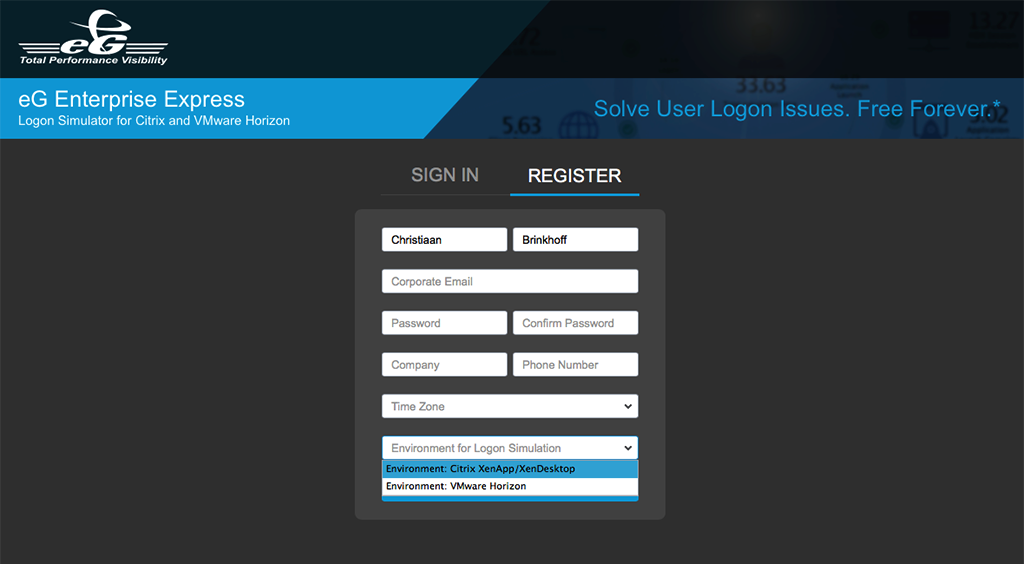
Fill in the verification code, which will be sent to you directly on the registered email address and click on Verify
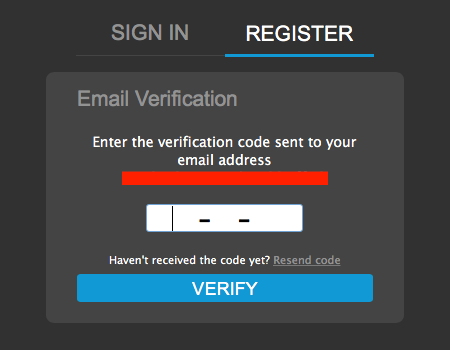
The welcome screen is displayed, please close this to proceed further
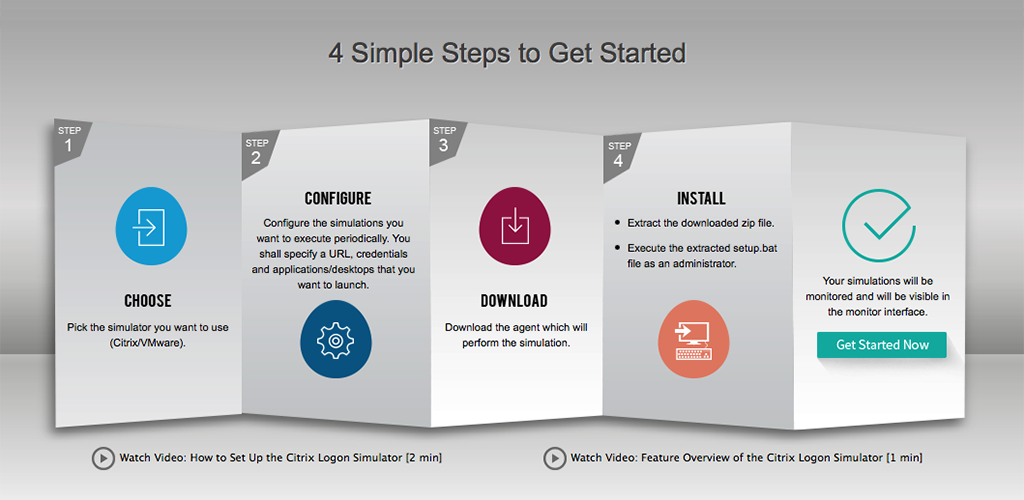
Configure the StoreFront and NetScaler URL
Configure the URL of the StoreFront/NetScaler URL to your Citrix site environment and the names of your Published Applications and Desktops
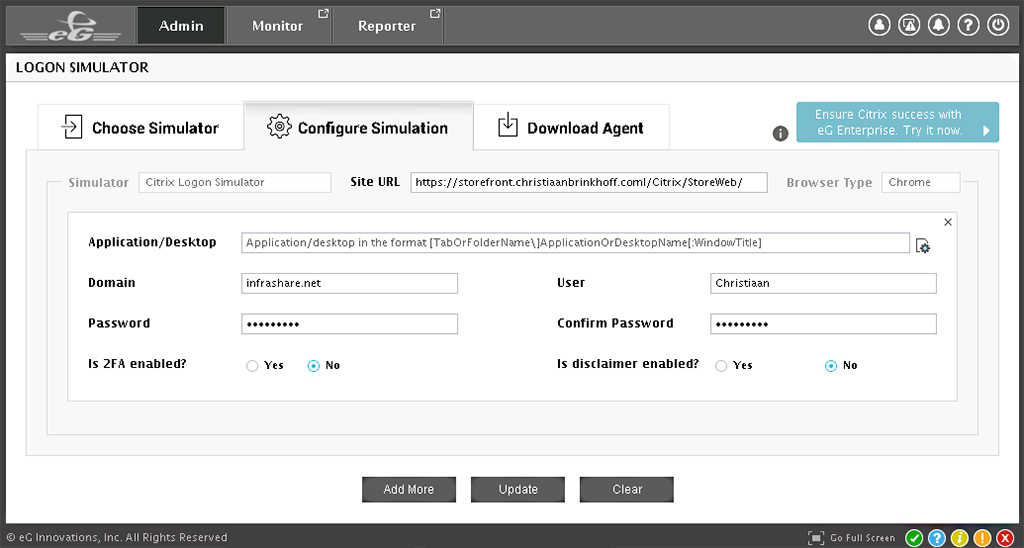
Click on the  icon to enter in the Published Application and/or the Published Desktop Display name
icon to enter in the Published Application and/or the Published Desktop Display name
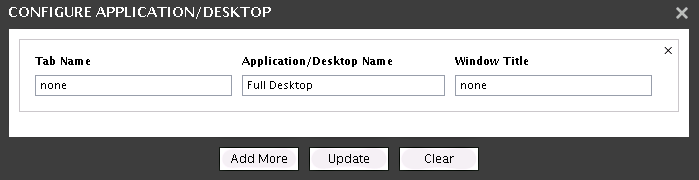
When you're finished, please click on Update

Install the Agent on the Endpoint(s) where the Logon Simulation will be Performed
Download and install the lightweight agent on the target system where the logon simulation will be performed. Select the Operating System of the endpoint.

The agent is Downloading...
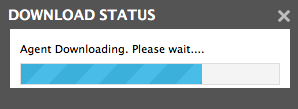
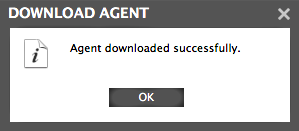
Please run the setup.bat file as Administrator, which is included in the eQ Agent folder.
Note: Make sure that UAC is disabled, this can cause problems during the installation of the agent.
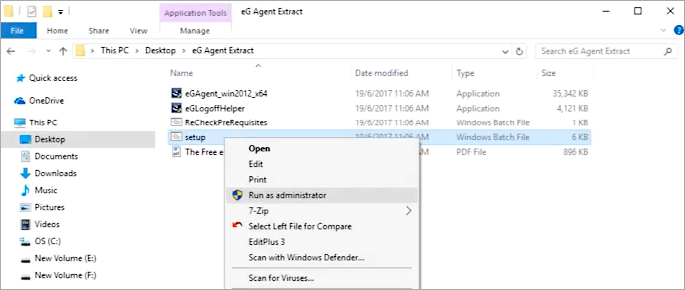
The installation will pre-check the system before it's going to proceed to install
Note: When you receive the following error, you'll need to close / exit the Citrix Receiver Client.

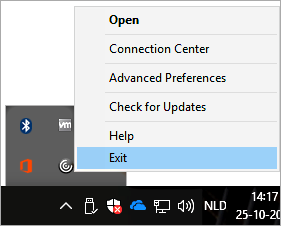
Installation process in ongoing...
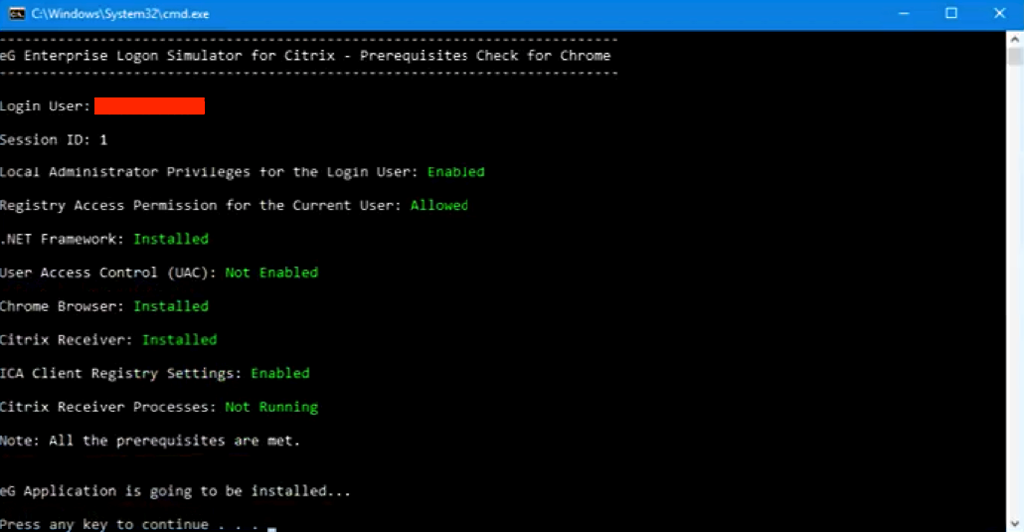
The agent will be installed.
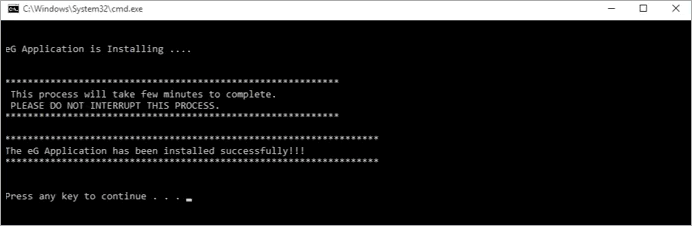
Press any key to proceed the installation.

Note: Install the eGLogoffHelper on the Citrix ZDC (in case a Citrix XenApp Server 6.5 is used), or on the Citrix Delivery Controller (if Citrix XenDesktop v7.x is used). This helper is required for the application/desktop logoff to occur. To know how to install the helper, refer to The_eG_Enterprise_Express_ Logon_Simulator_for_Citrix_XenApp_and_XenDesktop document, which will be available in the folder into which you extracted the eG Agent zip.
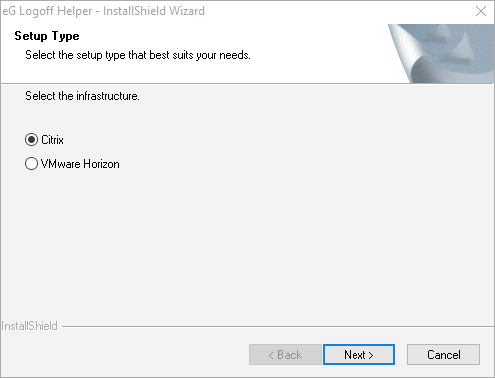
Enter in Citrix Site Administrator Credentials to perform the log off processes
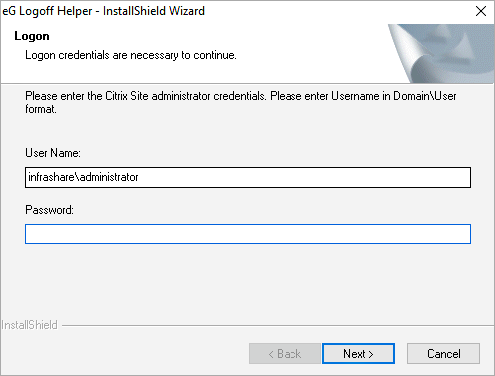
Enter in the user names of the test users. Click on Next to finish the installation
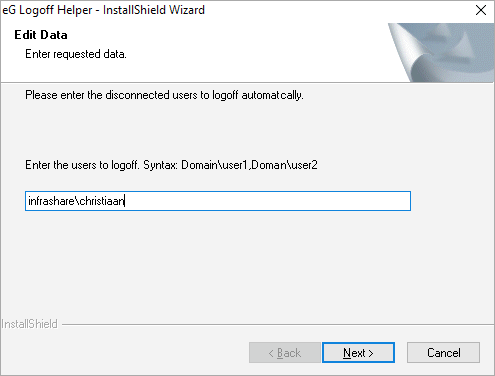
Citrix Logon Simulations Dashboard
When your done with testing, all the testing results can be found in an overview Monitoring Dashboard.
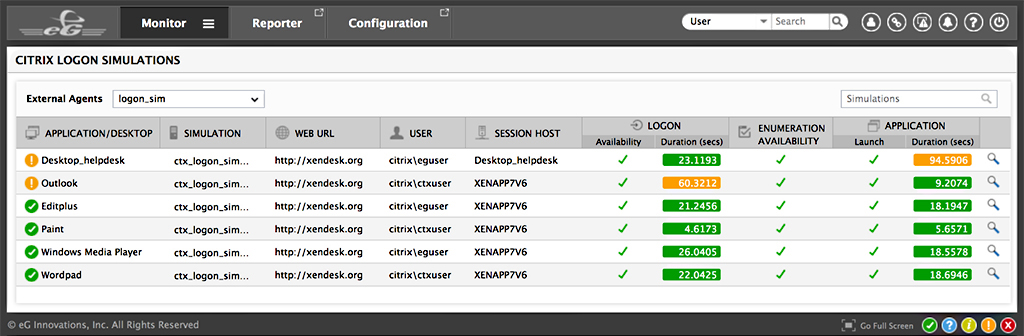
Time-Wise Breakdown of the Logon Process
After the testing, you'll get an insight view in the results in the Citrix Logon Simulation flow.
Here you can find all the measurement results of all the applications that are processed during the simulation session.
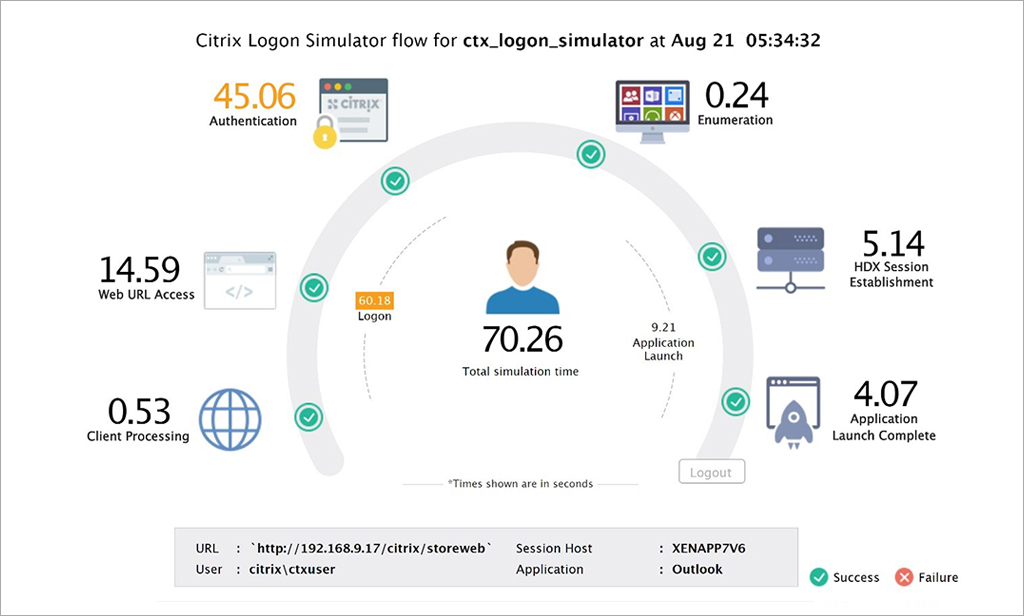
Going Beyond Citrix Logon Simulation
While the free Citrix logon simulator is good enough for monitoring simulated logon performance and application availability, you will need to measure user experience of real users connecting to your Citrix farm/site.
eG Enterprise is a Citrix Ready-certified performance monitoring and management solution from eG Innovations that delivers comprehensive real user logon monitoring and user experience monitoring. With deep visibility of ICA virtual channels, Citrix admins will be able to track problems in real time and resolve them quickly. eG Enterprise also provides real-time breakdown of XenApp and XenDesktop logon process to the level of identifying slow profile loading, which Group Policy Object and Client-Side Extension are taking high execution time, whether slowness is in the client side or the server side, etc.
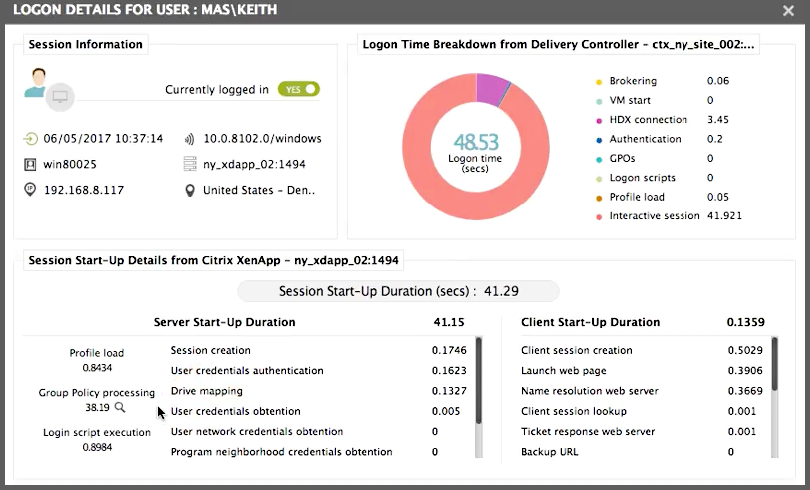
Learn more about eG Enterprise for Citrix monitoring: www.eginnovations.com/citrix
Get the FREE Citrix logon simulator: https://www.eginnovations.com/citrix-free-logon-simulator