Managing Parallels RAS
The eG Enterprise cannot automatically discover the Parallels RAS (Parallels Remote Application Server) so that you need to manually add the component for monitoring. To manage a Parallels RAS component, do the following-
- Log into the eG administrative interface.
- Follow the Components -> Add /Modify menu sequence in the Infrastructure tile of the Admin menu.
-
In the COMPONENT page that appears next, select Parallels RAS as the Component type. Then, click the Add New Component button. This will invoke Figure 2.
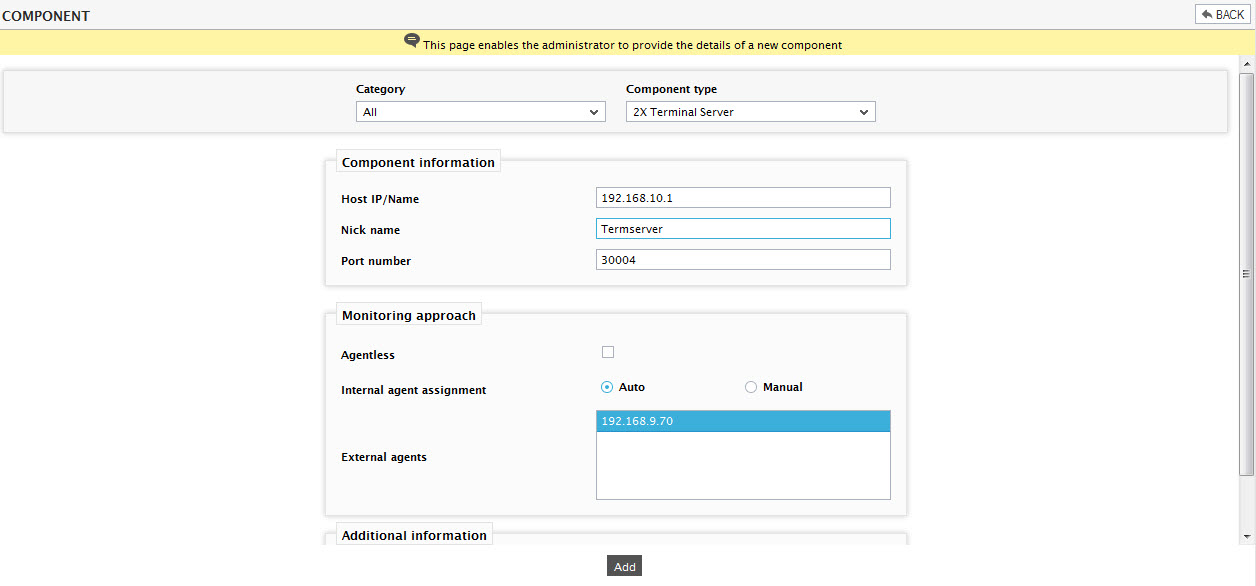
- Specify the Host IP/Name and the Nick name of the Parallels RAS in . Then, click the Add button to register the changes.
-
When you attempt to sign out, a list of unconfigured tests will appear as shown in .

Figure 3 : A page displaying the tests that need to be configured for the 2X Terminal Server
- Click on Terminal Authentication test to configure it. To know how to configure the parameters, refer to Monitoring the Parallels RAS .
- Finally, signout of the eG administrative interface.
You can manage the Parallels Publishing Agent and the Parallels Client gateway components using the steps explained above.
