Citrix XA Sessions Test
This test reports performance statistics related to Citrix user sessions.
Target of the test : Any Citrix server
Agent deploying the test : An internal agent
Outputs of the test : One set of results for every server being monitored
|
| Measurement | Description | Measurement Unit | Interpretation |
|---|---|---|---|
|
Established sessions: |
Indicates the number of active Citrix user sessions currently on the server. |
Number |
This measure gives an idea of the server workload in terms of active sessions. Tracking the number of active sessions with time, a Citrix administrator can obtain information that can help him/her plan the capacity of their Citrix environment. The detailed diagnosis capability, if enabled, lists the active and inactive sessions on the Citrix server. |
|
Idle sessions: |
Indicates the number of sessions that are initialized and are currently ready to accept connections. |
Number |
To optimize the performance of a server, two default (idle) sessions are initialized before any client connections are made. For performance reasons, the number of idle sessions should be less than ten. Note that this test does not differentiate between RDP and ICA sessions. |
|
Connected sessions: |
Indicates the current number of sessions that are connected, but no user has logged on to the server. |
Number |
A consistent increase in the value of this measure could indicate that users are having trouble logging in. Further investigation may hence be required. Note that this test does not differentiate between RDP and ICA sessions. |
|
Connecting sessions: |
Indicates the number of sessions that are in the process of connecting. |
Number |
A very high value for this measure indicates a problem with the session or connection. Note that this test does not differentiate between RDP and ICA sessions. |
|
Disconnected sessions: |
Indicates the number of sessions from which users have disconnected, but which are still active and can be reconnected. |
Number |
Too many disconnected sessions running indefinitely on a Citrix server cause excessive consumption of the server resources. To avoid this, a session limit is typically configured for disconnected sessions on the Citrix server. When a session limit is reached for a disconnected session, the session ends, which permanently deletes it from the server. Note that this test does not differentiate between RDP and ICA sessions. |
|
Listen sessions: |
Indicates the current number of sessions that are ready to accept connections. |
Number |
Note that this test does not differentiate between RDP and ICA sessions.
|
|
Shadow sessions: |
Indicates the current number of sessions that are remotely controlling other sessions. |
Number |
A non-zero value for this measure indicates the existence of shadow sessions that are allowed to view and control the user activity on another session. Such sessions help in troubleshooting/resolving problems with other sessions under their control. |
|
Down sessions: |
Indicates the current number of sessions that could not be initialized or terminated. |
Number |
Ideally, the value of this measure should be 0. By default, if sessions to any of these ports – 65536, 65537, 65538 – could not be initialized or terminated, they will not be counted as a ‘down session’. |
|
Init sessions: |
Indicates the current number of sessions that are initializing. |
Number |
A high value for this measure could indicate that many sessions are currently experiencing initialization problems. |
The detailed diagnosis capability of the Active sessions measure, if enabled, lists the active and inactive sessions on the Citrix server.
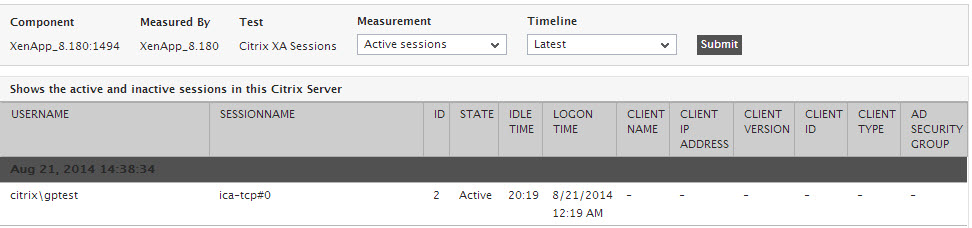
Figure 1 : The detailed diagnosis of the Active sessions measure of a Citrix server
