Configuring Users for VM Monitoring
In order to enable the eG agent to connect to VMs in multiple domains and pull out metrics from them, the eG administrative interface provides a special page using which the different Domain names, and their corresponding Admin User names and Admin Passwords can be specified. To access this page, just click on the ![]() adjacent to the Admin User text box in any of the VM test configuration pages.
adjacent to the Admin User text box in any of the VM test configuration pages.
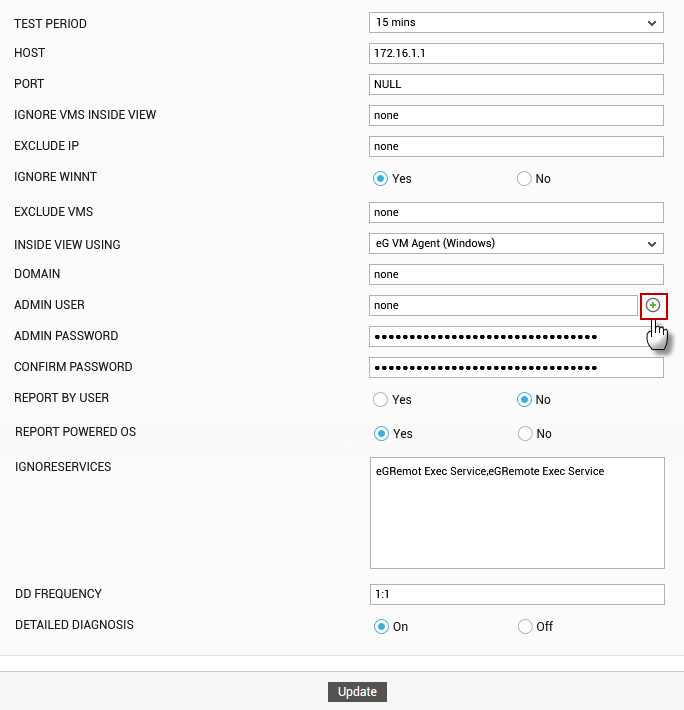
Figure 2 : Configuring a VM test
Upon clicking, Figure 3 will appear, using which the Admin user details can be configured.
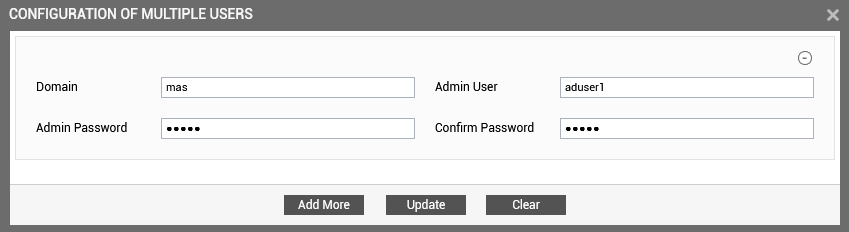
Figure 3 : The VM user configuration page
To add a user specification, do the following:
-
First, provide the name of the Domain to which the VMs belong (see Figure 3). If one/more VMs do not belong to any domain, then, specify none here.
-
The eG agent must be configured with user privileges that will allow the agent to communicate with the VMs in a particular domain and extract statistics. If none is specified against Domain, then a local user account can be provided against Admin User. On the other hand, if a valid Domain name has been specified, then a domain administrator account can be provided in the Admin User text box.
-
The password of the specified Admin User should be mentioned in the Admin Password text box.
-
Confirm the password by retyping it in the Confirm Password text box.
-
To add more users, click on the Add More button in Figure 3. This will allow you to add one more user specification as depicted by Figure 4.
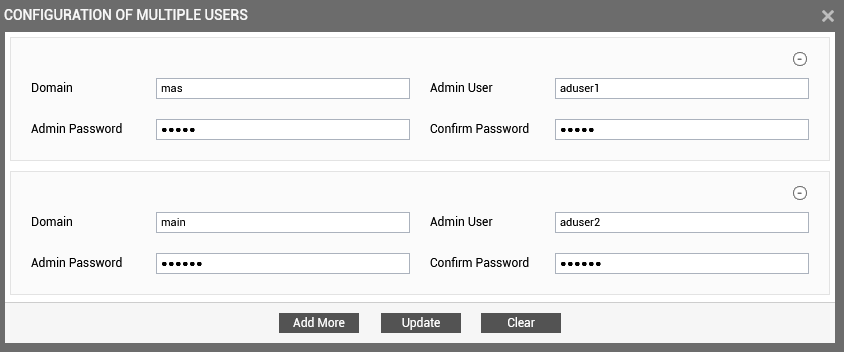
-
In some virtualized environments, the same Domain could be accessed using multiple Admin User names. For instance, to login to a Domain named main, the eG agent can use the Admin User name aduser2 or the Admin User name monuser. You can configure the eG agent with the credentials of both these users as shown by Figure 5.
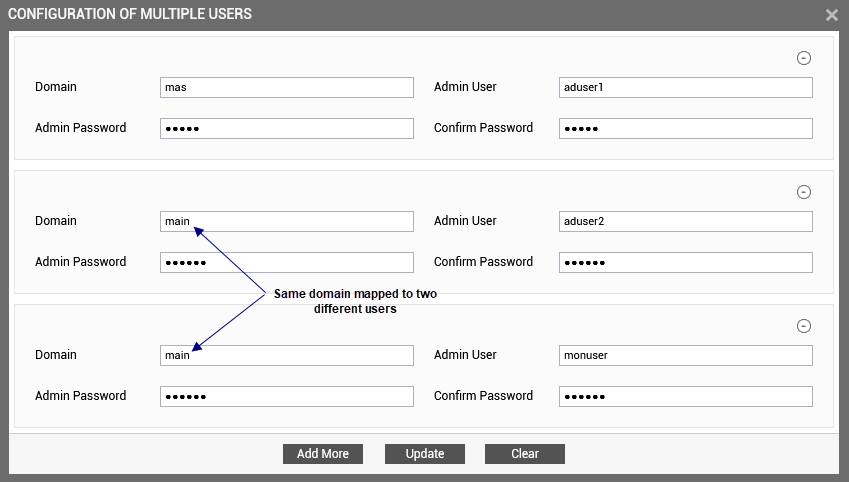
Figure 5 : Associating a single domain with different admin users
When this is done, then, while attempting to connect to the domain, the eG agent will begin by using the first Admin User name of the specification. In the case of Figure 5, this will be aduser1. If, for some reason, the agent is unable to login using the first Admin User name, then it will try to login again, but this time using the second Admin User name of the specification – i.e., monuser in our example (see Figure 5). If the first login attempt itself is successful, then the agent will ignore the second Admin User name.
-
To clear all the user specifications, simply click the Clear button in Figure 5.
-
To remove the details of a particular user alone, just click the
 button in Figure 5.
button in Figure 5. -
To save the specification, just click on the Update button in Figure 5. This will lead you back to the test configuration page, where you will find the multiple domain names, user names, and passwords listed against the respective fields (see Figure 6).
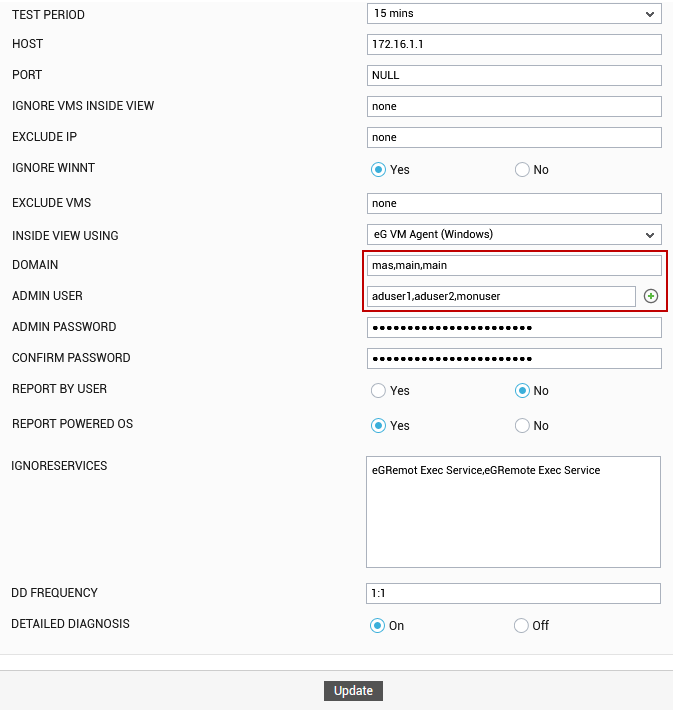
Figure 6 : The test configuration page displaying multiple domain names, user names, and passwords
