Enabling ADMIN$ Share Access on Windows Virtual Guests
Enabling ADMIN$ Share Access on Windows 2008 VMs
To enable the admin$ share on a Windows 2008 VM, do the following:
-
Open the Windows Explorer on the virtual machine, browse for the corresponding Windows directory in the C drive, right-click on it, and select the Share option from the shortcut menu.
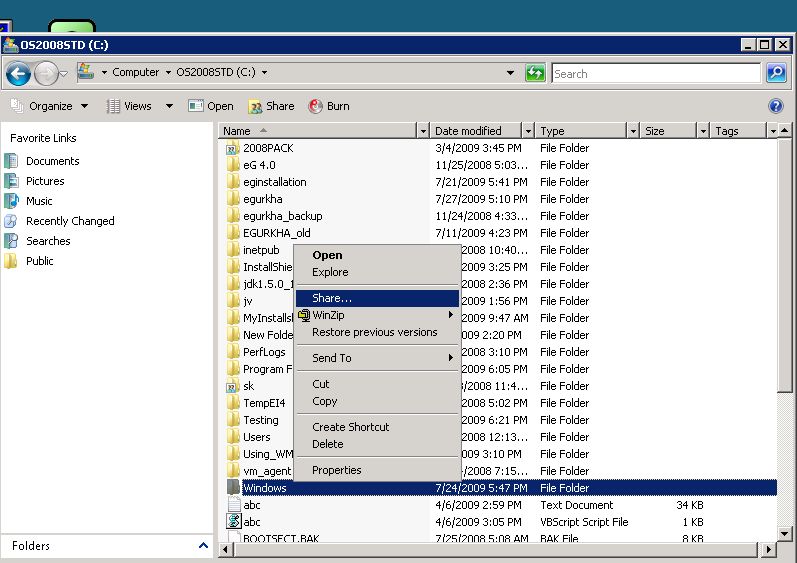
Figure 233 : Selecting the Share option from the shortcut menu
-
Figure 234 will then appear. Click on Advanced Sharing in Figure 234.
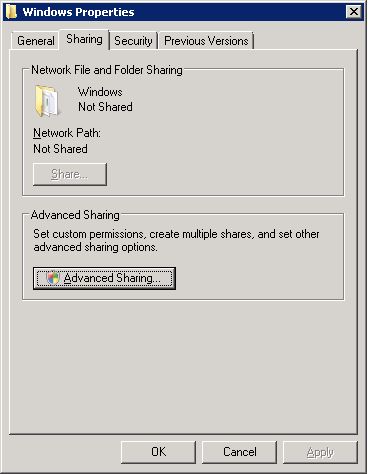
-
Select the Share this folder check box in Figure 235 that appears, enter admin$ against Share name, and click on the Permissions button in Figure 235, to allow only a local/domain administrator to access the folder.
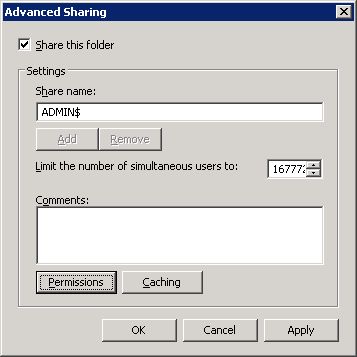
-
When Figure 236 appears, click on the Add button therein.
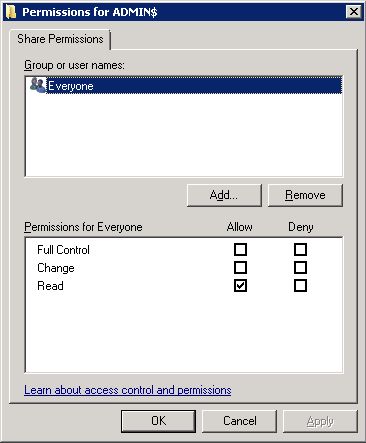
-
To allow a domain administrator to access the folder, first, ensure that a valid domain is specified in the From this location box of Figure 237. If you want to grant access to a local administrator instead, ensure that the name of the local host is displayed in the From this location box. To change this specification, use the Locations button in Figure 237. Then, enter the name of the local/domain administrator in the Enter the object names to select text area, and click the ok button.
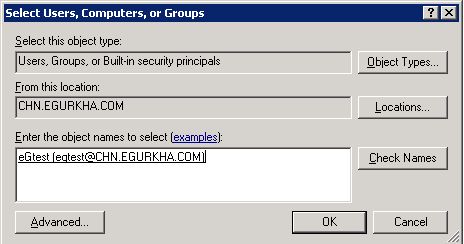
Figure 237 : Allowing a domain administrator to access the folder
-
The newly added user will be listed in the Group or user names section, as depicted by Figure 238. Select this user, and then, check all the three check boxes under Allow in the Permissions for <user> section in Figure 238. Then, click the Apply and ok buttons therein.
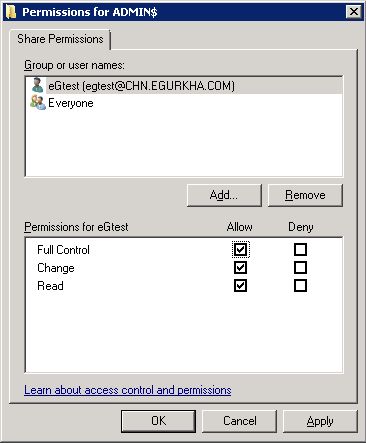
Figure 238 : Allowing full access to the local/domain administrator
-
When Figure 239 appears, click on the Apply and ok buttons therein to register the changes.
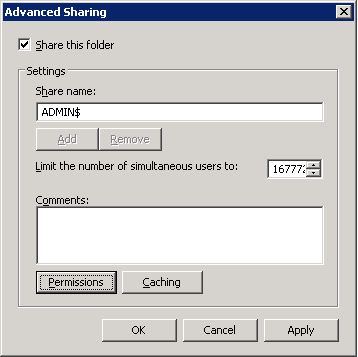
Alternatively, by adding a new entry in the Windows registry, you can quickly enable the admin$ share. The steps for the same are discussed hereunder:
-
In Run prompt type regedit to open registry editor.
-
Browse through the following sub key:
HKEY_LOCAL_MACHInE\SOFTWARE\Microsoft\Windows\CurrentVersion\Policies\System
-
Create a new entry with the below information
-
Key Name : LocalAccountTokenFilterPolicy
-
Key Type : DWORD (32-bit)
-
Key Value : 1
-
-
Exit registry editor.
Note:
As with any change to the registry, ensure that the above-mentioned change is also performed with utmost care, so as to avoid problems in the functioning of the operating system.
