Configuring Windows Firewalls to Allow File and Print Sharing
In the case of virtual machines operating on Windows 2012 (or above versions)/Windows 8 (or above versions), the firewall on the guest should be explicitly configured to allow Windows File and Print Sharing services which are required for the eG agent on the ESX host to communicate with the guest operating system.
To achieve this, do the following:
-
Open the Virtual Infrastructure Client console, and from the tree-structure in its left pane, select the guest OS (Windows 2012 or above versions/Windows 8 or above versions) on which the firewall should be configured (see Figure 1).
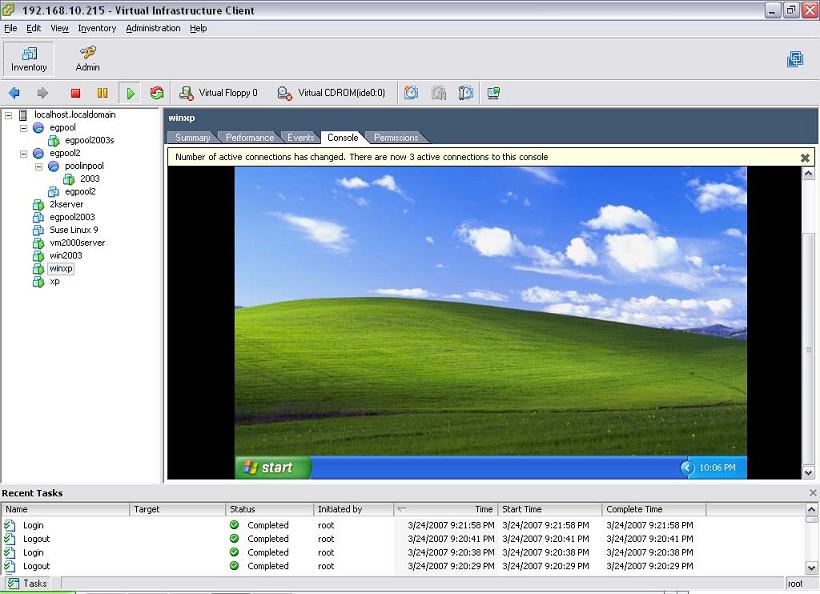
-
Follow the menu sequence: Start -> All Programs -> Control Panel (see Figure 2), and then double-click on the Windows Firewall option within.
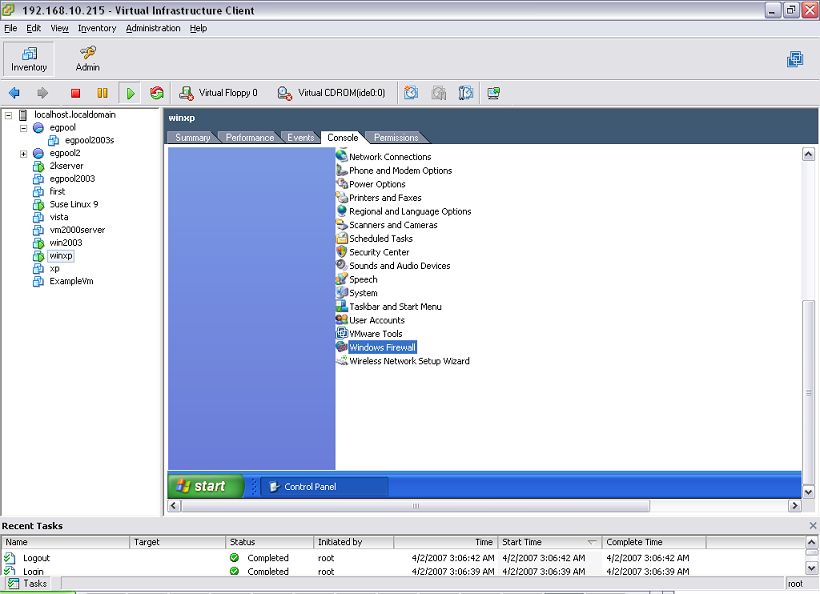
-
Figure 3 then appears, with the General tab selected by default.
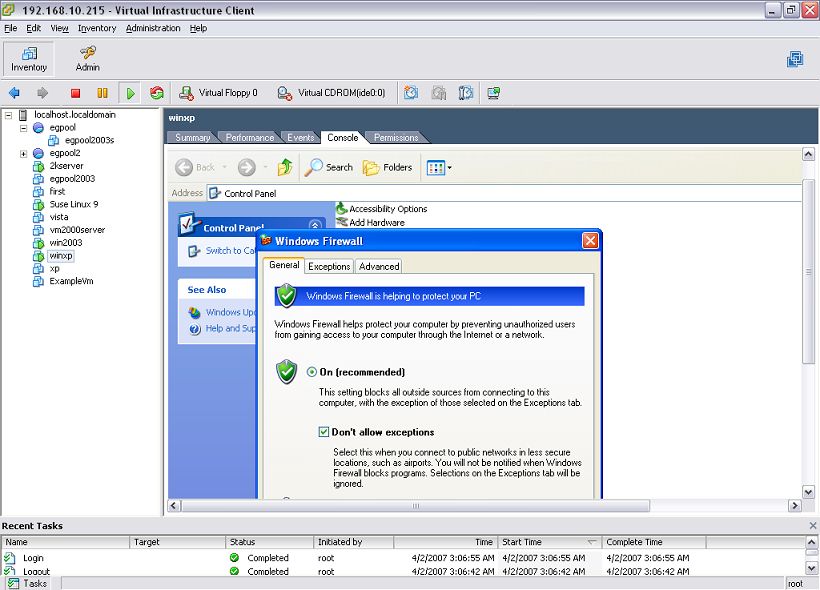
Figure 3 : The General tab of the Windows Firewall dialog box
-
Deselect the Don't allow exceptions check box as indicated by Figure 4.
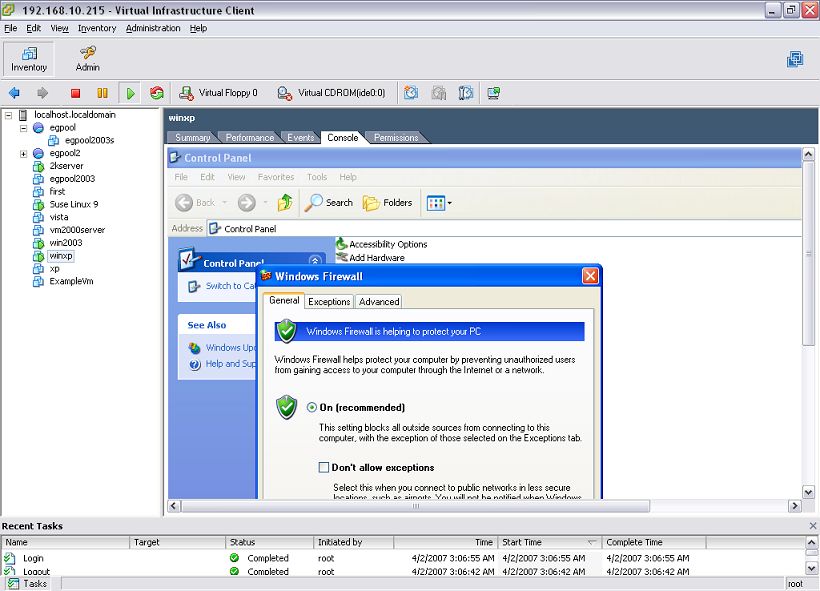
Figure 4 : Deselecting the 'Don't allow exceptions' check box
-
Next, click on the Exceptions tab, and ensure that the File and Printer Sharing option is enabled (see Figure 5).
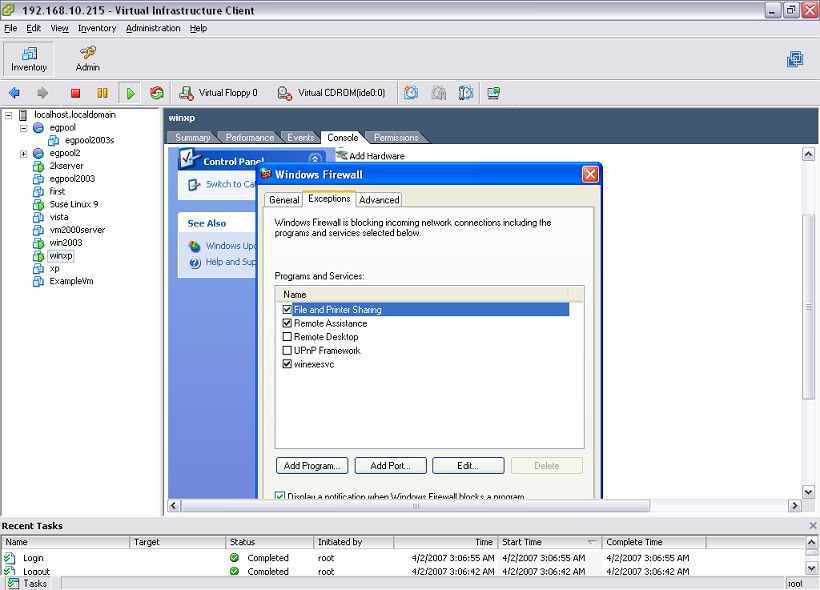
-
Then, click the Edit button in Figure 6 to open the ports required for the agent-guest communication. Ensure that at least one of the listed TCP ports are enabled.
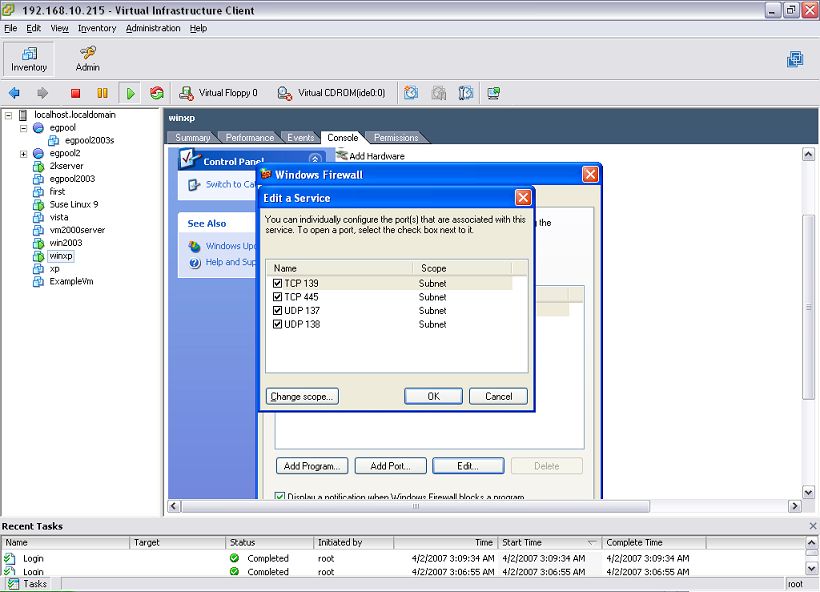
-
Finally, click the ok button to register the changes.
