Managing Elasticsearch Cluster
Using eG Enterprise, you can auto-discover the Elasticsearch Cluster as well as manually add the component for monitoring. To manage an Elasticsearch component, do the following:
- Log into the eG admin interface.
- If the Elasticsearch is already discovered, then directly proceed towards managing it using the Components – Manage/Unmanage/Delete page.
- However, if the target chassis is yet to be discovered, then run discovery (Infrastructure -> Components -> Discovery) to get it discovered or follow the Components -> Add/Modify menu sequence in the Infrastructure tile of the Admin menu to manually add the component using the Components page. Remember that components manually added are managed automatically.
-
In the Components page that appears next, select Elasticsearch as the Component type. Then, click the Add New Component button. This will invoke Figure 1.
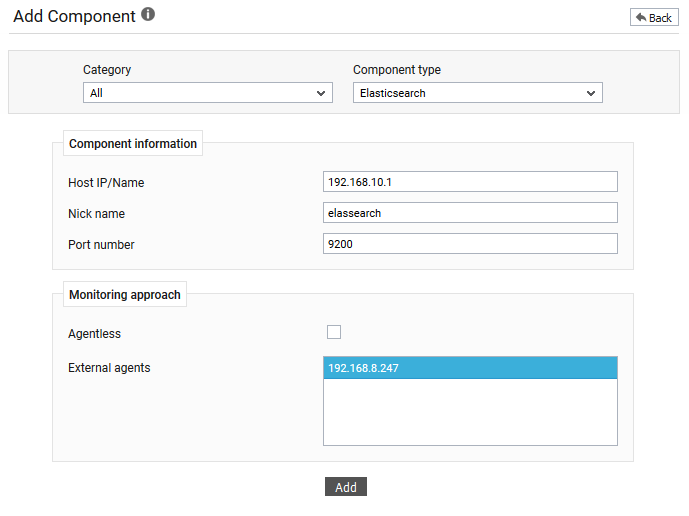
-
Specify the Host IP/Name and the Nick name for the Elasticsearch component.
- Next, specify the port at which the target host is listening to. By default, this is set to 9200. If the target host is listening on a different port, then override the default setting and specify the port at which the target host is currently listening.
- Then, choose an external agent for the target host by picking an option from the External agents list box.
- Next , click the Add button to register the changes (see Figure 1).
- Finally, signout of the eG admin interface.
