Using SQL Queries for Pulling Data into Power BI
You can use Power BI to directly connect to the eG database, run SQL queries on it, and pull metrics of interest. To achieve this, follow the steps outlined below:
-
Open the Power BI tool and click on the SQL Server option in its menu (see Figure 1). In the SQL Server Database dialog box that then appears, specify the following:
-
Server: Specify the IP address of the Oracle / Microsoft SQL server that hosts the eG database.
-
Database: Mention the name of the eG database from which you want data retrieved.
-
SQL statement: Configure the SQL query that you want to run on the specified database for pulling the desired data.
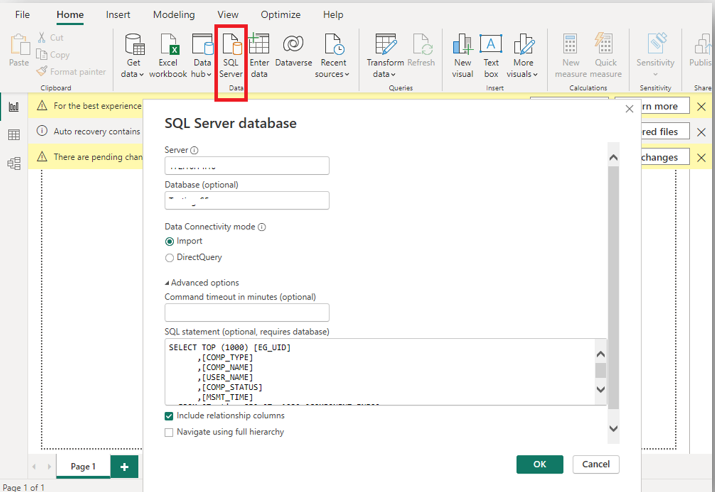
Figure 1 : Providing the details of the SQL server, eG database, and the SQL query
-
-
Then, click on the OK button in Figure 1 to run the query. Figure 2 will then appear displaying the query results.
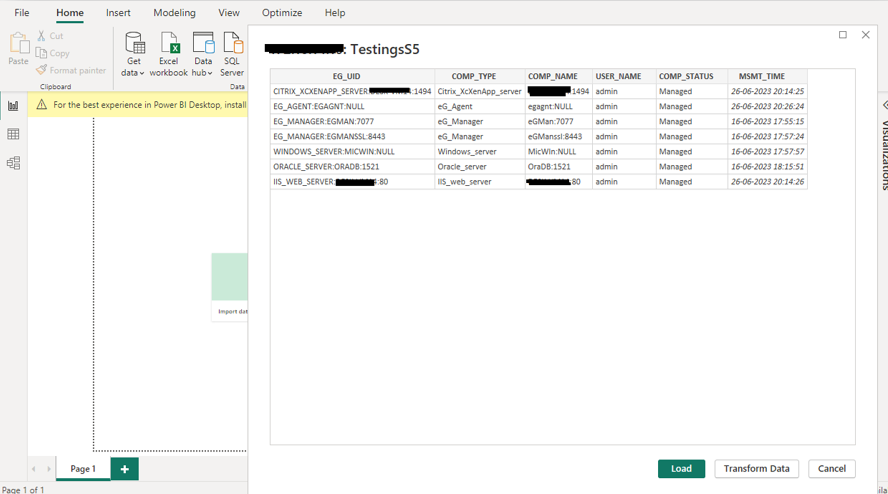
Figure 2 : Results of the SQL query executed from the Power BI tool
-
You can then use Power BI to transform the raw data into any visualization you desire - e.g., graphs, tables, charts etc.
