Configuring Services and Functions for Monitoring
To achieve this, do the following:
-
When attempting to configure the .Net Windows Service Business Transactions test, click on the
 icon corresponding to the Services and Functions parameter (see Figure 437).
icon corresponding to the Services and Functions parameter (see Figure 437).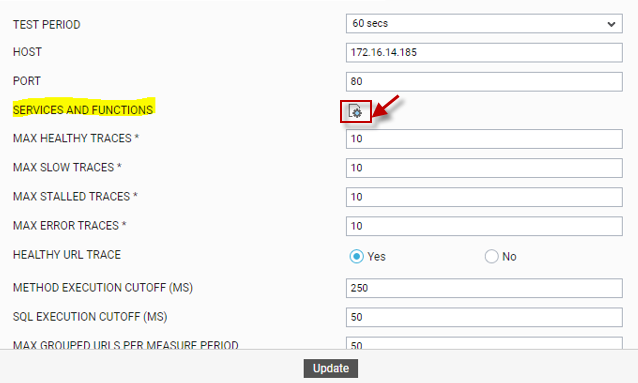
-
Figure 438 will then appear. First, click on the Get Services button in Figure 437. Doing so will automatically populate the Service name drop-down with the names of standalone Windows services active on the agent host. Select a service from the Service name drop-down.
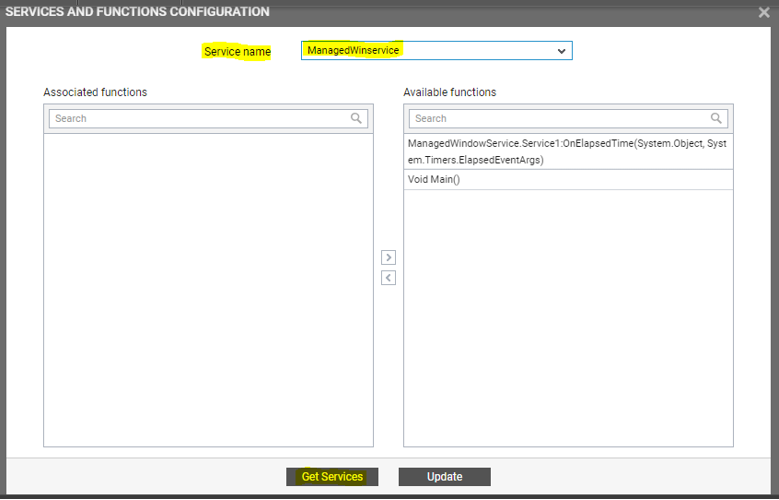
-
Once a service is selected, the methods/functions called by the service will be automatically displayed in the Available functions list box. Select the functions you want to monitor, and click the < button in Figure 438.
-
This will transfer the selection to the Associated functions list box, as depicted by Figure 439.
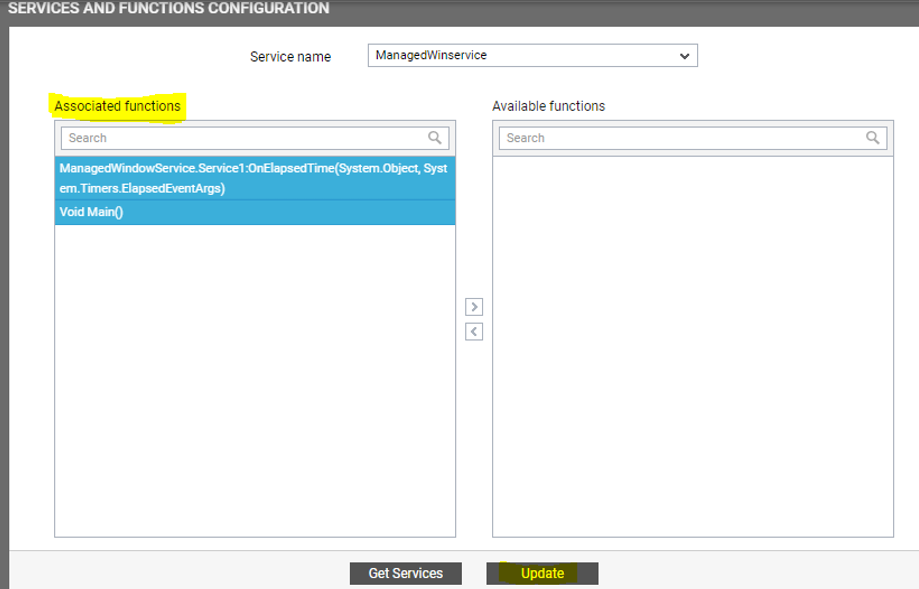
-
Then, click the Update button.
-
Repeat steps 2-5 for every Service name you want to monitor.
-
Finally, restart the standalone Windows services for which functions have been configured for monitoring.
