Correlation between Applications in a Virtualized Environment
Using the eG Enterprise administration console, administrators can add applications running on the VMs for monitoring. To monitor these applications, agents can be installed in the guests, or an agentless monitoring approach can be used. To effectively monitor the applications running in a virtual environment, it is important to be able to determine which virtual server an application is running. This mapping of applications to virtual servers is important for root-cause diagnosis – for example, a problem with the virtual server (e.g., excessive disk slowdowns) can impact the performance of all the applications running on the server’s virtual machines. eG Enterprise is able to automatically determine the mapping of applications to virtual servers.
Whether eG Enterprise automatically determines the mapping of applications to virtual servers or not is determined by the value of the AutoVirtualMapping variable in the [MISC] section of the eg_external.ini configuration file in the <EG_INSTALL_DIR>\manager\config directory of the eG manager. If the value of this variable is true, the eG manager auto-discovers the applications to virtual servers mapping.
Note:
- For AutoVirtualMapping to work, the detailed diagnosis frequencies set globally (i.e., using the Configure -> Diagnosis menu sequence) should not be set to 0:0.
- As long as the AutoIpNameCheck parameter in the eg_services.ini file (in the <EG_INSTALL_DIR>\manager\config directory) is Yes (which is the default), eG Enterprise can automatically identify the server applications executing on a virtual server host, using the host/nick names that are mapped to the IP addresses discovered on the host. If the AutoIPNameCheck flag is set to No instead, then make sure that, while managing a server application executing in a virtualized environment, the hostname of the virtual machine is specified as the nick name of the corresponding server application. If more than one server application is executing on the same virtual machine, then any one of those server applications should have the virtual machine name as its nick name.
To disable auto-discovery, set this value to false. In such a case, once a Virtual Server is added, then, when adding any new server application using the eG administrative interface, you will be prompted to manually set an association between the server application being added and the Virtual Server.
The mapping of applications to virtual servers is used by eG Enterprise for correlation – e.g., since the application runs on the virtual server, it is most likely that a problem with the virtual server will impact the performance of the application running on one of the guests. To view this application-virtual server association, simply click on the virtual components link in the layer model page of the virtual server.
Note:
The virtual components link will also be available in the layer model page of those server applications that are executing on virtual guests.
Doing so reveals Figure 1 depicting the Virtual Server and the server applications executing on it. By clicking on any of the components in Figure 1, the user can drill down into specific layers of this component for specific details on the performance of the component.
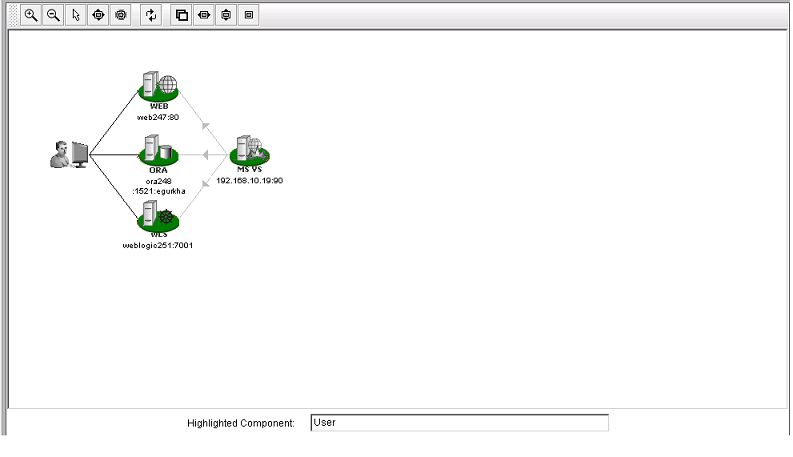
Figure 1 : Depicts the applications that have been deployed on the guest OS of a virtual server
The arrows in Figure 1 depict the dependencies between the virtual server host and the applications running on it. Since the applications are hosted on one of the guests running on the host, they depend on the virtual server host – i.e., any unusual resource usage on the virtual server host impacts the applications running on any of the virtual guests. The dependency information between the virtual server host and the applications hosted on it is used by eG Enterprise for end-to-end correlation.



