Managing the MongoDB Server
The MongoDB server cannot be automatically discovered by eG Enterprise. This implies that you will have to manually add the server into the eG Enterprise system to manage it. Follow the steps below to achieve the same:
- Follow the Components -> Add/Modify menu sequence in the Infrastructure tile of the Admin menu.
- Next, select MongoDB from the Component type drop-down and then click the Add New Component button.
-
When Figure 1 appears, provide the Host IP/Name of the MongoDB server that you want to manage.
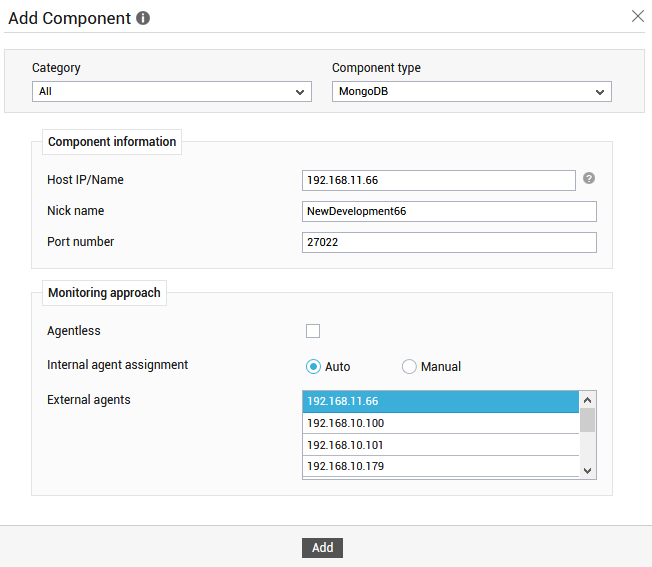
Figure 1 : Managing a MongoDB server in an agent-based manner
- Then, provide a Nick name for the server.
- The Port number will be set as 27017 by default. If the MongoDB server is listening on a different port in your environment, then override this default setting (see Figure 1).
- In case you are monitoring a MongoDB server in an agent-based manner, just pick an external agent from the External agents list box and click the Add button to add the component for monitoring.
-
On the other hand, if you are monitoring a MongoDB server in an agentless manner, then do the following:
- Select the Agentless check box.
- Pick the OS on which the MongoDB server is running.
- Set the Mode to Other.
- Select the Remote agent that will be monitoring the MongoDB server. Note that the Remote agent you choose should run on a Windows host.
- Choose an external agent for the server by picking an option from the External agents list box.
-
Finally, click the Add button to add the MongoDB server for monitoring.
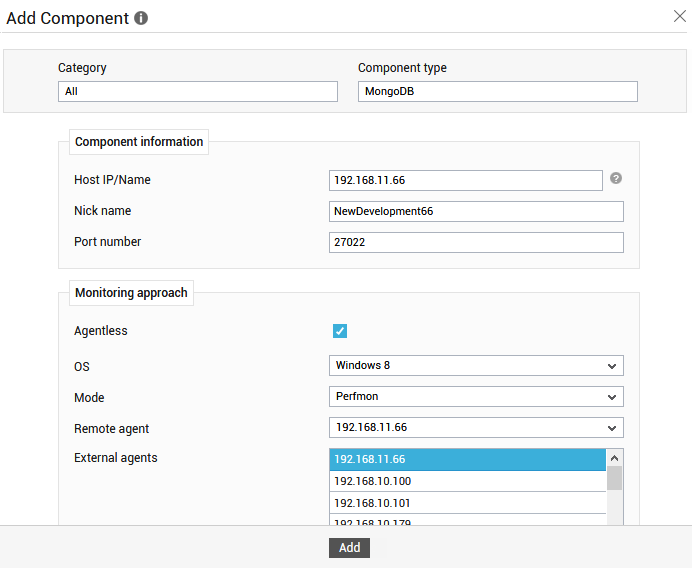
Figure 2 : Managing a MongoDB server in an agentless manner
- Once the MongoDB component is added successfully, you will be directed to the Components page. Using the options provided in the Components page, you can modify, unmanage or delete the newly added component. In addition, you can also configure the tests, set thresholds and maintenance policies, and change the IP address.
- To collect the performance metrics, you may need to manually configure the tests that are mapped to the MongoDB component. To configure the tests that need manual configuration, click on the
 icon in the Components page. This will lead you to the Specific Test Configuration page where the unconfigured tests for the MongoDB component will be listed in the Unconfigured Tests list box.
icon in the Components page. This will lead you to the Specific Test Configuration page where the unconfigured tests for the MongoDB component will be listed in the Unconfigured Tests list box. - Now, click on the test name to configure it. To know how to configure the tests, refer to the Monitoring the MongoDB Server Using eG Enterprise. To view the performance metrics, switch to the Monitor tab.
