Configuring the Omnissa Horizon Connection Servers for Monitoring
In order to enable the eG agent to connect to the Omnissa Horizon Connection Servers in the target Omnissa Horizon Cluster/Pod and pull out metrics, the eG administrative interface provides a special page using which multiple Horizon Connection Servers and their respective domain and the users authorized to log into the connection servers can be specified. To access this page, click the encircled '+' icon against the Connection Server Name parameter in the test configuration page. Figure 1 then appears using which the credentials of the Horizon Connection Servers can be configured for monitoring.
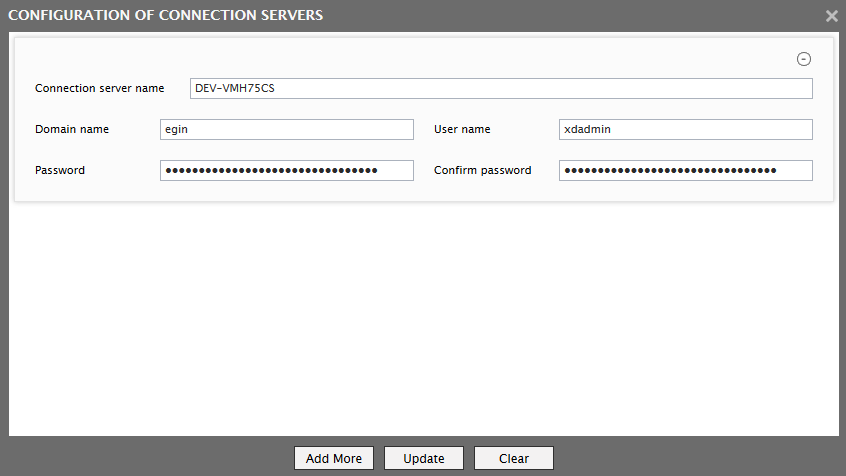
Figure 1 : Adding the Horizon Connection Server to a Pod
To add an Omnissa Horizon Connection Server, do the following:
- First, provide the name of the Omnissa Horizon Connection Server against the Connection server name text box.
- Then, provide the Domain name to which the Horizon Connection Server belongs to.
- The eG agent must be configured with read-only user privileges that will allow the agent to communicate with the Horizon Connection Server in a particular domain and extract statistics. If none is specified against Domain name, then, specify the name of the user who is authorized to access the Horizon Connection Server against the User name. On the other hand, if a valid Domain name has been specified, then a domain administrator account can be provided in the User name text box.
- The password corresponding to the user specified against the User name should be mentioned in the Password text box.
- Confirm the password by retyping it in the Confirm Password text box.
- To add more Horizon Connection Servers for monitoring, click the Add More button.
- To clear all the user specifications, simply click the Clear button.
- To remove the details of a particular Omnissa Horizon Connection Server alone, just click the encircled '-' button.
- To save the specification, just click the Update button. This will lead you back to the test configuration page, where you will find the multiple domain names, user names, and passwords listed against the respective fields.
