Managing Omnissa Horizon View Composer
eG Enterprise can automatically discover the Omnissa Horizon View Composers in your environment. To manage an auto-discovered composer, do the following:
- Login to the eG administrative interface as a user who has been assigned the Admin role.
- Follow the Infrastructure -> Components -> Manage/Unmanage/Delete menu sequence in the Admin tile menu.
-
Figure 1 will appear. Select Omnissa Horizon View Composer as the Component type from Figure 1. The auto-discovered composers will then appear in the Unmanaged components list. To manage the discovered composer, select it from the Unmanaged components list and click the < button in Figure 1.
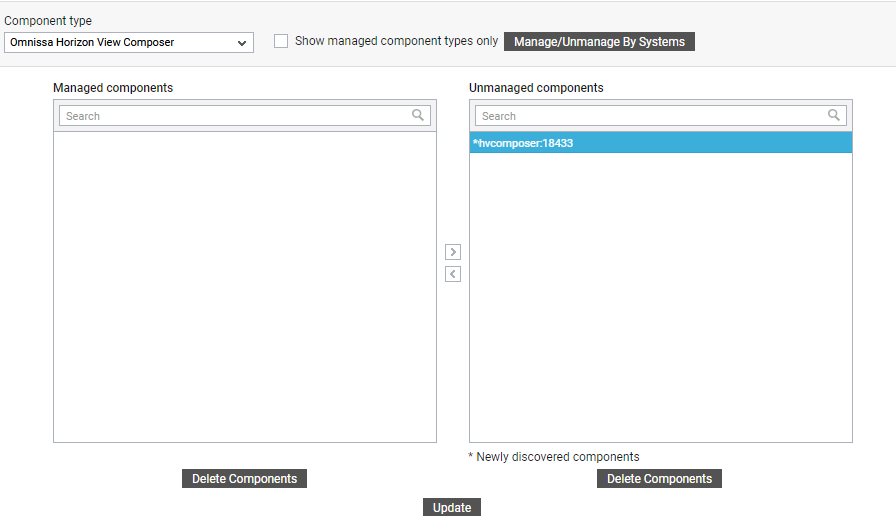
-
This will transfer your selection to the Managed components list (see Figure 2). Click the Update button in Figure 2 to save the changes.
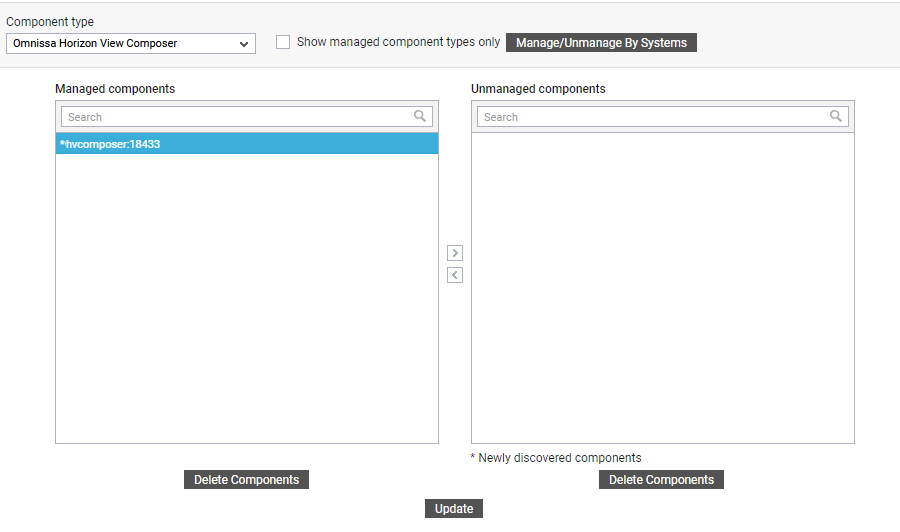
If for some reason eG Enterprise is unable to auto-discover the composer, you will have to manually add the composer to the eG Enterprise system. For this, follow the steps below:
- Login to the eG administrative interface as a user who has been assigned the Admin role.
- Follow the Infrastructure -> Components -> Add/Modify menu sequence in the Admin tile menu.
- In the page that appears next, select Omnissa Horizon View Composer as the Component type, and click the Add New Component button.
-
Figure 3 will then appear.
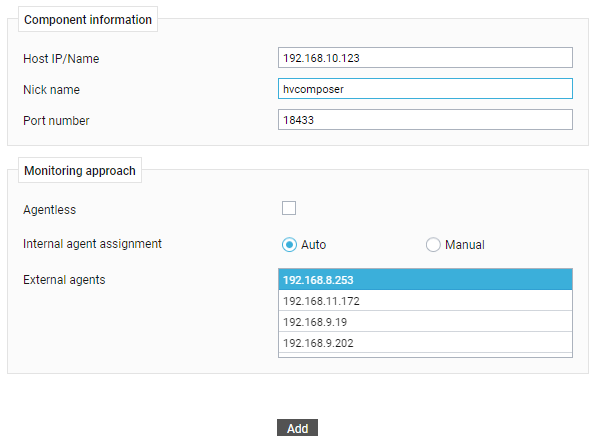
-
In Figure 3, specify the Host IP/Name of the composer to be monitored and provide a unique Nick name to the composer. Then, select an External agent for monitoring the network connection to composer, and click the Add button to add the component to the eG Enterprise system.
After managing/manually adding the composer, sign out of the eG administrative interface.



