Adding Oracle VM Manager
To do this, follow the steps below:
-
Log into the eG administrative interface.
-
Click on the Add Component button in the right corner of the Components at a Glance page that appeared or follow the Infrastructure -> Components -> Add/Modify menu sequence.
-
In the COMPONENT page that appears next, select Oracle VM manager as the Component type. Then, click the Add New Component button. This will invoke Figure 1
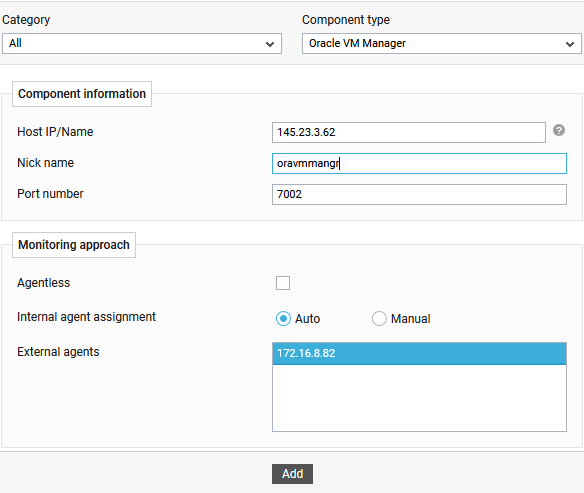
-
Specify the Host IP/Name and Nick name for the Oracle VM Manger (see Figure 1).
- Finally, click the Add button to add the component to the eG Enterprise system.
