Managing Raspberry Pi System
To manage the Raspberry Pi System, do the following:
- Log into the eG admin interface.
- Follow the Components -> Add/Modify menu sequence in the Infrastructure tile of the Admin menu.
-
In the Add Components page that appears next, select Raspberry PI System as the Component type. Then, click the Add New Component button. This will invoke Figure 1.
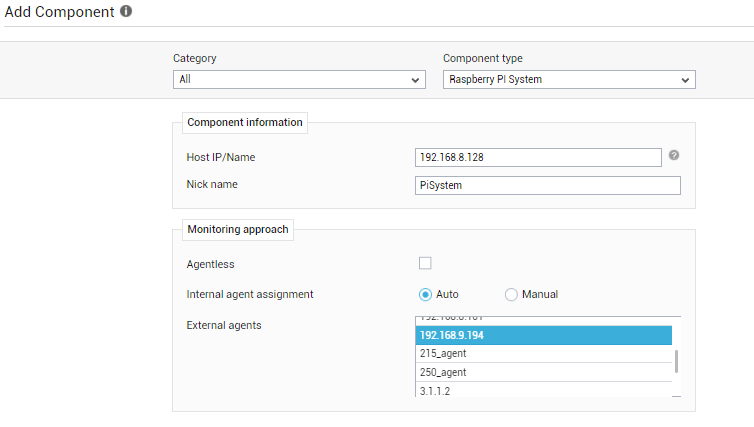
- Specify the Host Name and Nick name for the Raspberry Pi System.
- Select the Internal Agent Assignment type as 'Auto' or 'Manual'.
- Next, assign a External Agent to the component.
- Finally, click the Add button to add the Raspberry Pi System to the eG Enterprise system. Components manually added will be automatically managed by eG Enterprise.
Configuring Tests
Once the Raspberry Pi System is managed, do the following:
- Follow the Components -> Add/Modify menu sequence in the Infrastructure tile of the Admin menu.
-
Select the Show managed component types only check box and then select the Raspberry PI System component under Component Type list box. Then, the record appears in the grid as shown in Figure 2.

-
Select the Configure Tests icon as shown in Figure 2 in the grid to configure the tests mapped for the component. This will invoke Figure 3 listing all the configured tests for the Raspberry Pi System. By default, the tests corresponding to this component are automatically configured.
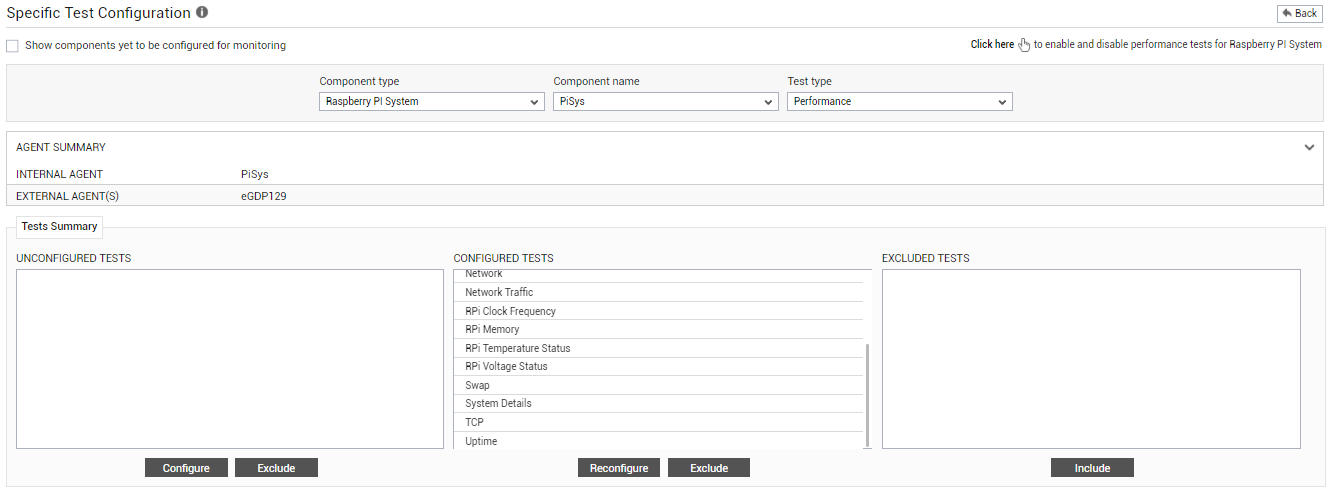
Figure 3 : The list of configured tests for the Raspberry Pi System component
Click on any test to view the configuration details or to reconfigure it. To know more details on configuring the tests, refer to Monitoring Raspberry Pi System.
Once the test is configured, sign out of the eG admin interface.



