Uptime Analytics Report
Uptime is a key measure of the general health and availability of the critical servers and network devices in an IT infrastructure. In an AVD Host Pool environment, the periodic uptime values that the eG agent reports for target Microsofot AVD Host pools can alert you to unscheduled reboots that occurred recently; however, to effectively assess AVD Host Pool availability over time, accurately determine unexpected and prolonged breaks in availability, and accordingly ascertain service level achievements/slippages, a look at the total uptime of a Microsoft AVD Host Pool and the total number of reboots it experienced over a period of time is necessary. To enable such an analysis for one/more Microsoft AVD Host Pools, eG Enterprise provides the Uptime Analytics report.
Using the Uptime Analytics report, you can figure out the following:
- Which Microsoft AVD Host Pools are the healthiest, in terms of availability?
- Which Microsoft AVD Host Pools have been down for the longest period of time? How long was each AVD Host Pool unavailable during the specified timeline?
- How many times during the designated period did an AVD Host Pool reboot? How many of these were scheduled reboots? How long was the AVD Host Pool down before every reboot?
- Which Microsoft AVD Host Pools had the least uptime and how many AVD Host Pools were available in the target Microsoft AVD environment?
To generate this report, do the following:
- Select the Uptime Analytics option by following the menu sequence: REPORTS BY FUNCTION -> Domain-specific Reports -> Azure Virtual Desktop -> By Host Pool -> Uptime Analytics. Figure 1 will then appear.
-
When Figure 1 appears, first indicate the Report Type to be generated. For viewing the uptime details of components in a table, choose the Data option. For graphically representing the uptime of chosen components, select the Graph option. By default, the Graph option is chosen from this list.

Figure 1 : Setting the criteria for generating the Uptime Analytics report for Microsoft AVD Host Pools
-
Select a criterion for analysis from the Analyze By list box. Using this report, you can analyze the uptime/downtime of one/more independent Microsoft AVD Host Pools, or those that are part of a segment, service, or a zone. This way, you can assess the impact of the AVD Host Pools on a particular service/segment/zone, and accordingly take decisions. The options provided by the Analyze By list box are discussed hereunder:
- Component:Select this option to choose the component(s) from across all the managed components in the environment. For instance, for a report on the managed Microsoft AVD Host Pools in the environment, select Componentfrom the Analyze By list. As soon as you select the Component option, Microsoft AVD Host Pool option will be automatically populated in the Component Type list. Then, by default, all the AVD Host Pools listed in the Host Pool list will be automatically chosen. If the Host Pool list consists of too many Microsoft AVD Host Pools, then viewing all the Microsoft AVD Host Pools and selecting the ones that you need for report generation could require endless scrolling. To avoid this, you can click the
 button next to the Host Poollist. The Host Pool pop up window will then appear using which you can view almost all the AVD Host Pools in a single interface and Select the ones for which the report is to be generated. You can narrow your search further by using the Search text box. Specify the whole/part of the AVD Host Pool name to search for in this text box, and click the
button next to the Host Poollist. The Host Pool pop up window will then appear using which you can view almost all the AVD Host Pools in a single interface and Select the ones for which the report is to be generated. You can narrow your search further by using the Search text box. Specify the whole/part of the AVD Host Pool name to search for in this text box, and click the  icon next to it.
icon next to it. - Service: Select this option if the components for which a report is to be generated are involved in the delivery of a business service. Then, select a Service.
- Segment: Choose this option if the virtual hosts to be evaluated are part of a segment. Then, pick a Segment for analysis.
- Zone: Pick this option for a report on the performance of virtual components that are included in a zone. Then, choose a Zone.
- Component:Select this option to choose the component(s) from across all the managed components in the environment. For instance, for a report on the managed Microsoft AVD Host Pools in the environment, select Componentfrom the Analyze By list. As soon as you select the Component option, Microsoft AVD Host Pool option will be automatically populated in the Component Type list. Then, by default, all the AVD Host Pools listed in the Host Pool list will be automatically chosen. If the Host Pool list consists of too many Microsoft AVD Host Pools, then viewing all the Microsoft AVD Host Pools and selecting the ones that you need for report generation could require endless scrolling. To avoid this, you can click the
-
Then, specify the Timeline for the graph. You can either provide a fixed time line such as 1 hour, 2 days, etc., or select the Any option from the list to provide a From and To date/time for report generation.
Note:
For every user registered with the eG Enterprise system, the administrator can indicate the maximum timeline for which that user can generate a report. Once the maximum timeline is set for a user, then, whenever that user logs into eG Reporter and attempts to generate a report, the Timeline list box in the report page will display options according to the maximum timeline setting of that user. For instance, if a user can generate a report for a maximum period of 3 days only, then 3 days will be the highest option displayed in the Timeline list - i.e., 3 days will be the last option in the fixed Timeline list. Similarly, if the user chooses the Any option from the Timeline list and proceeds to provide a start date and end date for report generation using the From and To specifications, eG Enterprise will first check if the user's Timeline specification conforms to his/her maximum timeline setting. If not, report generation will fail. For instance, for a user who is allowed to generate reports spanning over a maximum period of 3 days only, the difference between the From and To dates should never be over 3 days. If it is, then, upon clicking the Run Report button a message box will appear, prompting the user to change the From and To specification.
-
In addition to the settings discussed above, this report comes with a set of default specifications. These settings are hidden by default. If you do not want to disturb these default settings, then you can proceed to generate the report by clicking the Run Report button. However, if you want to view and then alter these settings (if required), click on the
 icon. The default settings will then appear in the More Options drop down window (See Figure 2). The steps below discuss each of these settings and how they can be customized.
icon. The default settings will then appear in the More Options drop down window (See Figure 2). The steps below discuss each of these settings and how they can be customized.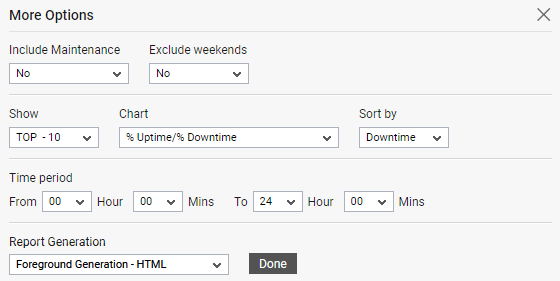
Figure 2 : The default settings for generating the Uptime Analytics Report for Microsoft AVD Host Pools
- By default, the Uptime Analytics report ignores all reboots that occur when a 'maintenance policy configuration' is active on a component - in other words, such reboots are by default excluded from the count of reboots displayed by the report. This default behavior is governed by the Include Maintenance flag, which is set to No by default. You can however, optionally configure the Uptime Analytics report to include reboots that occur during maintenance periods in its count of reboots. For this, set the Include Maintenance flag to Yes.
-
If the timeline specified for the report needs to exclude the data collected during the Weekends, then set Exclude weekends to Yes. By default, this parameter is set to No.
Note:
You can configure the days of the week that need to be considered as a ‘weekend’ using the Days parameter in the[EXCLUDE_WEEKEND]section in the eg_report.ini file (in the <eG_INSTALL_DIR>\manager\config directory). The Days parameter is set to Saturday,Sunday by default. To change this weekend specification, enter two other days of the week against the Days parameter.
- If the Report Type you have chosen is Graph, then a Chart drop-down list will appear from which you can select how uptime/downtime should be represented in the graph - as a percentage? or in hours?. If the %Uptime/%Downtime option is chosen, then the resulting graph will plot the percentage of time for which the selected components have been up/down. On the other hand, if the Uptime/Downtime option is selected, then the graph will plot the total number of hours for which the chosen components have been up/down. If the Reboot option is chosen, then the resulting graph will plot the number of times the Microsoft AVD Host Pool was rebooted during the chosen time period.
-
By default, this report will list the uptime/downtime of theTop 10 Microsoft AVD Host Pools, if the Report Type chosen is Graph. If you wish to generate the report for the Top N number of Microsoft AVD Host Pools, then, you may do so by selecting an option from the Show list box.
-
Since the default Sort by option is Downtime, by default, the report provides the details of only the top-10 components with the maximum downtime. If a different Sort by option, say Reboots, is chosen, then the report, by default, will only pertain to the top-10 components in the environment, on the basis of the number of reboots. You can choose a different top-n / last-n option from the Show list, if need be.
-
Next, indicate the report Timeperiod.
Note:
By default, the Timeperiod is set to 24 hours. Accordingly, the From and To parameters in the [timeframe] section of the eg_report.ini file (in the <EG_INSTALL_DIR>\manager\config directory) are set to 00:00 and 24:00 respectively. If need be, you can override this default setting by configuring a different timeframe against the From and/or To parameters.
-
In large environments, reports generated using months of data can take a long time to complete. Administrators now have the option of generating reports on-line or in the background. When a report is scheduled for background generation, administrators can proceed with their other monitoring, diagnosis, and reporting tasks, while the eG manager is processing the report. This saves the administrator valuable time. To schedule background processing of a report, you can either select the Background Save - PDF option or the Background Save - CSV option from the Report Generation list. In this case, a Report Name text box will appear, where you would have to provide the name with which the report is to be saved in the background. To process reports in the foreground, select the Foreground Generation - HTML option from this list.
Note:
- The Report Generation list will appear only if the EnableBackgroundReport flag in the [BACKGROUND_PROCESS] section of the eg_report.ini file (in the {EG_INSTALL_DIR}\manager\config directory) is set to Yes.
- The default selection in the Report Generation list will change according to the Timeline specified for the report. If the Timeline set is greater than or equal to the number of days specified against the MinDurationForReport parameter in the [BACKGROUND_PROCESS] section of the eg_report.ini file, then the default selection in the Report Generation list will be Background Save - PDF. On the other hand, if the Timeline set for the report is lesser than the value of the MinDurationForReport parameter, then the default selection in the Report Generation list will be Foreground. This is because, the MinDurationForReport setting governs when reports are to be processed in the background. By default, this parameter is set to 2 weeks - this indicates that by default, reports with a timeline of 2 weeks and above will be processed in the background.
- Finally, click the Run Report button.
-
If the Report Type is chosen as Graph and the option chosen from the Report Generation list is Foreground Generation - HTML, then clicking the Run Report button will reveal Figure 3.
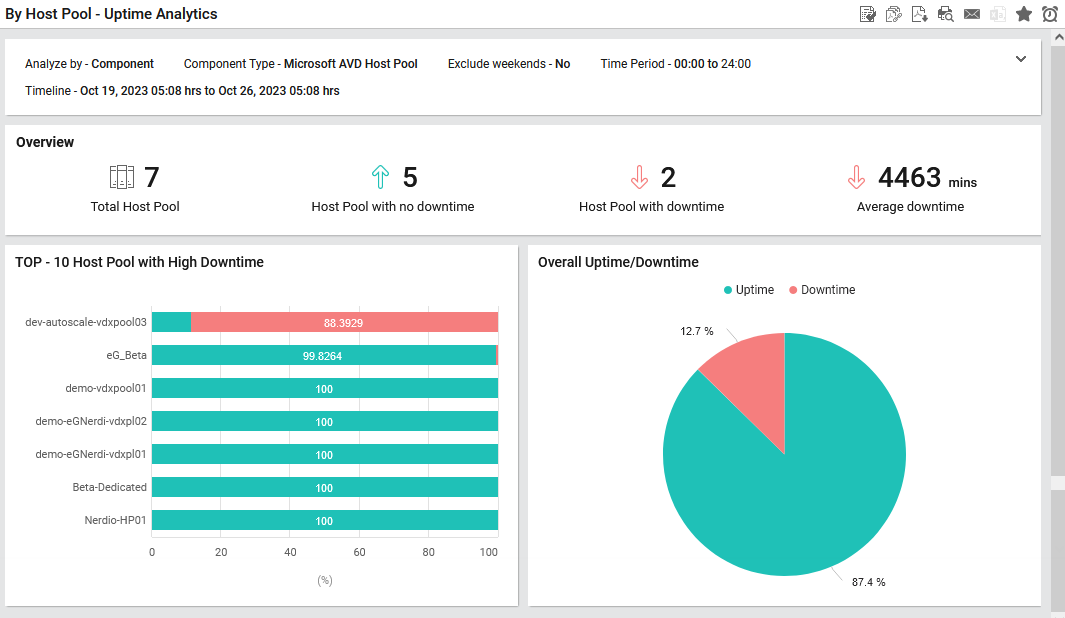
Figure 3 : The generated graphical Uptime Analytics report for Microsoft AVD Host Pool
From Figure 3, administrators can figure out the following:
- The Overview section reveals at a single glance the total number of Microsoft AVD Host Pools in the target environment, the Microsoft AVD Host Pools that have not been down, the Microsoft AVD Host Pools with downtime and the average downtime of the Microsoft AVD Host Pools.
- A pie chart that reveals the percentage of time the Microsoft AVD Host Pools in the target Microsoft AVD environment were up/down.
- A bar graph that reveals the top-10 downtime of the Microsoft AVD Host Pools chosen in the target environment. From this graph, you can easily identify the Microsoft AVD Host Pools that have been unavailable during the specified Timeline, and the percentage duration of the unavailability.
-
If the Report Type is Data, and the option chosen from the Report Generation list is Foreground Generation - HTML, then clicking on the Run Report button will reveal Figure 4. For every component chosen, the Detail report reveals the total uptime, total downtime, percentage uptime, percentage downtime, and number of reboots. Components with high uptime/downtime and those that rebooted frequently can be instantly isolated using this report. To view the reboot details of a component therefore, you will have to click on the
 icon under the DETAILS column corresponding to that component. This icon will appear only if that component was rebooted at least once during the specified Timeline.
icon under the DETAILS column corresponding to that component. This icon will appear only if that component was rebooted at least once during the specified Timeline. 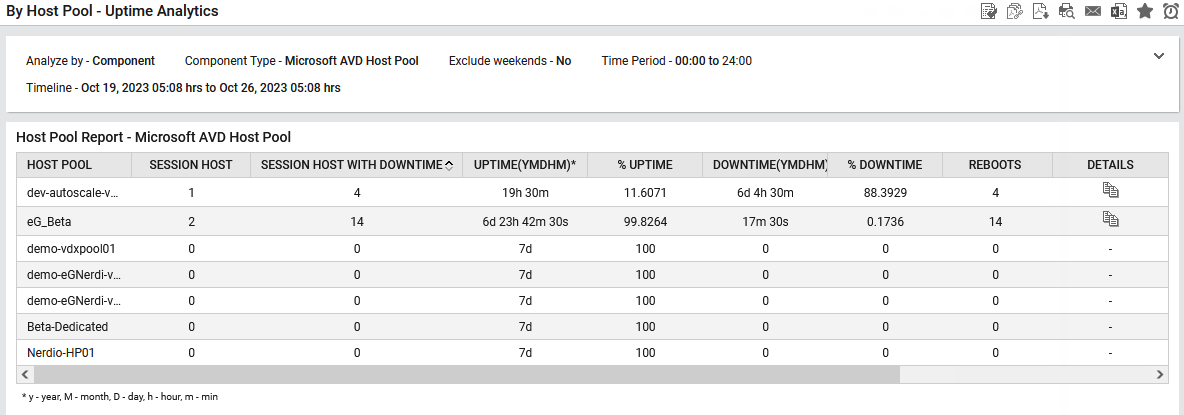
Figure 4 : The generated tabular Uptime Analytics Report for microsoft AVD Host Pool
-
Figure 5 will then appear providing the reboot information in a separate window.
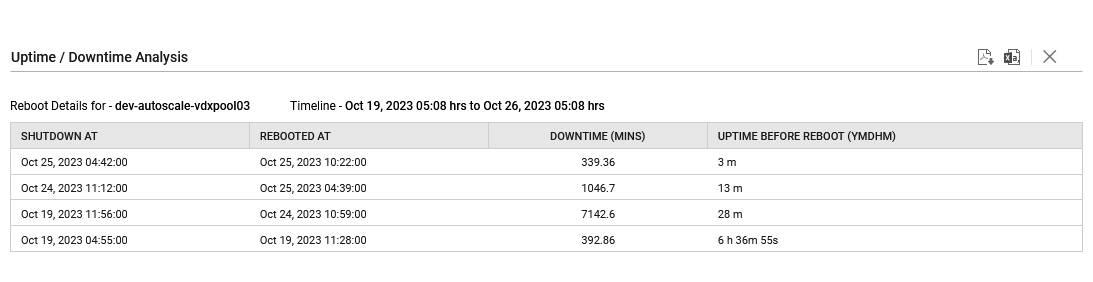
Figure 5 : The Reboot Details page appearing in a separate window
- On the other hand, if the Background Save - PDF option is chosen from the Report Generation list, then clicking on the Run Report button will not generate the report and display it in this page for your benefit. Instead, a message indicating that the report is being processed in the background will appear. This will be accompanied by a link that will lead you to the page that lists all the reports that are being processed in the background, and their current status. If background report generation fails for a report, you can regenerate that report using this page, or can even delete that report if need be. On the other hand, if background processing successfully completes for your report, then, you can view a PDF of the report by clicking on the
 icon in that page.
icon in that page.



