Enabling Web Access for Simulation
One of the key pre-requisites for starting the simulation is, the simulator should be configured with the URL of the Amazon WorkSpaces that it needs to access. By default, only certain device types are enabled to access the WorkSpaces using this URL. Sometimes, the simulation may fail to start even though all the required pre-requisites are fulfilled. In such cases, administrators should check for the device types that are enabled to access the WorkSpaces using the configured URL. eG Enterprise by default, uses web based access for simulation of the Amazon WorkSpaces. This Web based access option should be chosen by the administrators to ensure that the simulation starts. To enable the web based access option do the following:
-
Login to the Amazon Web Service console. Click the Services drop down and select the WorkSpaces option as shown in Figure 3.
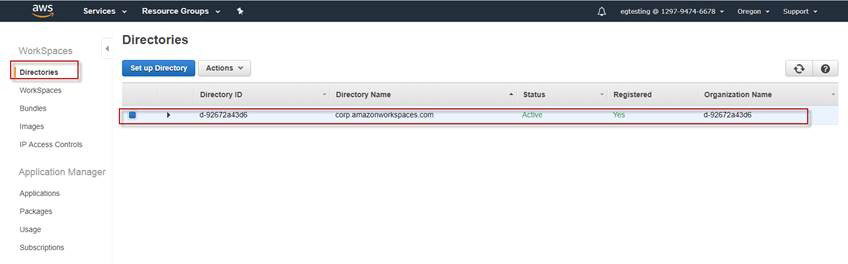
- In Figure 3, click the Directories option from the WorkSpaces list. The URLs that is to be used to perform the simulation will then be listed there. Choose the URL by checking the check box and click the Actions drop down button.
-
Now, Choose the Update Details option as shown in Figure 4.
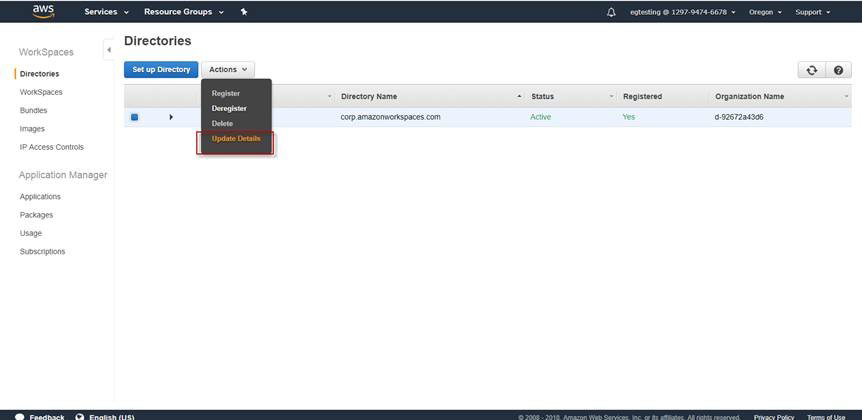
-
Figure 5 then appears. Expand the Access Control Options list.
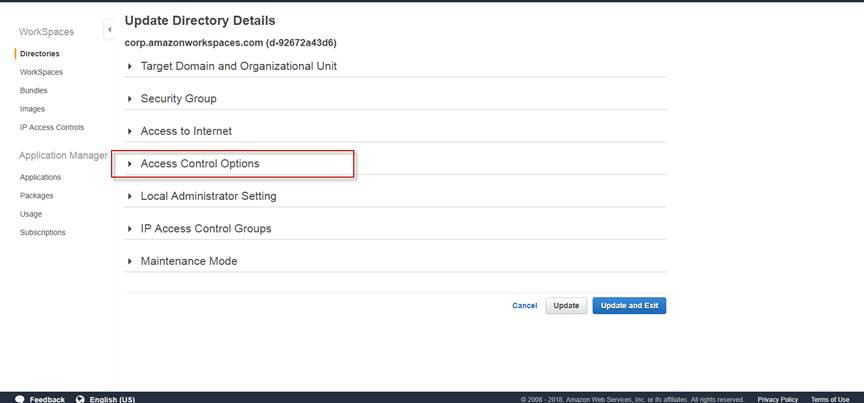
-
In Figure 6 that appears, you need to enable the Web Access option under the Other Platforms section.
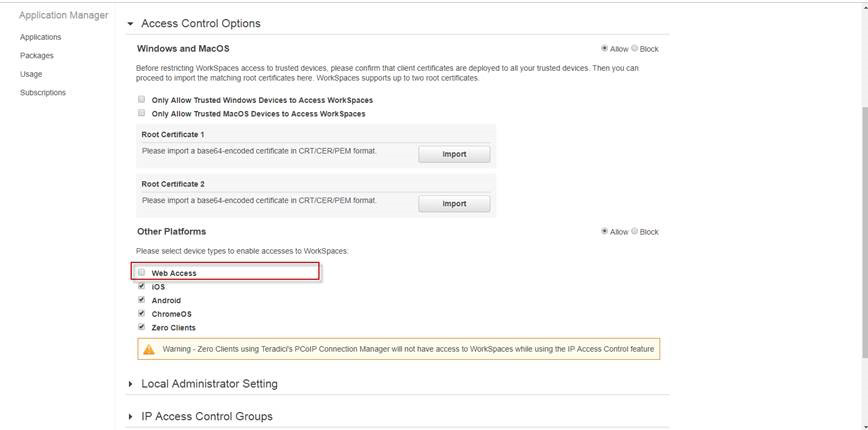
-
Simply check the check box in front of the Web Access option and click the Update and Exit button as shown in Figure 7.
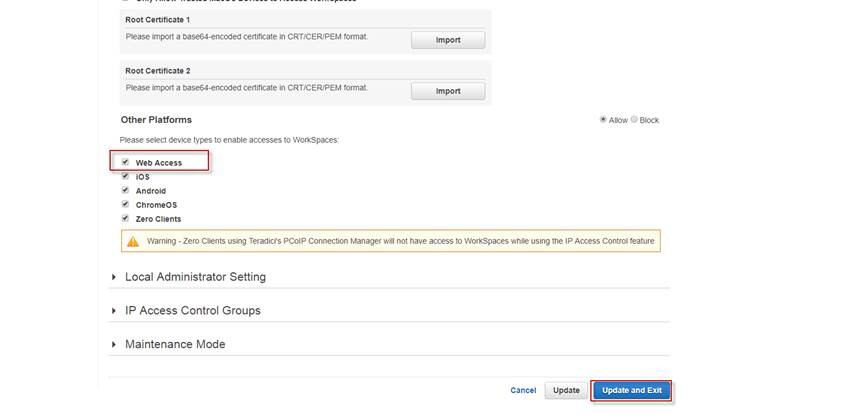
Figure 7 : Checking the check box in front of the Web Access option
- Now the URL is ready to perform the simulation.



