Assignment Reports
Using the Assignment reports, administrators can view the list of recently added zones / services / segments that have not been associated with any users of eG Enterprise. Similarly, administrators can view the users who have not been assigned to any zones / services / segments added to eG Enterprise.
Zone Assignment Report
To view the list of recently added zones that have not been associated with any users of eG Enterprise and to view the list of users that have not been assigned to any zones added in eG Enterprise, navigate through the menu sequence in the eG admin interface: User Management -> Reports -> Assignment Report -> Zone. Figure 1 then appears.
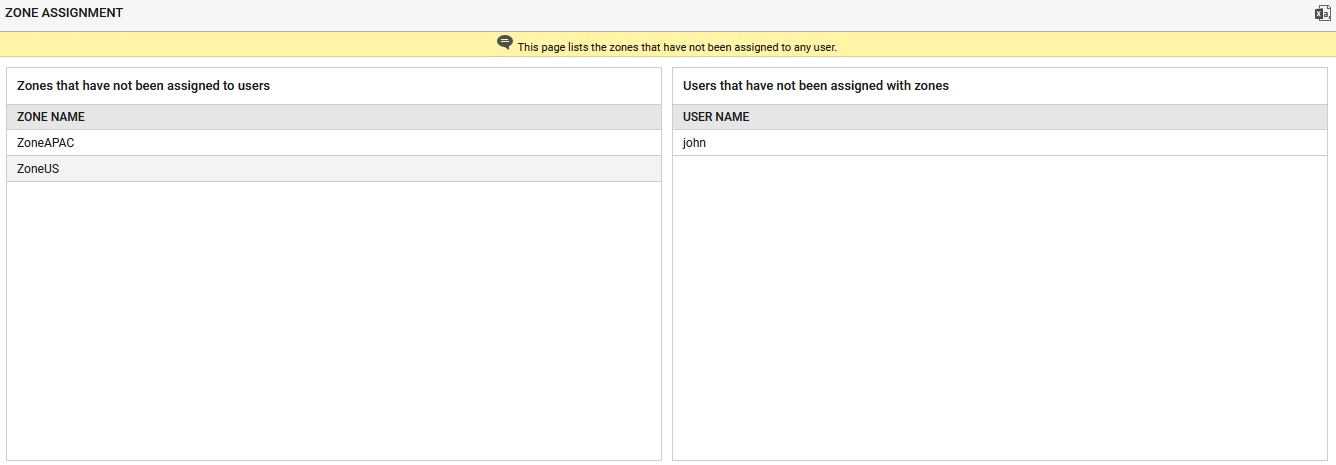
Figure 1 : A Zone assignment report
In Figure 1, the Zones that have not been assigned to users section will list all the zones that have not been associated with any users and the Users that have not been assigned with zones section will list all the users that have not been assigned to any zones. You can export this report as a CSV file by clicking the icon.
Service Assignment Report
To view the list of recently added services that have not been associated with any users of eG Enterprise and to view the list of users that have not been assigned to any services added in eG Enterprise, navigate through the menu sequence in the eG admin interface: User Management -> Reports -> Assignment Report -> Service. Figure 2 then appears.
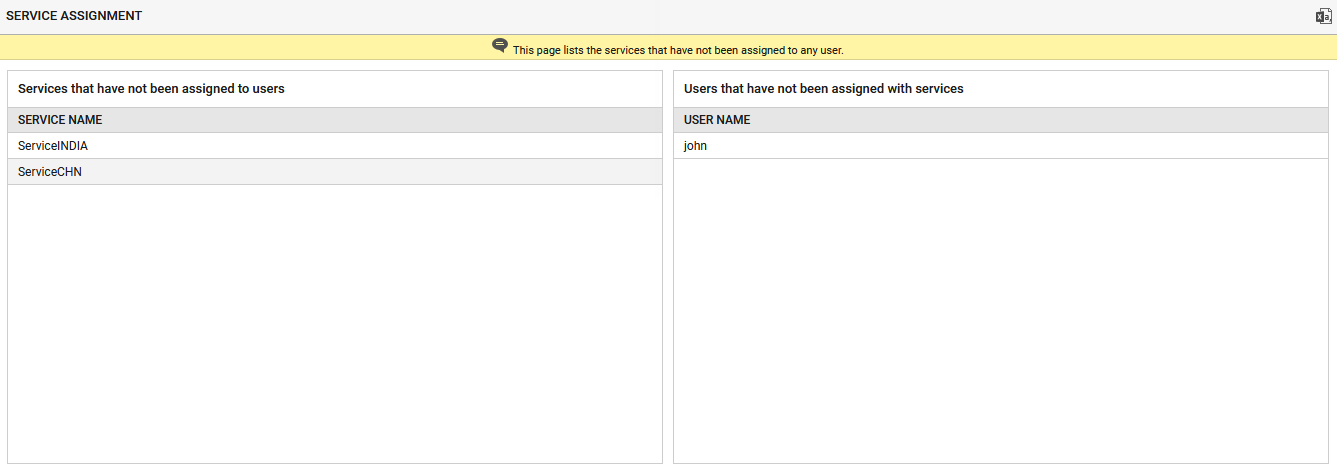
Figure 2 : A Service assignment report
In Figure 2, the Services that have not been assigned to users section will list all the services that have not been associated with any users and the Users that have not been assigned with services section will list all the users that have not been assigned to any services. You can export this report as a CSV file by clicking the icon.
Segment Assignment Report
To view the list of recently added segments that have not been associated with any users of eG Enterprise and to view the list of users that have not been assigned to any segments added in eG Enterprise, navigate through the menu sequence in the eG admin interface: User Management -> Reports -> Assignment Report -> Segment. Figure 3 then appears.
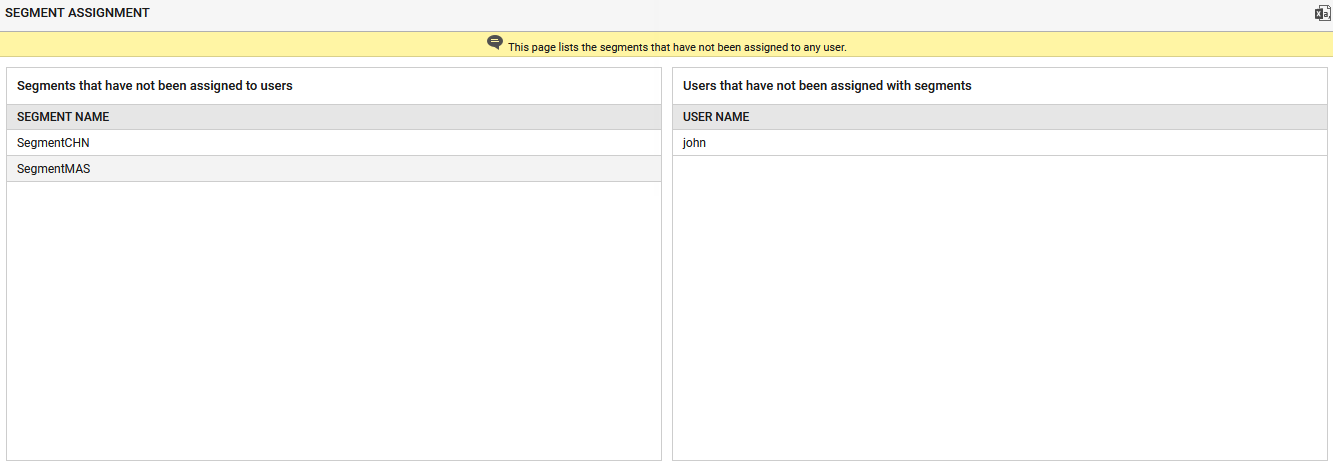
Figure 3 : A segment assignment report
In Figure 3, the Segments that have not been assigned to users section will list all the segments that have not been associated with any users and the Users that have not been assigned with segments section will list all the users that have not been assigned to any segments. You can export this report as a CSV file by clicking the ![]() icon.
icon.
