Creating a Threshold Component Group
A threshold component group is nothing but a group of components that share the same threshold settings for a particular test / tests. By grouping component, you can ensure that a threshold rule that is assigned to the server group automatically applies to all the components within that group.
To create a group of Windows servers, do the following:
-
Select the Group option from the Thresholds menu of the Agents tile. Figure 1 will then appear.
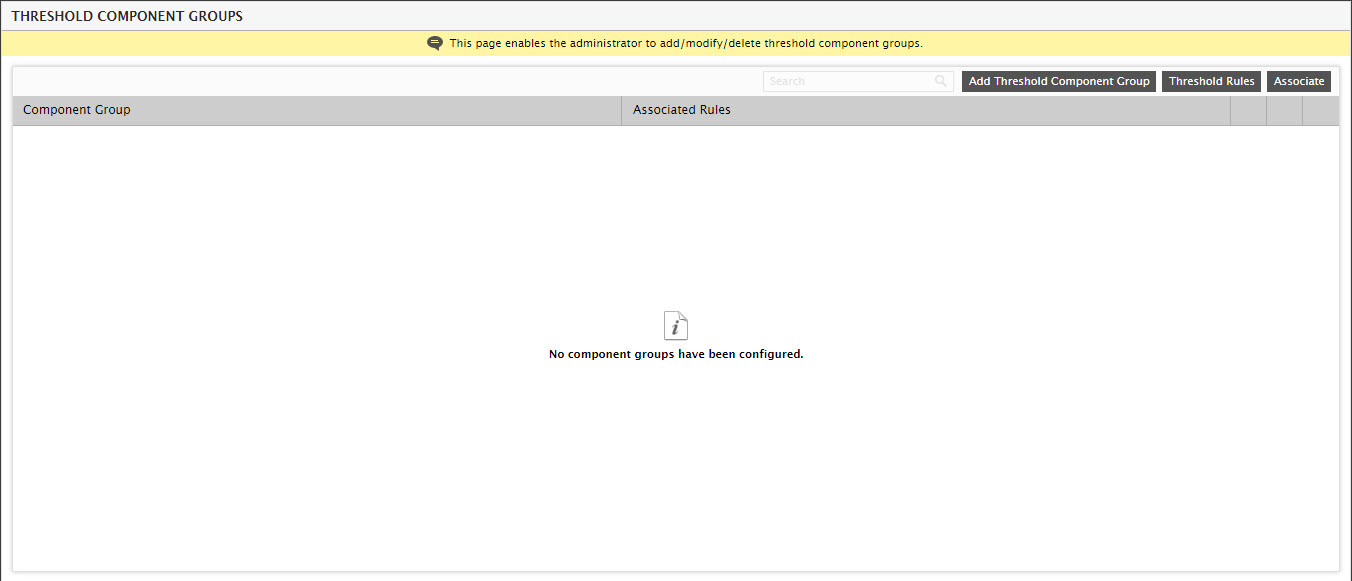
Figure 1 : Clicking on the Add Threshold Component Group button
- To create a Windows server group, first click the Add Threshold Component Group button in Figure 1.
-
When Figure 9.29 appears, first pick the Component type to which the components to be added to the group belong. For the purpose of our example, select Windows as the Component type. Now, specify the name of the new group in the Component group name text box. The Disassociated components list box in Figure 2 will list all the Windows servers that are not part of any existing group. From this list, select the ones that need to be included in group that is being currently created, and click the < button in Figure 2.
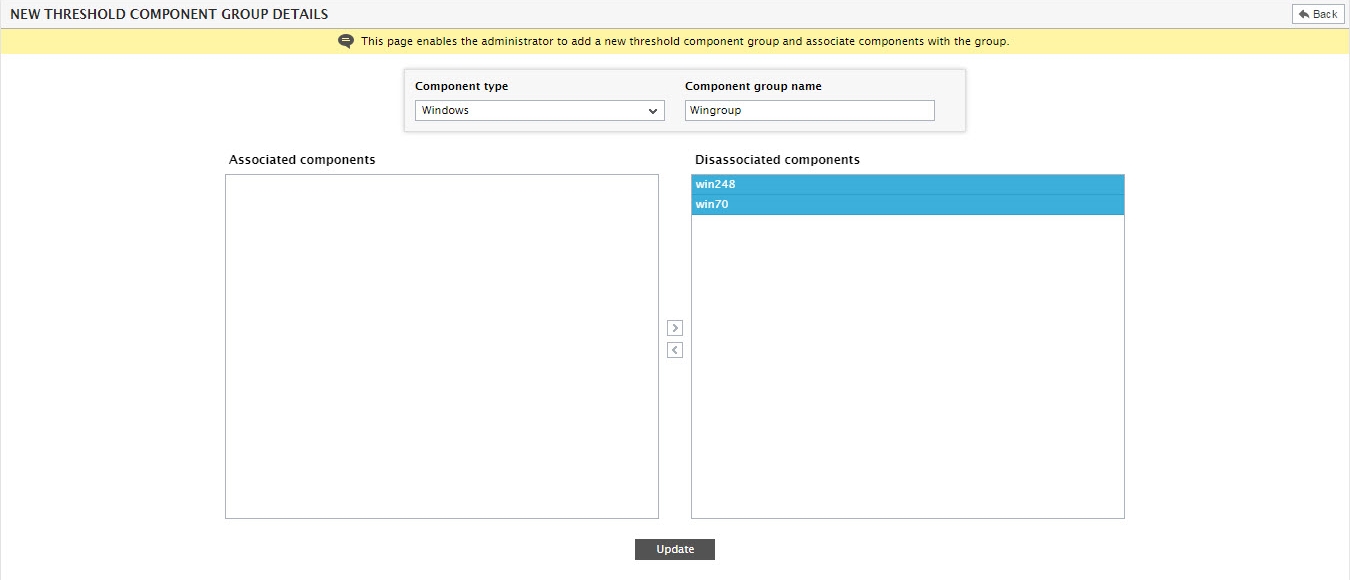
-
Doing so, will transfer the selection to the Associated components list (see Figure 3). Similarly, to disassociate servers from the group, select them from the Associated components list (see Figure 3) and click on the > button.
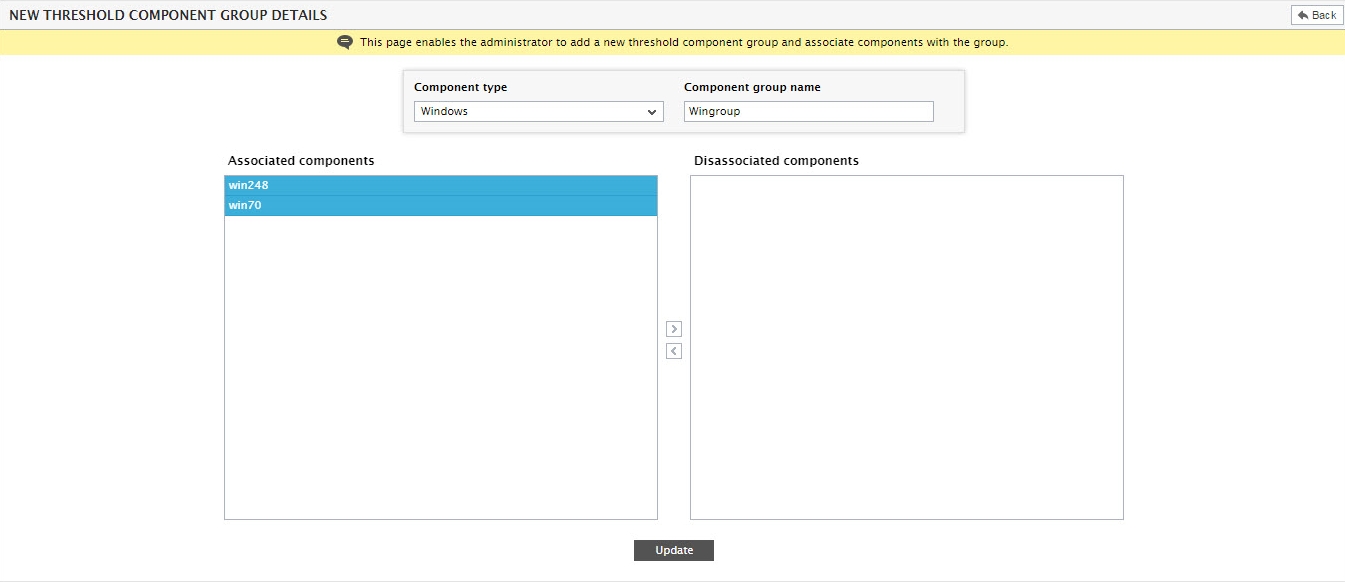
-
Finally, click the Update button. Figure 4 will then appear displaying the newly created group.

- To modify the displayed group, click on the
 icon corresponding to the group in Figure 4. To delete the group, click on the
icon corresponding to the group in Figure 4. To delete the group, click on the  icon corresponding to the group. You can also view the composition of a group by clicking the
icon corresponding to the group. You can also view the composition of a group by clicking the  button against the group in Figure 4.
button against the group in Figure 4.
