How to Monitor Bluecoat AntiVirus Using eG Enterprise?
eG Enterprise monitors the Bluecoat AntiVirus in an agentless manner. All that is required for this is a single eG agent on any remote Windows host in the environment. This agent is capable of monitoring the performance of the Bluecoat AntiVirus by polling the SNMP MIB of the Bluecoat AntiVirus. To enable the eG agent to communicate with the Bluecoat AntiVirus and collect performance metrics, a set of pre-requisites should be fulfilled. These requirements are provided below.
Pre-requisites for Monitoring the Bluecoat AntiVirus
To enable the eG agent to collect performance metrics from a Bluecoat AntiVirus, the following pre-requisites should be fulfilled:
- The Bluecoat AntiVirus should be SNMP-enabled.
- The eG agent should be able to access the target Bluecoat AntiVirus over the network.
Once the pre-requisites are fulfilled, add and configure the Bluecoat AntiVirus component to work with eG agent to start monitoring the component. The steps for achieving this are explained below.
Managing the Bluecoat AntiVirus
The eG Enterprise cannot automatically discover the Bluecoat AntiVirus so that you need to manually add the component for monitoring. To manage a Bluecoat AntiVirus component, do the following:
- Log into the eG administrative interface.
- Follow the Components -> Add/Modify menu sequence in the Infrastructure tile of the Admin menu.
-
In the COMPONENT page that appears next, select Bluecoat AntiVirus as the Component type. Then, click the Add New Component button. This will invoke .
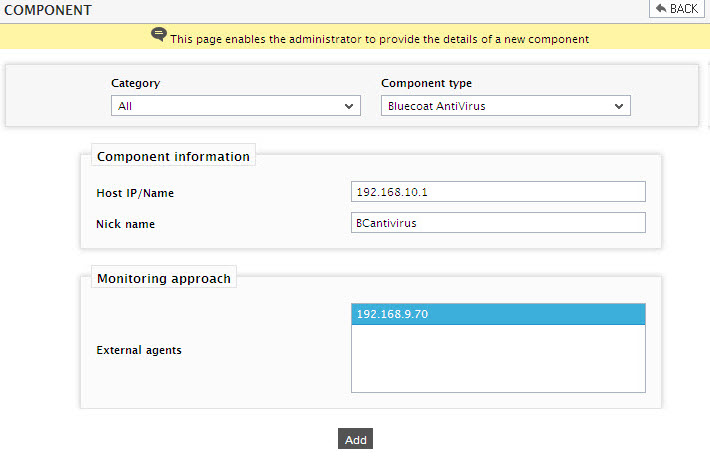
- Specify the details of Host IP and Nick name of the Bluecoat AntiVirus and click the Add button to add the new component.
-
The Bluecoat AntiVirus so added will be managed automatically by eG Enterprise. Then, try to sigout of the eG administrative interface. This will bring up Figure 2, where you can view the complete list of unconfigured tests for the added Bluecoat AntiVirus component.
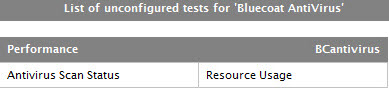
Figure 2 : Viewing the list of unconfigured tests for the Bluecoat Antivirus
-
Click on any test in the list of unconfigured tests. For instance, click on the Antivirus Scan Status test to configure it. In the page that appears, specify the parameters as shown in Figure 3.
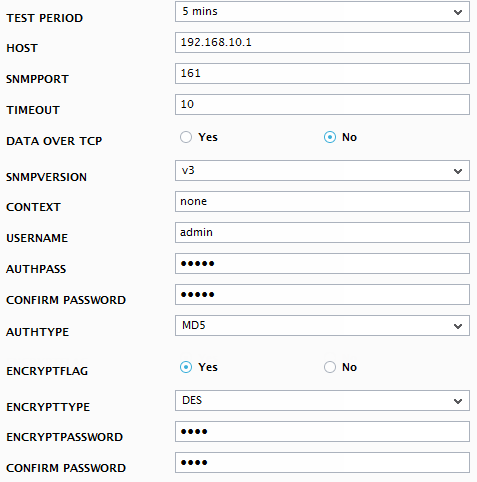
- To know how to configure parameters, refer to Monitoring the Bluecoat AV.
- Finally, signout of the eG administrative interface.
