How to Monitor Citrix Cloud Connector - Linux using eG Enterprise?
eG Enterprise monitors the Connector Appliance in an agentless manner. For this purpose, an eG agent should be installed on a remote host in the environment. This agent communicates with the appliance using the IP address of the target appliance and reports pull metrics related to the availability network connectivity and responsiveness of the appliance. To start monitoring, first, manage the Citrix Cloud Connector - Linux component using eG admin interface. To know how to manage the component, do the steps explained in the following section.
Managing Citrix Cloud Connector - Linux component
eG Enterprise cannot automatically discover the Connector Appliance. To manage the appliance therefore, you need to manually add it to the eG Enterprise system. The steps for the same are as follows:
- Login to the eG admin interface.
- Click on the Add Component button in the right corner of the Components at a Glance page that appears or follow the Infrastructure -> Components -> Add/Modify menu sequence.
- The Components page will then appear. In the Components page, select Citrix Cloud Gateway Connector as the Component type and click the Add New Component button.
-
In the Components page that appears next, pick Citrix Cloud Connector - Linux as the Component type and click the Add New Component button. Figure 1 will then appear.
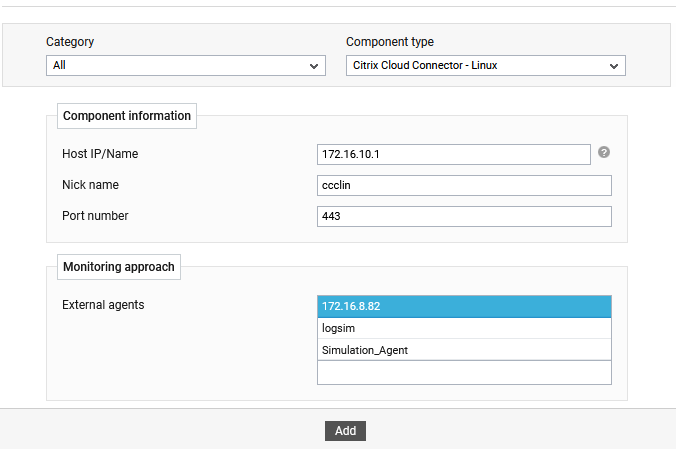
Figure 1 : Adding a Citrix Cloud Connector - Linux component
-
In Figure 1, specify the following:
- Specify the host name or IP address of the Citrix Cloud Connector - Linux component in the Host IP/Name text box.
- Assign a Nick name to the target component.
- By default, the appliance listens at port 443. The same is displayed against Port number.
- Pick an External agent to monitor the network connectivity and traffic of the target component.
- Finally, click the Add button.
