How to monitor the Citrix Virtual Apps/Desktops Site 7.x using eG Enterprise?
eG Enterprise monitors the Citrix Virtual Apps/Desktops Site in an agent-based manner with an eG agent that should be deployed on any Citrix Delivery Controller in the site. This agent then leverages the Citrix ODATA API and runs Citrix Powershell SDK commands on the Delivery Controller to report on site composition and to monitor the connectivity between the monitored Delivery Controller and key site components such as the license server, database server, hypervisors, etc. In the process, breaks in connectivity between the Delivery Controller and a hypervisor and unavailability of the license server/database server can be promptly detected. In addition, delivery groups managed by all the Delivery Controllers in the site are monitored, and state of server/desktop OS machines in each group is reported, so that powered-off/unavailable machines can be isolated. Before you start site monitoring, you need to set certain pre-requisites to enable the eG agent to use Citrix ODATA API and run Citrix Powershell SDK commands. These requirements have been explained in the following section.
Pre-requisites for monitoring the Citrix Virtual Apps/Desktops Site 7.x
Typically, to enable the eG agent to pull out the status metrics from the Site and report anomalies, the following pre-requisites should be fulfilled:
- The Domain, Username, and Password parameters of every test that the eG agent executes for the Citrix Virtual Apps/Desktops Site 7.x component should be configured with the domain name and credentials (as the case may be) of a user with Farm Administrator rights.
-
The user should also be assigned the Allow log on locally security privilege on the Citrix Virtual Apps/Desktops Site 7.x Delivery Controller. To achieve this do the following;
- Go to the Control Panel in the host.
- From the list of control panel items, click the Administrative Tools to view the set of tools available for system administrators and advanced users.
- Upon selecting the Local Security Policy tool in the Administrative Tools location, the Local Security Policy settings console will appear.
- Next, navigate to the User Rights Assignment node in the Local Policies tree in the left panel of the settings console. This will display the security policies corresponding to the user rights in the right panel.
- Now, select the Allow log on locally policy to assign the security privilege to the user.
- The user should also be assigned the Interactive Logon permission.
- The eGurkhaAgent service should run using the Local System account.
Once the above-said requirements are set in place, add the Citrix Virtual Apps/Desktops Site 7.x component using the eG administrative interface to proceed the site monitoring. The steps for achieving this are briefed in the below section.
Managing the Citrix Virtual Apps/Desktops Site 7.x
- Log into the eG administrative interface.
-
eG Enterprise cannot automatically discover Citrix Virtual Apps/Desktops Site 7.x.You need to manually specify the used Delivery Controller to add the site using the COMPONENTS page (see Figure 1) that appears when the Infrastructure -> Components -> Add/Modify menu sequence is followed. Remember that components manually added are managed automatically.
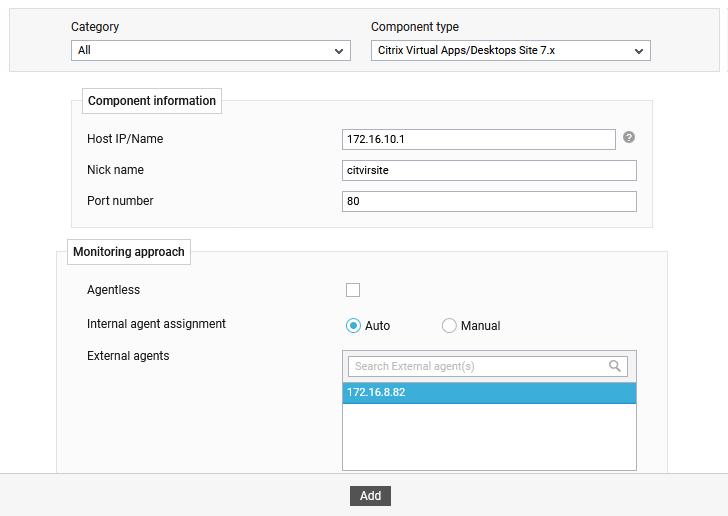
Figure 1 : Adding a Citrix Virtual Apps/Desktops Site server
- Specify the Host IP and the Nick name of the Citrix Virtual Apps/Desktops Site 7.x in Figure 1.
- The Port number will be set as 80 by default. If the target component is listening on a different port in your environment, then override this default setting (see ).
- Then, pick an external agent from the External agents list box and click the Add button to add the target component for monitoring.
-
When you attempt to sign out, a list of unconfigured tests will appear as shown in Figure 2.
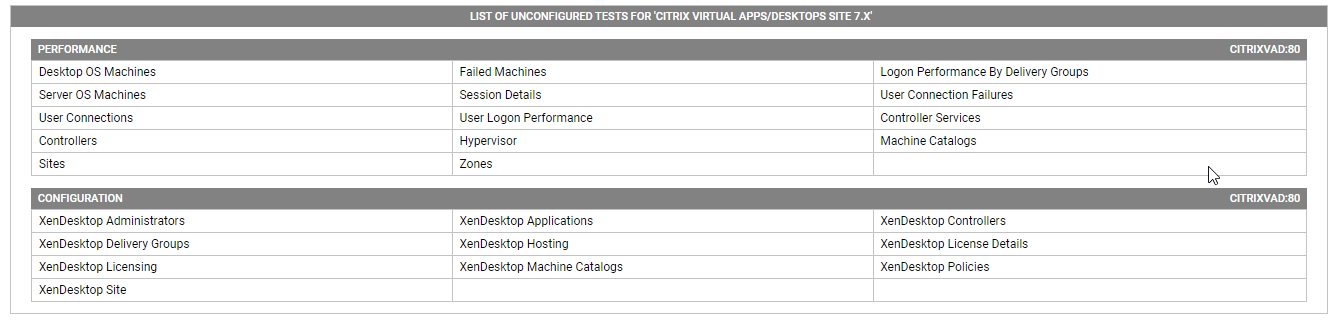
Figure 2 : List of Unconfigured tests to be configured for the Citrix Virtual Apps/Desktops Site server
- Click on the Desktop OS machines test to configure it. To know how to configure the test, click here.
- Once all the tests are configured, signout of the eG administrative interface.
