Docker Containers - Status Test
Docker containers can be built within seconds based on a Docker image. In large environments where multiple containers are created simultaneously, administrators may actually want to keep track on the containers that are currently running, the containers that are currently stopped, and the containers that were removed etc so that containers that are sparsely used and containers that crashed can be identified easily. The Docker Containers - Status test helps administrators to optimize the containers and enhance the overall performance of the Docker server.
This test monitors the containers available in the Docker server and reports the numerical statistics of the total containers, the containers in Running state, the containers that were added, the containers that were removed etc. In addition, this test reports the containers that are not running for a time duration above the specified limit and the containers that are utilizing disk space above the specified limit. By analyzing this, administrators can figure out the overall performance of the Docker server and identify bottlenecks if any.
Target of the test : A Docker server
Agent deploying the test : An internal/remote agent
Outputs of the test : One set of results for the Docker server being monitored.
| Parameter | Description |
|---|---|
|
Test Period |
How often should the test be executed. |
|
Host |
The IP address of the host for which this test is to be configured. |
|
Port |
The port number at which the specified HOST listens. The default is 2375. |
|
UseSUDO |
By default, this flag is set to Yes. You are advised not to change the default setting of this flag. |
|
Show Total Containers in DD |
By default, SHOW TOTAL CONTAINERS IN DD flag is set to No, indicating that this test will not report detailed diagnostics for the Total containers measure. You can enable the detailed diagnosis capability of the Total containers measure by setting this flag to Yes. |
|
Show Stopped Containers in DD |
By default, SHOW STOPPED CONTAINERS IN DD flag is set to No, indicating that this test will not report detailed diagnostics for the Crashed containers. You can enable the detailed diagnosis capability of the Crashed containers measure by setting this flag to Yes. |
|
Docker User and Docker Password |
Specify the credentials of the user who is authorized to execute the docker commands on the target server |
|
Size Limit in MB |
By default, the disk space utilized by each container may vary according to the size of the container. Sometimes, the containers may be over-utilizing the disk space which when left unnoticed may hamper the creation of new containers. To figure out such containers, you can specify a disk space limit beyond which the containers can be termed as large sized container. For example, if you wish to monitor the number of containers that are utilizing disk space above 50 MB, then specify 50 against this text box. |
|
Time Limit in Weeks |
For this test to report the numerical statistics of the containers that were not started/running, set a valid value against this parameter. For example, if you wish to report the containers that were not started for more than 3 weeks, then set 3 against this text box. |
|
DD Frequency |
Refers to the frequency with which detailed diagnosis measures are to be generated for this test. The default is 1:1. This indicates that, by default, detailed measures will be generated every time this test runs, and also every time the test detects a problem. You can modify this frequency, if you so desire. Also, if you intend to disable the detailed diagnosis capability for this test, you can do so by specifying none against DD frequency. |
|
Detailed Diagnosis |
To make diagnosis more efficient and accurate, the eG Enterprise embeds an optional detailed diagnostic capability. With this capability, the eG agents can be configured to run detailed, more elaborate tests as and when specific problems are detected. To enable the detailed diagnosis capability of this test for a particular server, choose the On option. To disable the capability, click on the Off option. The option to selectively enabled/disable the detailed diagnosis capability will be available only if the following conditions are fulfilled:
|
| Measurement | Description | Measurement Unit | Interpretation |
|---|---|---|---|
|
Total containers |
Indicates the total number of containers in this server. |
Number |
The detailed diagnosis of this measure if enabled, lists the name of the container, the container ID, the image used to create the container, the container creation time, the status of the container and the size of the container. |
|
Running containers |
Indicates the number of containers that are in Running state. |
Number |
A high value of this measure indicates that more number of containers are in running state as a result more number of applications can be accessed actively. To know which containers are currently running, use the detailed diagnosis capability of this measure. |
|
Added containers |
Indicates the number of containers that were created during the last measurement period. |
Number |
The detailed diagnosis of this measure, if enabled, lists the names of the containers that were created. |
|
Removed containers |
Indicates the number of containers that were removed from this server during the last measurement period. |
Number |
The detailed diagnosis of this measure, if enabled, lists the containers that were removed. If too many containers are removed, then the users may not be able to access the hosted applications thus leading to a performance bottleneck of the Docker server. Administrators are therefore required to keep a check on the containers that are removed from the Docker server. |
|
Large size containers |
Indicates the number of containers that were using more disk space than the limit configured against the Size Limit in MB parameter. |
Number |
A low value is desired for this measure. The detailed diagnosis of this measure if enabled, lists the names of the containers that are over-utilizing the disk space. |
|
Containers not started for long time |
Indicates the number of containers that were not running for more than the configured Time Limit in Weeks. |
Number |
Ideally, the value of this measure should be low. The detailed diagnosis of this measure if enabled, lists the containers that are not running for longer time. |
The detailed diagnosis of the Total Containers measure lists all the containers that were created and the images that were used to create those containers.
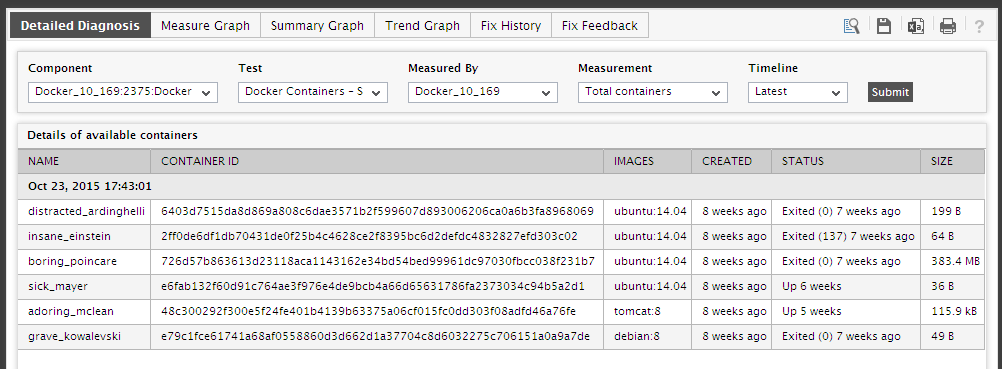
Figure 1 : The detailed diagnosis of the Total Containers measure
