Adding/Modifying/Deleting a Manager Profile on Windows Environments
Configuring a Manager Profile
To achieve the above, follow the steps given below:
- Go to the command prompt of the orchestrator host.
- Switch to the <EGCLI_INSTALL_DIR>\bin directory.
- Issue the following command from the directory: eGCLI AddAccount
-
Figure 1 will then appear.
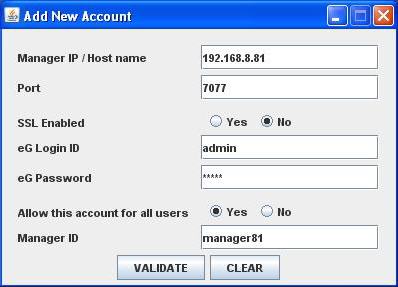
-
Specify the following in Figure 1:
- Enter the IP address of the eG manager with which the eG CLI should communicate in the Manager IP/Host name textbox. If need be, you can even provide the fully qualified host name of the eG manager in the Manager IP/Host name textbox.
- Specify the Port at which the eG manager listens.
- If the eG CLI needs to connect to an SSL-enabled manager, set the SSL Enabled flag to Yes. To facilitate an HTTP connection instead, just set the SSL Enabled flag to No.
- In order to perform administrative operations on the target manager, the eG CLI needs to access the manager as a user who is assigned the Admin role. Therefore, specify the credentials of such a user against the eG Login ID and eG Password text boxes.
-
If you want to provide the target manager access to all users irrespective of who created this new manager profile, set the Allow this account for all users flag to Yes. You can otherwise set the Allow this account for all users flag to No, so as to restrict the target manager access only to the user who created this new manager profile.
Note:
The Allow this account for all users flag is a new security privilege available from eG version 5.x. By default, this flag is set to Yes so that users who are still using the older versions of eG product too can benefit by maintaining compatibility with this feature.
- Assign a unique ID to the eG manager in the Manager ID textbox.
- Finally, click the validate button.
- Similarly, multiple manager profiles can be registered with the eG CLI.
Modifying a Manager Profile
To modify a manager profile that pre-exists, do the following:
-
From the command prompt, execute the following command: eGCLI ModifyAccount -managerid <ManagerID>
For instance, to modify the profile of the eG manager, mgr157 (manager ID), your command would be:
eGCLI ModifyAccount -managerid mgr157
-
Figure 2 will then appear, displaying the details of the given manager.
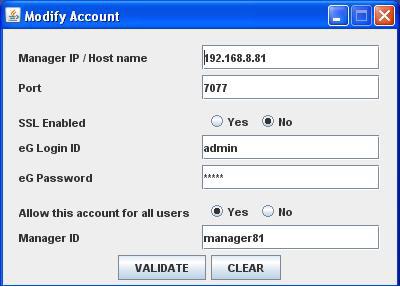
-
You can modify any of the displayed details and click the validate button to register the changes.
Note:
All users can modify an existing manager profile only if the Allow this account for all users flag is set to Yes. If this flag is set to No, the user who created that particular manager profile will alone be authenticated to modify the profile. In such a case therefore, an error message to that effect will be displayed when any other user attempts to modify that manager profile.
Viewing Manager Profiles
At any given point in time, you can even view the complete list of eG managers that have been registered with the eGCLI and their corresponding details. For this, issue the following command at the prompt:
eGCLI ShowAccounts
To view the details of a particular manager alone, your command would be:
eGCLI ShowAccounts -managerid <ManagerID>
For example, to view the details of the manager with the ID mgr157, the command would be:
eGCLI ShowAccounts -managerid mgr157
Note:
All users can view and execute commands on an existing manager profile only if the Allow this account for all users flag is set to Yes. If this flag is set to No,the user who created that particular manager profile will alone be authenticated to view and execute commands on that manager profile. In such a case therefore, an error message to that effect will be displayed when any other user attempts to view or execute commands on that manager profile.
Deleting a Manager Profile
To delete one/more manager accounts, use the following command:
eGCLI DeleteAccount -managerid <Comma-separated list of manager IDs>
For example:
eGCLI DeleteAccount -managerid mgr157,100mgr,125manager



