Managing the Maria Database Server
The Maria Database server cannot be automatically discovered by eG Enterprise. This implies that you will have to manually add the server into the eG Enterprise system to manage it. Follow the steps below to achieve the same:
- Follow the Components -> Add/Modify menu sequence in the Infrastructure tile of the Admin menu.
- Next, select Maria Database from the Component type drop-down and then click the Add New Component button.
-
When Figure 1 appears, provide the Host IP/Name of the Maria Database server that you want to manage.
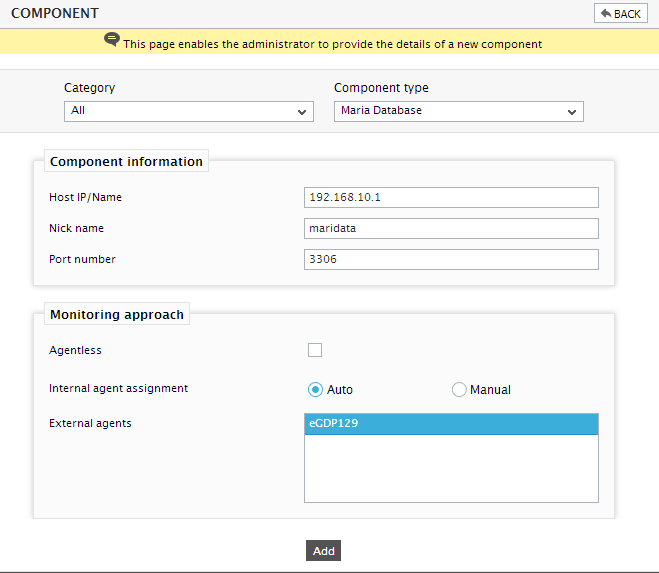
Figure 1 : Managing a Maria Database server in an agent-based manner
- Then, provide a Nick name for the server.
- The Port number will be set as 3306 by default. If the Maria Database server is listening on a different port in your environment, then override this default setting.
- In case you are monitoring a Maria Database server in an agent-based manner, just pick an external agent from the External agents list box and click the Add button to add the component for monitoring.
-
On the other hand, if you are monitoring a Maria Database server in an agentless manner, then do the following:
- Select the Agentless check box.
- Pick the OS on which the Maria Database server is running.
- Set the Mode to Other.
- Select the Remote agent that will be monitoring the Maria Database server. Note that the Remote agent you choose should run on a Windows host.
- Choose an external agent for the server by picking an option from the External agents list box.
-
Finally, click the Add button to add the Maria Database server for monitoring.
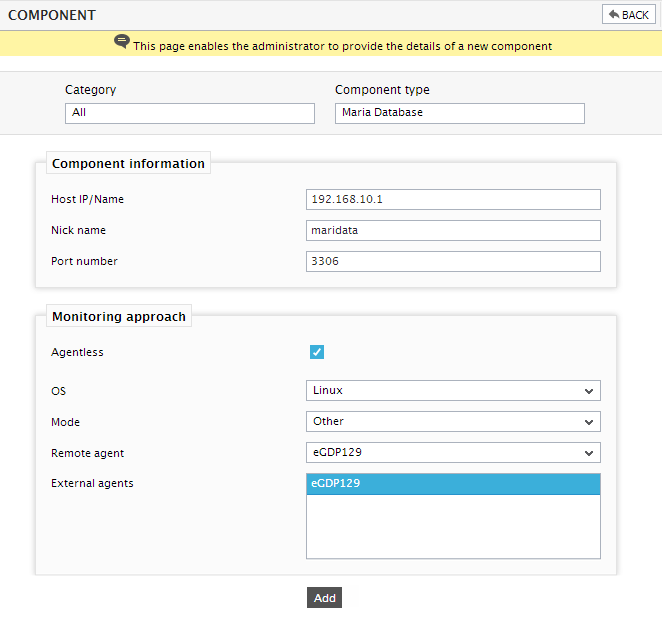
Figure 2 : Managing a Maria Database server in an agentless manner
- Finally, click the Signout button at the right, top corner of the eG admin interface to sign out.
