Microsoft AVD Logon Simulator Caveat
By default, the browser interface to Microsoft AVD allows a user to disconnect his/her initiated session rather than logout from the session completely. This is because, Microsoft AVD is designed to retain the session by default, and let the user connect back to the session if he/she connects again. Though this process is very simple to use from a user perspective, the logon simulator will not be able to capture the entire logon simulator process until the user is logged out of the session. This will therefore create a greater impact on how the user experience is measured on the Microsoft Azure Virtual Desktop. For this, administrators should ensure that the user is logged out after each simulation rather than the user session being in the disconnected state. To ensure that the user used for simulation is automatically logged out after each simulation, administrators can do either of the following:
-
Enable the eG agents to logoff the disconnected user session
-
Automatically logoff the session by setting a timeline using Group Policy Management
Enable eG agents to logoff the disconnected user session
If an eG agent is installed on the AVD session host, then, that eG agent will automatically logoff the disconnected user sessions of the AVD logon simulator, provided, the name of the dedicated Microsoft Azure user account is prefixed by "egavdls".
Alternately, you can also specify a comma-separated list of usernames against the AVDLogonSimulatorPrefix flag under the [AGENT_SETTINGS] section of the eg_tests.ini file available in the <eG_INSTALL_DIR>/manager/config folder. The eG agent installed on the AVD Session host will logoff all user sessions where the user name specified matches this prefix if the user session is in a disconnected state.
Automatically logoff the session by setting a timeline using Group Policy Management
If the eG agent is not installed on the AVD session host, then, you should make the following changes on the Microsoft AVD host / Microsoft Azure Active Directory host on which the AVD logon simulation is configured for execution.
-
From the target Windows host, click the Group Policy Management that appears upon navigating through the menu sequence: Start -> Windows Administrative Tools. Figure 1 then appears.
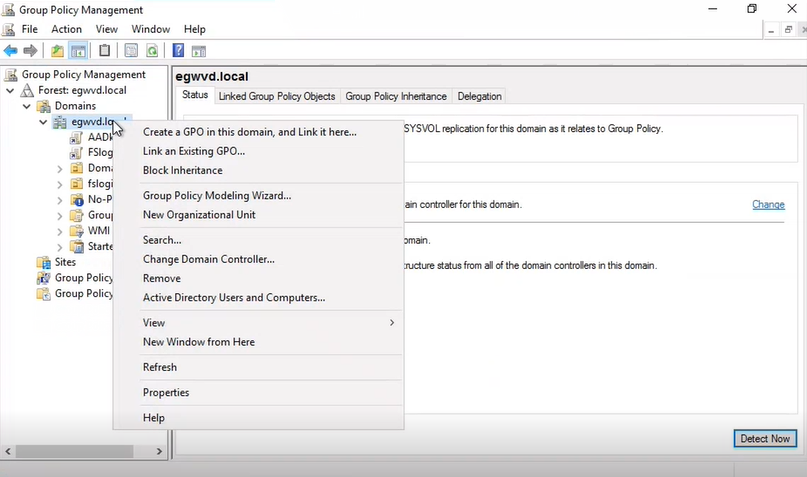
-
From Figure 1, right click on the domain in your environment and select Create a GPO in this domain, and Link it here... option to create a new GPO. In Figure 2 that appears, specify the Name of the GPO that you are about to create and then, click OK.
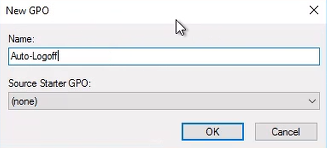
-
The newly created GPO will then be listed as shown in Figure 3. The user associated with this GPO i.e., the user performing the logon simulation will be listed in the Security Filtering section.
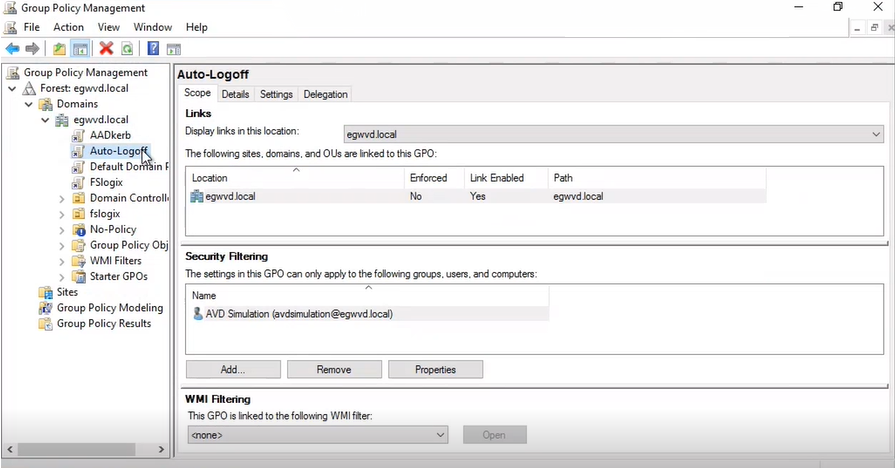
-
Now, right click the GPO in Figure 3 and click the Edit option as shown in Figure 4.
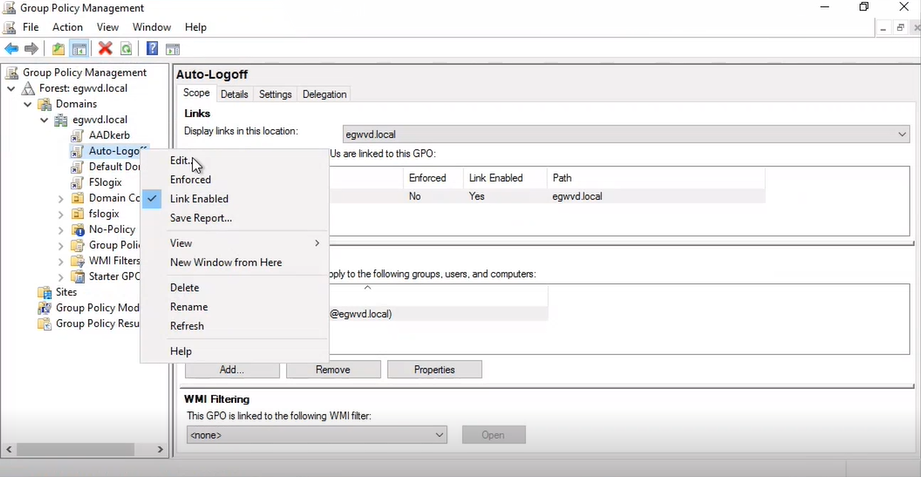
-
Figure 5 will then appear listing the Computer Configuration and User Configuration nodes of the GPO.
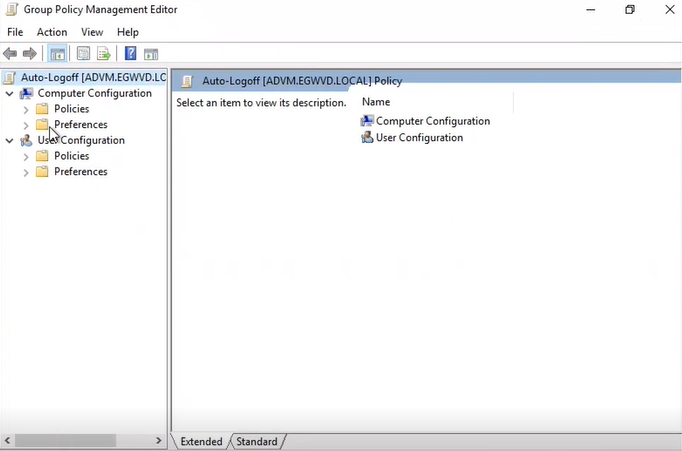
-
Expand the User Configuration node in Figure 5 and navigate through Administrative Templates -> Windows Components -> Remote Desktop Services -> Remote Desktop Session Host. Clicking the Session Time Limits option will reveal Figure 6.
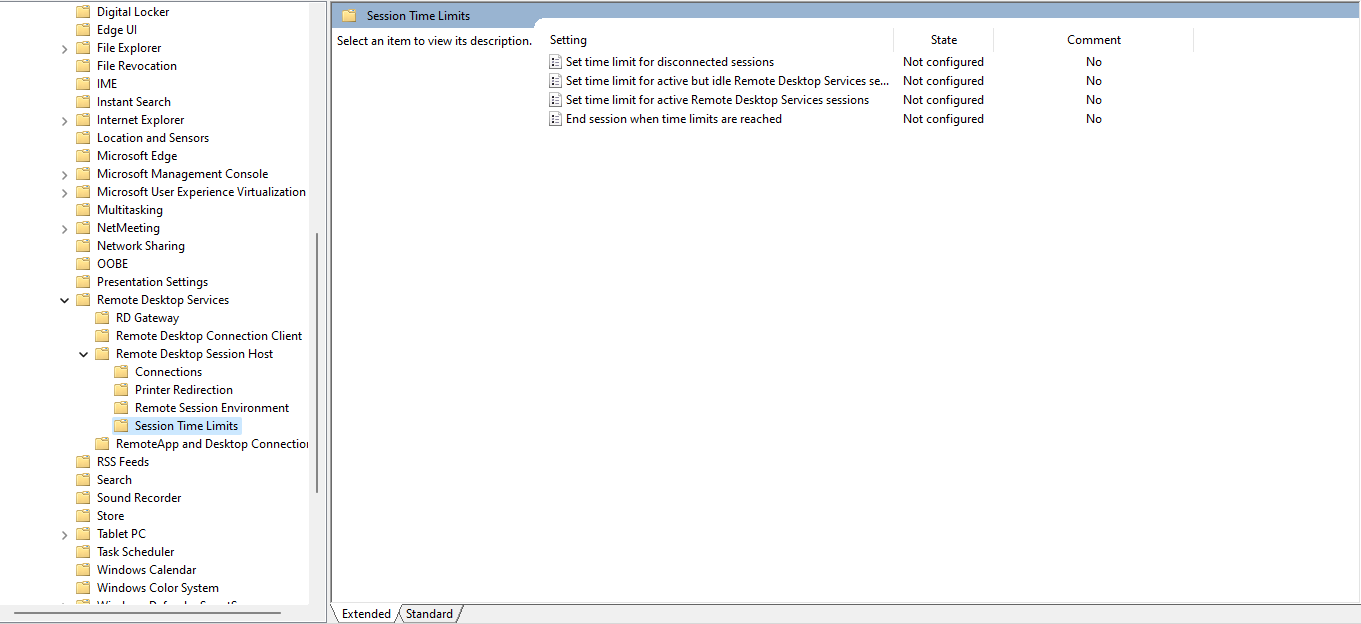
-
In Figure 6, right click on the Set time limit for disconnected sessions option and click the Edit option as shown in Figure 7.
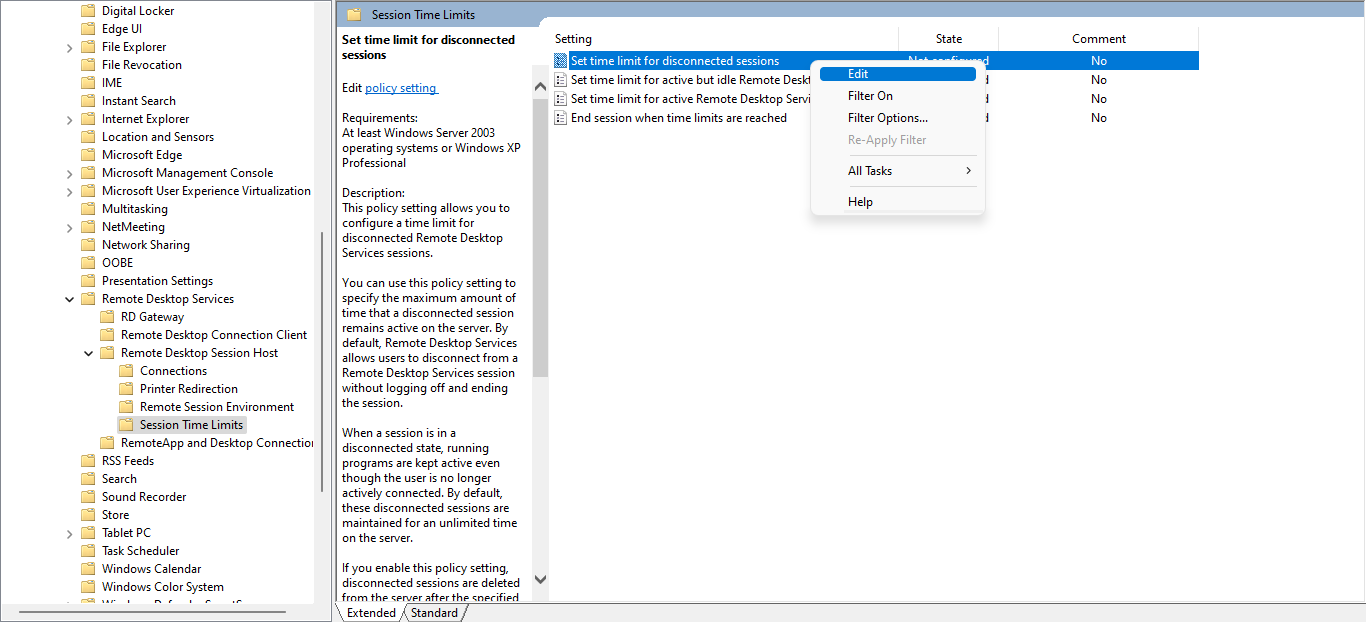
Figure 7 : Editing the Set time limit for disconnected sessions option
-
Figure 8 will then appear.
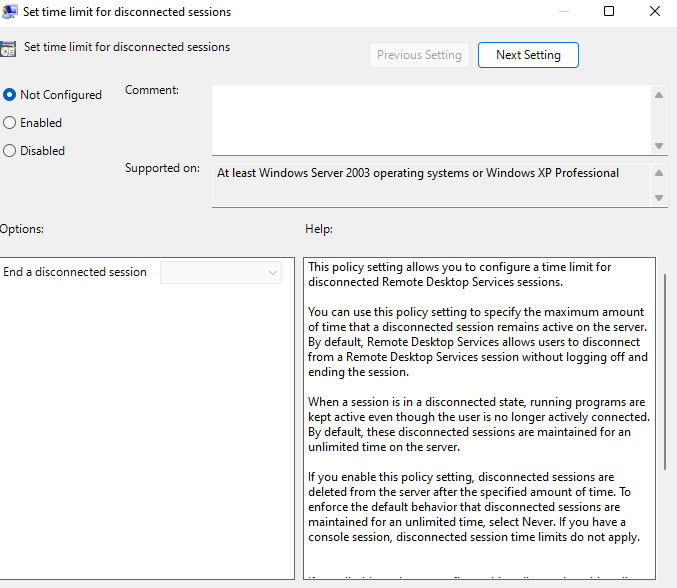
Figure 8 : Window to set time limit for disconnected sessions to logoff
-
In Figure 8, choose the Enabled radio button and select an option from the End a disconnected session list box (see Figure 9). By default, Never will be displayed in this list.
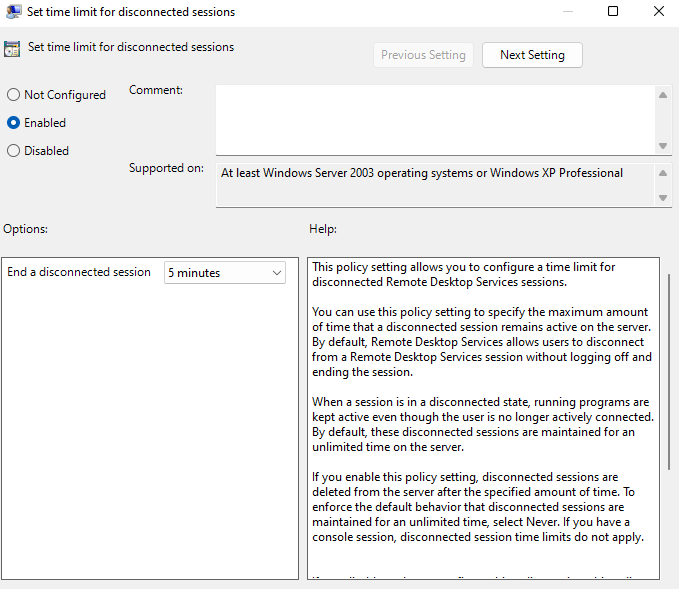
Figure 9 : Setting a time limit to end a disconnected session
- This time limit set to end a disconnected session is now automatically applied to the user performing logon simulation.
