RDS CAL Licenses Utilization Test
Without an RDS CAL, a Microsoft RDS client cannot connect to a Microsoft RDS server and access the applications operating on that server. It is hence imperative that administrators periodically check whether/not the Microsoft RDS License server has enough RDS CALs to support the current and future user load of the Microsoft RDS server. To achieve this, administrators can use the RDS CAL Licenses Utilization test. For every Microsoft RDS server that is managed by the license server, this test reports the number, type, and usage of RDS CALs installed on the Microsoft RDS License server under a particular Key pack ID and purchased under a specific License program or Purchase method (this can be, Unknown, Retail, Built-in, Volume, Concurrent, Temporary, Open). Optionally, you can also group license usage by Microsoft RDS server alone (and not by key pack ID and purchase method). Using these statistics, you can rapidly detect probable license shortages and accurately point to the Microsoft RDS server that will potentially run out of licenses.
Target of the test : A Microsoft RDS License server
Agent deploying the test : An internal/remote agent
Outputs of the test : One set of results for every <Microsoft_RDS_server>_<License_program>_<KeypackID> combination.
| Parameter | Description |
|---|---|
|
Test Period |
How often should the test be executed. |
|
Host |
The IP address of the host that is being monitored. |
|
Port |
Refers to the port used by the host. |
|
Report Total |
By default, this flag is set to Yes. This indicates that by default, the test reports license usage per <Microsoft_RDS_server>_<License_program>_<KeypackID> combination and also reports the total license usage across all key packs and license programs relevant to a particular Microsoft RDS server. This is why, by default, in addition to descriptors represented by a combination of <Microsoft_RDS_server>_<License_program>_<KeypackID>, a Total descriptor also appears for this test for every Microsoft RDS server. If you want the test to report metrics per <Microsoft_RDS_server>_<License_program>_<KeypackID> combination only, then set this flag to No. |
|
Report Only Total |
If you want the test to report metrics for the Total descriptor (of every Microsoft RDS server) alone and not for each <Microsoft_RDS_server>_<License_program>_<KeypackID> combination, set this flag to Yes. In this case, the test will report metrics for the Licenses in use measure alone. By default, this flag is set to No. |
|
Ignore per User CALs |
Microsoft RDS servers can operate in two licensing modes: Per Device (default factory setting) and Per User. A Per Device CAL gives each client computer or device the right to access a Microsoft RDS server. Using Per User licensing on the other hand, one user can access a Microsoft RDS server from an unlimited number of devices and only one CAL is needed instead of a CAL for each device. If you want this test to ignore the CALs that have been installed in the ‘Per User’ mode when computing license usage, set this flag to Yes. By default, this flag is set to No, indicating that the test, by default, also considers the CALs installed in the per user mode when reporting license utilization. |
|
Ignore Temporary Licenses |
By default, this flag is set to No. This implies that the test, by default, includes temporary licenses as well in the count of installed and used licenses. To make sure that the test disregards temporary licenses when computing license usage, set this flag to Yes. |
|
Show Users and Devices in DD |
By default, this flag is set to No indicating that this test will not report users and device details in detailed diagnosis of CAL Type measure. However, if you want this test to reveal the detailed information about the users and devices to which the CALs are allocated, set this flag to Yes. |
|
DD Frequency |
Refers to the frequency with which detailed diagnosis measures are to be generated for this test. The default is 6:1. This indicates that, by default, detailed measures will be generated every time this test runs, and also every time the test detects a problem. You can modify this frequency, if you so desire. Also, if you intend to disable the detailed diagnosis capability for this test, you can do so by specifying none against DD frequency. |
|
Detailed Diagnosis |
To make diagnosis more efficient and accurate, the eG Enterprise embeds an optional detailed diagnostic capability. With this capability, the eG agents can be configured to run detailed, more elaborate tests as and when specific problems are detected. To enable the detailed diagnosis capability of this test for a particular server, choose the On option. To disable the capability, click on the Off option. The option to selectively enable/disable the detailed diagnosis capability will be available only if the following conditions are fulfilled:
|
| Measurement | Description | Measurement Unit | Interpretation | ||||||||
|---|---|---|---|---|---|---|---|---|---|---|---|
|
CAL Type |
Indicates the CAL type of the licenses for this Microsoft RDS server, installed under this Key pack ID and license program. |
|
CALs apply to either a "device" (as defined in the license agreement) or a "user". A business is free to choose either mode. In Per-User mode, a CAL is purchased to allow one user to connect to the server software. Any user can connect, but only one user may use a given CAL at any given time. Any number of CALs can be purchased to allow five, five hundred, or any number of users to simultaneously connect to the server. Any number of devices may connect to the server software, but only a set number of users can connect to it at once. Per-device mode operates in much the same way, but limits connections made by devices, rather than users. One CAL enables one device to connect to and use the server software, regardless of how many users are connecting. If the CALs apply to a user, then the value of this measure will be Per User. If the CALs apply to a device, then the value of this measure will be Per Device. In the case of invalid CALs, the value of this measure will be Not Valid. The numeric values that correspond to these measure values have been discussed in the table below:
Note: By default, the measure reports the Measure Values listed in the table above to indicate the CAL type. However, in the graph of this measure, the same will be represented using the numeric equivalents only. This measure will not be available for the Total descriptor. You can use the detailed diagnosis of this measure to know the license program and expiration date of each license. |
||||||||
|
Total license
|
Indicates the total number of licenses installed for this Microsoft RDS server under this key pack ID and license program. |
Number |
This measure will not be available for the Total descriptor. |
||||||||
|
Available licenses
|
Indicates the number of licenses under this key pack ID and license program that are still to be used by this Microsoft RDS server. |
Number |
A high value is desired for this measure. This measure will not be available for the Total descriptor. |
||||||||
|
Licenses in use
|
Indicates the number of licenses under this key pack ID and license program that are currently used by this Microsoft RDS server. For the Total descriptor, this measure reports the number of licenses currently used by this Microsoft RDS server across all relevant key pack IDs and license programs. |
Number |
A low value is desired for this measure. Compare the value of this measure for the Total descriptor across all Microsoft RDS servers to identify which Microsoft RDS server is over-utilizing the CALs. Using the detailed diagnosis of this measure, you can view the complete details of license usage. This includes the License ID of every license installed under a key pack, the license program under which each license was purchased, who it was issued to and when, the expiry date of license and its current status. |
||||||||
|
License utilization
|
Indicates the percentage of licenses under this key pack ID and license program that are currently used by this Microsoft RDS server. |
Percent |
A value close to 100% indicates excessive CAL utilization. This in turn implies that too many users are connecting to the Microsoft RDS server. You may want to install additional licenses to ensure that subsequent users are able to connect to and work with the Microsoft RDS server. This measure will not be available for the Total descriptor. |
||||||||
|
Overdraft licenses |
Indicates the number of overdraft licenses under this key pack ID and license program used by this Microsoft RDS server. |
Number |
Overdraft licenses are a limited number of additional licenses that administrators are allowed to use when all the purchased licenses are exhausted. These additional licenses help administrators prevent denial of services due to license shortage. However, administrators are required to purchase additional licenses before the grace period of those licenses end.
|
||||||||
|
Overdraft license usage |
Indicates the percentage of overdraft licenses under this key pack ID and license program used by this Microsoft RDS server. |
Percent |
The detailed diagnosis of the CAL type measure reveals the license program and expiration date of each license. If you have installed multiple licenses using a key pack ID, you can use the detailed diagnosis to know the purchase method and expiry date of every license under that key pack ID.

Figure 1 : The detailed diagnosis of the CAL type measure
Using the detailed diagnosis of the Licenses in use measure, you can view the complete details of license usage. This includes the License ID of every license installed under a key pack, the license program under which each license was purchased, who it was issued to and when, the expiry date of license and its current status. If you notice abnormal license usage on a Terminal license server, you can use the detailed diagnosis to figure out which Microsoft RDS server was issued the maximum number of licenses. You can also identify licenses that are inactive currently, so that such licenses can be revoked and made available for the use of active connections to the Microsoft RDS server.
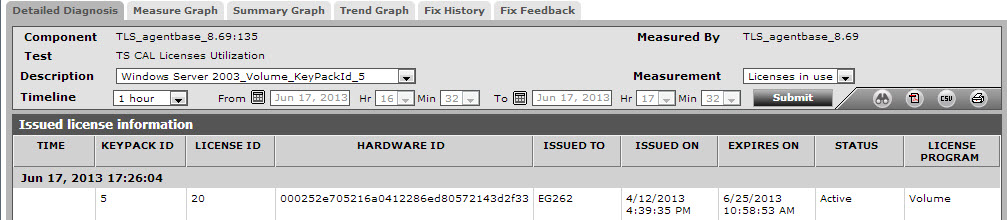
Figure 2 : The detailed diagnosis of the Licenses in use measure
