How to Monitor Microsoft Transaction Server Using eG Enterprise?
eG Enterprise monitors the Microsoft Transaction Server using as agent based approach. For this purpose, you can install an eG agent on the Microsoft Transaction Server to be monitored. This agent monitors the performance of the target server. Before attempting to monitor the server, manage the component using eG admin interface. The steps for achieving this are explained in the following section.
Managing the Microsoft Transaction Server
To achieve this, do the following:
- Log into the eG administrative interface.
-
If a Microsoft Transaction server is already discovered, then directly proceed towards managing it using the COMPONENTS - MANAGE / UNMANAGE page (Infrastructure -> Components -> Manage/Unmanage). However, if it is yet to be discovered, then run discovery (Infrastructure -> Components -> Discover) to get it discovered or add the component manually using the COMPONENTS page (Infrastructure -> Components -> Add/Modify). Remember that components manually added are managed automatically. Discovered components, however, are managed using the COMPONENTS - MANAGE / UNMANAGE page. Figure 1 clearly illustrates the process of adding a Microsoft Transaction server.
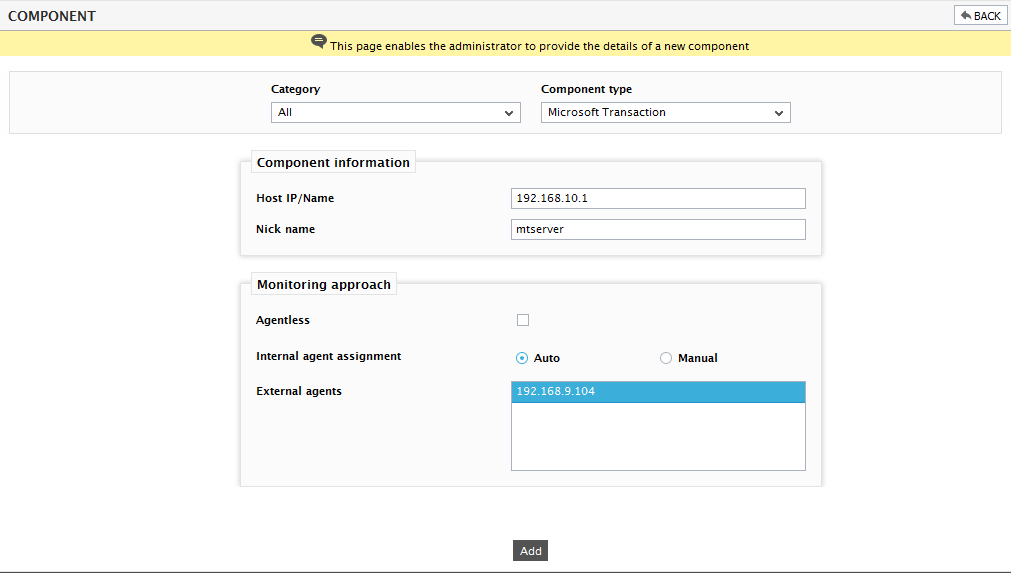
- Specify the Host IP/Name and Nick name of the Microsoft Transaction as shown in Figure 1. Then, click on the Add button to register the changes.
- Then, sign out of the eG administrative interface.
