How to Monitor NFS Server and Client on Linux Using eG Enterprise?
eG Enterprise monitors the NFS on Linux server in an agent-based manner. To monitor the NFS on Linux host, deploy an eG agent on the Linux host. The eG agent continuously monitors the Linux host to collect critical statistics pertaining to its performance.
The broad steps for monitoring the NFS on Linux using eG Enterprise are as follows:
- Managing the NFS on a Linux server
- Configuring the tests
These steps have been discussed in following sections.
Managing the NFS on a Linux server
The eG Enterprise cannot automatically discover the NFS on a Linux server. This implies that you need to manually add the component for monitoring. Remember that the eG Enterprise automatically manages the components that are added manually. To manage a NFS Linux server component, do the following:
- Log into the eG administrative interface.
- Follow the Components -> Add/Modify menu sequence in the Infrastructure tile of the Admin menu.
-
In the COMPONENT page that appears next, select NFS Linux server as the Component type. Then, click the Add New Component button. This will invoke Figure 1.
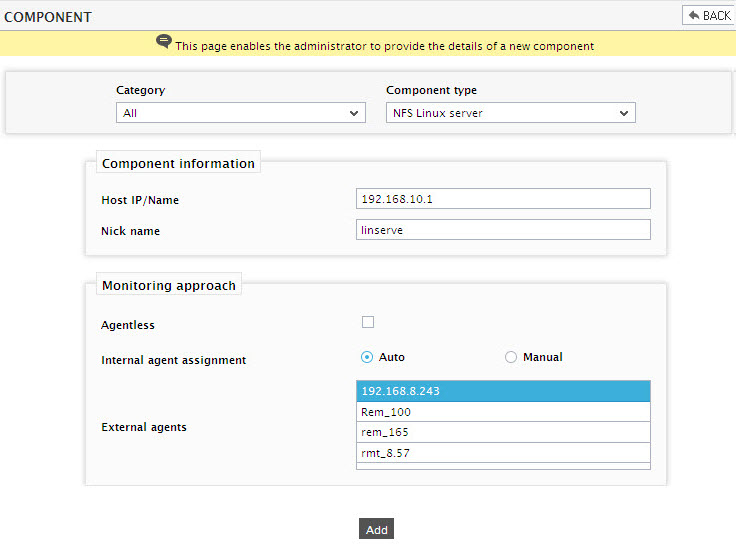
- Specify the Host IP and the Nick name for the NFS Linux server in . Then, click the Add button to register the changes.
Configuring the tests
-
When you attempt to sign out of eG administrative interface, a list of unconfigured tests will appear as shown in . This list reveals the unconfigured tests that require manual configuration.

Figure 2 : List of unconfigured tests to be configured for the NFS Linux server
- Click on the RPC Ports test in Figure 2 to configure it. To know how to configure this test, refer to RPC Ports Test.
- Finally, signout of the eG administrative interface.
The above-mentioned procedure is also applicable for the NFS Client on Linux.
