How does eG Enterprise Monitor Oracle Forms Servers?
eG Enterprise is capable of monitoring the Oracle Firms server in both agent-based and agentless manners. To make the eG agent monitor the Forms server, make sure that the
Configuring an Oracle Forms Server
In order to ensure that the eG agents monitor Oracle Forms servers, the tracing capability of a Forms server must be enabled. Enabling tracing allows the Forms run time process (ifweb90.exe) to generate log files for every user session to the Forms server, and store them in the trace and em directories in the <ORA_APP_SERVER_INSTALL_DIR>/<FORMS_SERVER_INSTALL_DIR>/. These directories are created when a Forms server is installed in a host. The log files that are stored in these directories contain critical performance metrics pertaining to all the Forms applications executed by a particular Forms servlet deployed on the Forms server. These metrics are later analyzed and processed by the eG agent and displayed in the eG monitor interface.
To enable tracing, follow the steps given below, after installing the eG agent:
-
Execute the Forms9i configuration tool that is bundled with the eG agent, using the following menu sequence (see Figure 1):
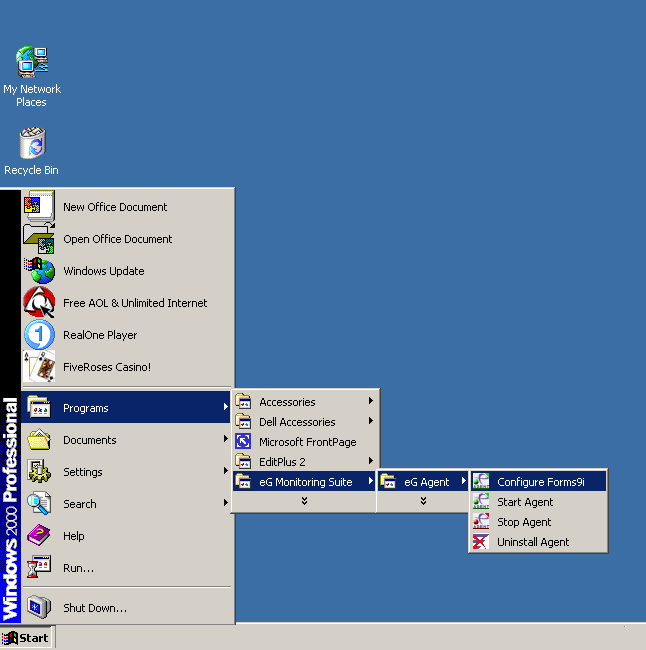
-
Upon execution, the Forms 9i configuration tool will display the following options:
eG Oracle Forms9i Configuration tool
Enter your choice
1. Configure forms server
2. Remove forms server Configuration
3. Quit
>1
To configure the Forms server, choose option 1 by entering 1 against the ‘>’ symbol.
-
Setup will now request you to specify the whole path to the location of the Oracle 9i application server installed on the host.
Please enter the Oracle home location for the Forms Server: c:\ora9ias
-
Next, specify the install directory of the Oracle Forms server.
Please enter the Forms working directory: c:\ora9ias\Forms90
-
To enable tracing, specify the location of the config file (*.cfg) associated with the Forms servlet that executes the Forms applications to be monitored.
Please enter the location of the Forms configuration file: c:\ora9ias\Forms90\server\forms90demo.cfg
-
If the config file was not created or is not available in the specified path, the following error message will appear:
The specified configuration file does not exist
-
Whenever a Forms servlet is deployed on an Oracle 9i Application Server (O9ias), the administrator creates a Forms servlet config file with the extension “.cfg”. This file stores the configuration information pertaining to all the Forms applications executed by that Forms servlet. Therefore, one such file will be created for every Forms servlet deployed on an O9ias. The cfg file typically comprises of:
- a global settings section that defines the configuration settings that apply to all the Forms applications executed by a particular Forms servlet;
- multiple application-specific sections that define the configuration settings specific to each of the Forms applications executed by a Forms servlet
-
When the location of a cfg file is specified, the em_mode flag in the cfg file will be set to 1 (default is 0), and a new entry will be added against the “otherparams” parameter. Figure 2, Figure 3, and Figure 4 indicate that these entries will be available in the global settings section as well as each of the application-specific sections of the cfg file.
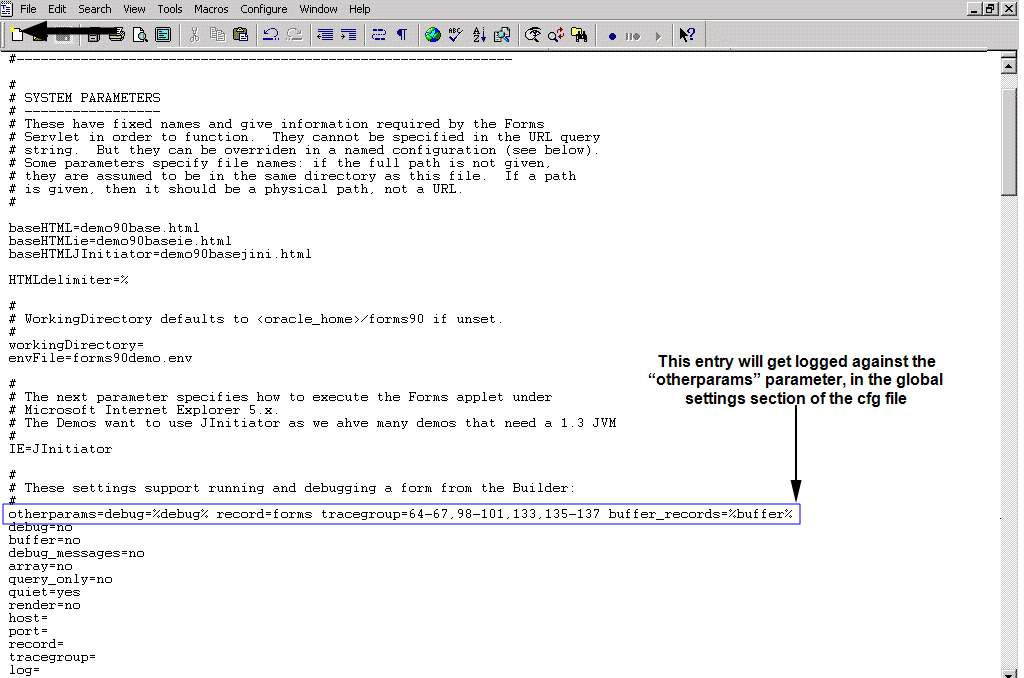
-
When the entry “record=forms” (see Figure 2) appears against the “otherparams” parameter, it is a clear indicator that tracing has been enabled for the Forms server. The numbers in the entry “tracegroup=64-67, 98-101,. . . .” in Figure 2, indicate the events that will be monitored.
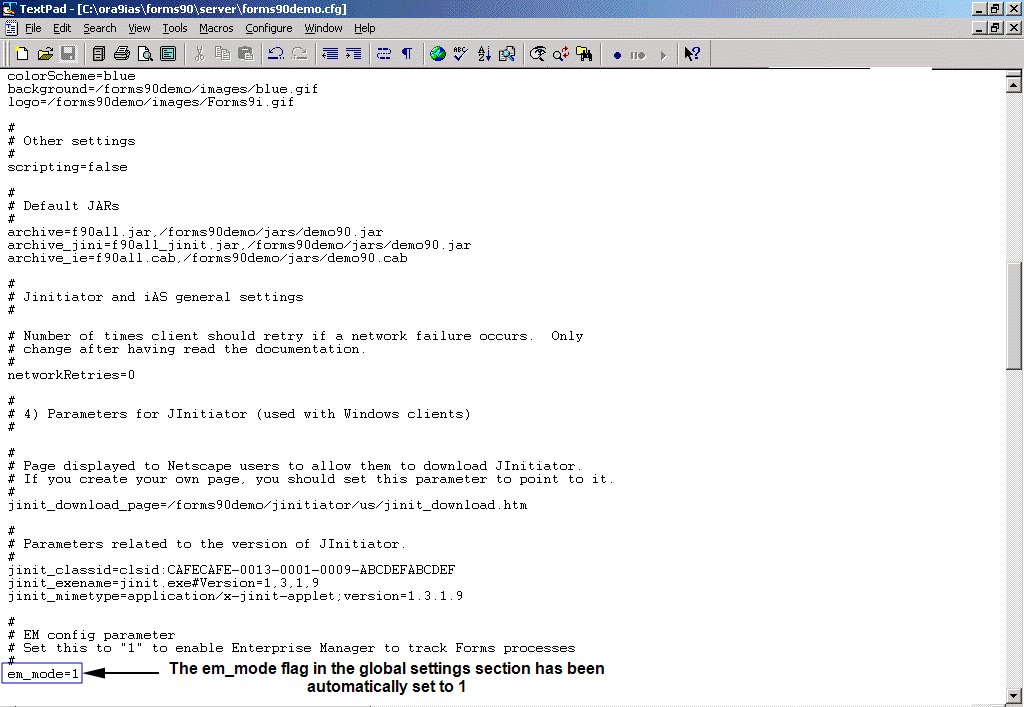
-
In Figure 3, note that the value of the em_mode parameter, which is 0 by default, has become 1. Setting the em_mode parameter to 1 ensures that the Oracle Enterprise Manager tracks all the Forms processes, logs the performance metrics of the processes to a log file, and stores it in the em directory present in the <ORA_APP_SERVER_INSTALL_DIR>/<FORMS_SERVER_INSTALL_DIR>/.
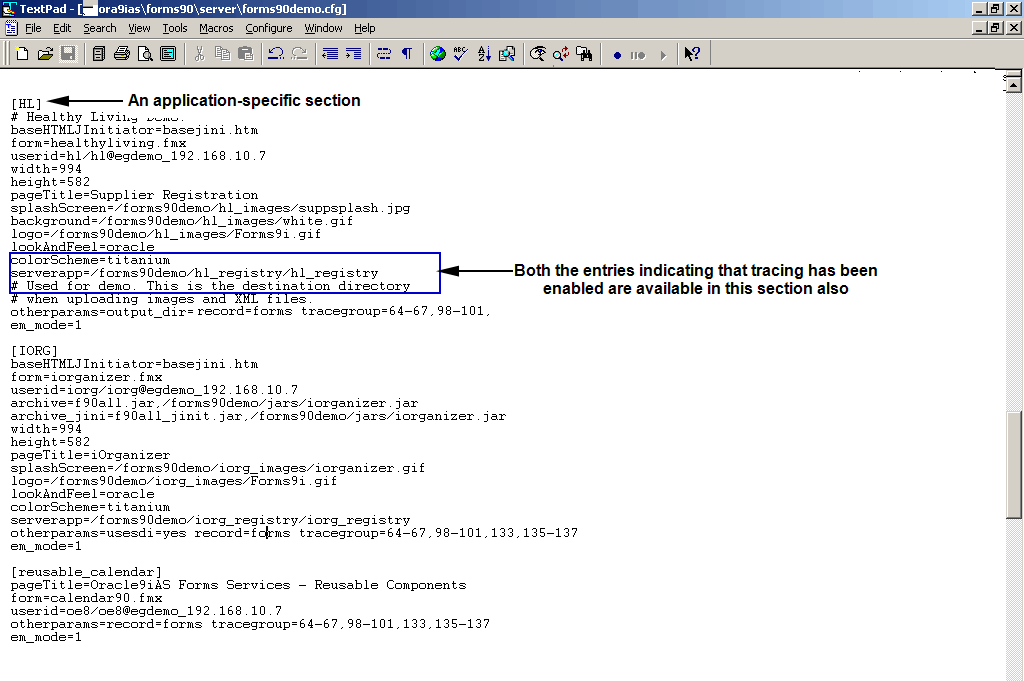
-
The setup will then check for the existence of the trace and em directories in the <ORA_APP_SERVER_INSTALL_DIR>/<FORMS_SERVER_INSTALL_DIR>/. By default, these directories will be created by the Forms server installation process. If for some reason, these directories are not available in the aforesaid path, then setup will attempt to create them. If the creation is successful, then the eG Forms 9i configuration will proceed uninterrupted. However, if the setup is unable to create these directories, then the following message will appear:
Configuration failed . . . Unable to create trace directory c:\Ora9ias\Forms90
Please create the directory c:\Ora9ias\Forms90 manually and proceed. . .
If such a message appears, the setup will automatically terminate. Then, manually create the trace and em directories in the specified path, and proceed with the configuration.
If the configuration fails, then the following message will appear:
Configuration failed . . . envfile configured does not exist
Please configure a valid envfile and proceed
- As you can see, the error message indicates the non-existence of a certain “envfile”. Besides the cfg file, the administrator also creates a file with the extension “.env”. This file contains the environment settings of the Forms applications executed by a Forms servlet. The correct path to this env file has to be specified in the cfg file. The above-mentioned error message will appear, if the specified path is incorrect.
- The administrator can create a single env file for a Forms servlet, or individual files for each of the applications executed by the Forms servlet. In the case of the former, the path to the env file must be specified in the global settings section of the cfg file of that Forms servlet. In the latter case, the path to each of the env files must be specified under the corresponding application-specific sections of the cfg file.
-
Figure 5 depicts a sample cfg file wherein the path to the env file has been specified.
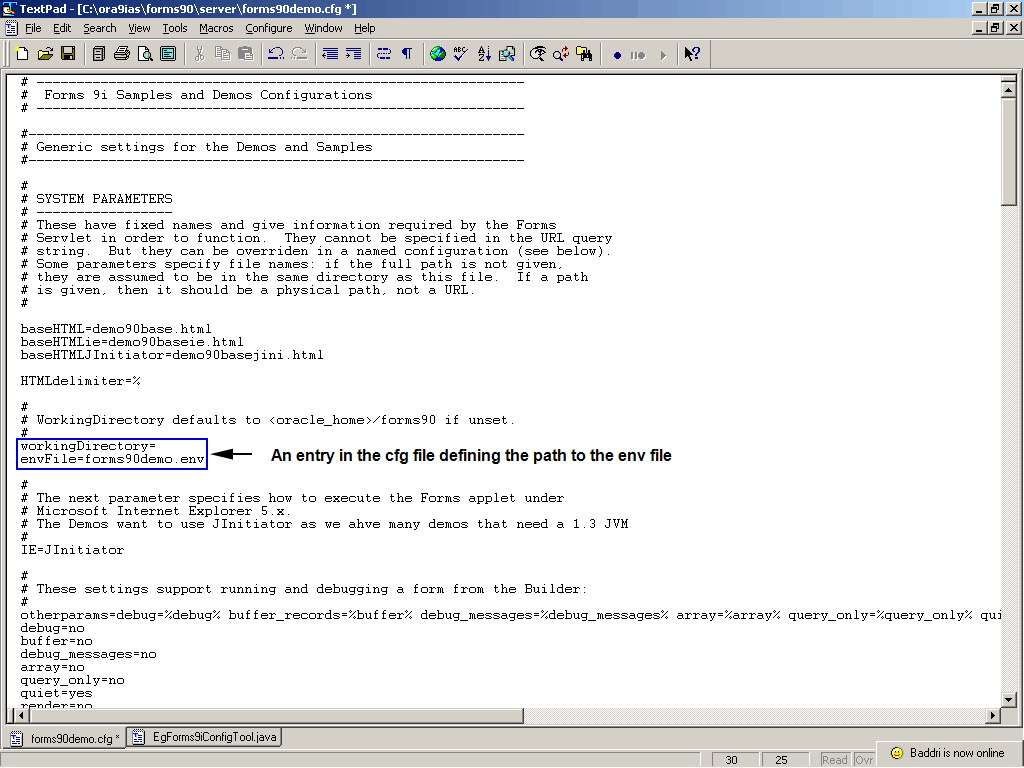
-
If an incorrect path specification(s) is available in the cfg file, then configuration will fail, thereby automatically terminating the setup. When this happens, open the concerned cfg file and provide the correct path in it.
Note:
- If a parameter has been defined both in the global and application-specific sections of the cfg file, then the application-specific settings will override the global ones.
- If the env file exists in the same location as the cfg file, then the full path to the env file need not be specified in the cfg file. The name of the env file alone would suffice.
- When the Forms configuration is triggered, the setup automatically takes a backup of the original cfg and env files into files named as <cfgfilename>.cfg.egbak and <envfilename>.env.egbak. This is done so that the original files can be restored if the configuration is to be removed.
- Contact the Forms server administrator for details pertaining to the cfg and env files corresponding to that application.
-
If the configuration is successful, the setup will request you to confirm whether any other application requires monitoring. If so, enter y and specify the config file corresponding to the Forms servlet that executes the application. If not, enter n.
Does the Forms server use another configuration file?[Yes/No]:n
-
If you choose not to monitor another application, then the three options presented to you in step 1 will reappear.
eG Oracle Forms9i Configuration tool
Enter your choice
1. Configure forms server
2. Remove forms server Configuration
3. Quit
>3
Enter3 to quit the setup.
If the Forms server configuration is removed, tracing is disabled for the Forms server. When this is done, all the applications executed by a chosen Forms servlet will no longer be monitored by the eG Enterprise. To remove the Forms server configuration, do the following:
- Execute the Forms 9i configuration tool using the menu sequence provided in step 1 above.
-
In the list of options displayed, enter 2, to remove the configuration.
eG Oracle Forms9i Configuration tool
Enter your choice
1. Configure forms server
2. Remove forms server Configuration
3. Quit
>2
-
The setup will now request you to specify the whole path to the location of the Oracle 9i application server installed on the host.
Please enter the Oracle home location for the Forms Server: c:\ora9ias
-
Specify the location of the cfg file of the Forms servlet, which is executing the applications for which tracing is to be disabled.
Please enter the location of the Forms configuration file: c:\ora9ias\Forms90\server\forms90demo.cfg
If the configuration is removed successfully, the setup will request you to confirm whether any other application needs to be unmanaged. If so, enter y and specify the config file corresponding to the other Forms servlet. If not, enter n.
Does the Forms server use another configuration file?[Yes/No]:n
-
If you choose not to unmanage another application, then the three options presented to you in step 1 will reappear.
eG Oracle Forms9i Configuration tool
Enter your choice
1. Configure forms server
2. Remove forms server Configuration
3. Quit
>3
Enter 3 to quit the setup.



