How to Monitor Printer Using eG Enterprise?
eG Enterprise monitors the Printer in an agentless manner. All that is required for this is a single eG agent on any remote Windows host in the environment. This agent is capable of polling the SNMP MIB Of the Printer at regular intervals and fetching the useful statistics related its performance.
Managing the Printer
The eG Enterprise cannot automatically discover the Printer. This indicates that you need to manually add the component for monitoring. Remember that the eG Enterprise automatically manages the components that are added manually. To manage a Printer component, do the following:
- Log into the eG administrative interface.
- Follow the Components -> Add/Modify menu sequence in the Infrastructure tile of the Admin menu.
-
In the COMPONENT page that appears next, select Printer as the Component type. Then, click the Add New Component button. This will invoke Figure 1.
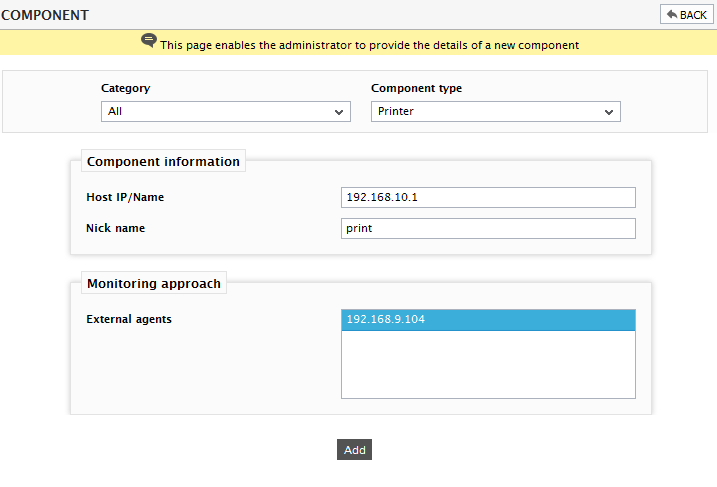
- Specify the Host IP/Name and Nick name of the Printer as shown in Figure 1. Then, click on the Add button to register the changes.
- Next, try to sign out of the eG administrative interface. Now, you will be prompted to configure the Device Uptime test. To know how to configure this test, refer to Device Uptime Test.
- Finally, signout of the eG administrative interface.



