Licensing FAQ
-
Consider an environment with 5 routers. How many monitors will be required for monitoring these routers?
A single external agent is capable of monitoring over 50 network devices. Therefore, one Premium Monitor license is all that is required for monitoring the 5 routers.
-
How many monitors would an environment comprising of the following components, require?
- Citrix XenApp servers - 2 Nos.
- Application servers - 3 Nos.
- DNS server - 1 No.
- LDAP server - 1 No.
-
Database servers – 3 Nos.
For the above setup, the total number of agents required is:
Component
Monitors Required
Remarks
XenApp server
2 Application monitors
One monitor per server
Application Servers
3 Application monitors
One monitor per server
Database Servers
3 Application monitors
One monitor per server
DNS
1 Application monitor
One monitor per server
LDAP
1 Application monitor
One monitor per server
For external monitoring of servers
1 External monitor for the default external agent on the eG manager
One monitor per external agent
Total number of monitors required = 11 Premium monitors
-
How many monitors would an environment comprising of the following components, require?
- Citrix XenApp servers – 2 Nos, , but 1 XenApp server is managed as a 'Generic server'
-
Exchange servers - 3 Nos, but 2 Exchange servers are managed as 'Windows' hosts
Component
Monitors Required
Remarks
XenApp server
1 Application monitor and 1 OS monitor
Application monitor for XenApp server, and OS monitor for Generic server
Exchange Servers
2 OS monitors and 1 Application monitor
Application monitor for Exchange mail server, and OS monitor for Windows hosts
For external monitoring of servers
1 External monitor for the default external agent on the eG manager
One monitor per external agent
Total number of monitors required = 3 Premium monitors + 3 Basic monitors
-
How many monitors would an environment comprising of a XenApp server, an Exchange mail server, and an MS SQL database server, all executing on the same host, require?
For the above setup, the total number of agents required is:
Component
Monitors Required
Remarks
XenApp, Exchange mail, MS SQL servers
1 Application monitor
One monitor for all applications tied to a single server IP address
For external monitoring of servers
1 External monitor for the default external agent on the eG manager
One monitor per external agent
Total number of monitors required = 2 Premium monitors
-
How many monitors would an environment comprising of a XenApp server, an Exchange mail server, and an MS SQL database server, all executing on the same host but on different IP addresses, require?
Component
Monitors Required
Remarks
XenApp, Exchange mail, MS SQL servers
3 Application monitors
One monitor for each application operating on a different IP address on the same host
For external monitoring of servers
1 External monitor for the default external agent on the eG manager
One monitor per external agent
Total number of monitors required = 4 Premium monitors
(OR)
Component
Monitors Required
Remarks
XenApp, Exchange mail, MS SQL servers
1 Application monitor
In this case, the eG license should enable the Agent Per System capability
For external monitoring of servers
1 External monitor for the default external agent on the eG manager
One monitor per external agent
Total number of monitors required = 2 Premium monitors
-
If I want to monitor 10 instances of an MS SQL server, all running on the same host, how many licenses would I require?
Component
Monitors Required
Remarks
10 instances of an MS SQL server
1 Application monitor
Since all instances are running on the same host, a single agent license would suffice
For external monitoring of servers
1 External monitor for the default external agent on the eG manager
One monitor per external agent
Total number of monitors required = 2 Premium monitors
-
I need to monitor 5 VMware vSphere servers in my environment. Each ESX server hosts 4 VMs. If I only want to monitor the host operating systems, and the status and resource usage of each of the guests both from within and outside, how many monitors would I require?
Component
Monitors Required
Remarks
5 VMware vSphere hosts with 4 VMs each
5 Virtualization monitors
Will monitor host with 'In-N-Out' monitoring of guests
For external monitoring of servers
1 External monitor for the default external agent on the eG manager
One monitor per external agent
Total number of monitors required = 6 Premium monitors
-
In the example above, if I want to monitor the application that is executing on each VM as well, then what would be my license requirement?
Component
Monitors Required
Remarks
5 VMware vSphere hosts with 4 VMs each
5 Virtualization monitors
Will monitor host with 'In-N-Out' monitoring of guests
Applications operating on 20 VMs (5 vSphere servers * 4 VMs each)
20 Application monitors
One monitor per VM
For external monitoring of servers
1 External monitor for the default external agent on the eG manager
One monitor per external agent
Total number of monitors required = 26 Premium monitors
-
If I want to perform 'In-N-Out' monitoring of a VMware vSphere server and the 20 virtual desktops it hosts, how many monitors would I require?
Component
Monitors Required
Remarks
1 VMware vSphere host with 20 virtual desktops
1 Virtualization monitor
Will monitor host with 'In-N-Out' monitoring of guests
For external monitoring of servers
1 External monitor for the default external agent on the eG manager
One monitor per external agent
Total number of monitors required = 2 Premium monitors
-
What application types does user/VM licensing cover?
User/VM licensing can be used for the following application/virtualization types in eG Enterprise: Citrix XenApp, Microsoft RDS server, 2x Terminal server, VMware Horizon RDS, VMware vSphere VDI, Citrix XenServer – VDI, Microsoft Hyper-V – VDI, RHEV Hypervisor– VDI, Nutanix Acropolis VDI, Oracle VirtualBox, and Cloud Desktop.
-
What about other application types?
All application types, other than the ones mentioned in the response to question 10 above, will use the server-based licensing model only.
-
Can I use a mix of user/VM and server-based licensing in my environment?
Yes, you can. You can have the Citrix XenApp / RDS / hypervisor (hosting virtual desktops) / cloud desktop components in your environment managed using user/VM licensing and all other applications managed using server-based licensing.
-
Can I have some XenApp servers governed by user/VM licensing and some others using the server-based model?
No, this is not possible. If user/VM licensing is enabled, then all Citrix XenApp/Terminal/VDI/cloud desktop components that are managed in your environment will use this licensing model only.
-
Can I monitor the XenApp servers using user/VM-based licensing and the VDI servers using the server-based model?
No, this is not possible. Once your eG installation enables the User/VM Licensing model, it automatically applies to all the managed Citrix XenApp/Terminal/hypervisor (hosting virtual desktops)/cloud desktop components in your environment.
-
Can I use a mix of named user/VM and concurrent user/VM licensing in my environment?
No, you cannot. At any given point in time, only one user/VM-based licensing option should be in use in the environment.
-
I have managed a few Exchange servers in my environment. Later, I virtualized the Exchange servers, and enabled the user/deskotp-based licensing capability of my eG installation. Will this licensing model apply to the Exchange servers as well?
No, it will not. The Exchange servers will continue to consume premium monitor licenses.
-
Can a single eG manager handle both user/VM-based licenses and server-based licenses?
Yes. A single eG manager is capable of handling a mix of user/VM-based and server-based licenses.
-
How do I know which type of user/VM-based licensing is enabled for my eG installation?
To know which type of user/VM-based licensing – named user/VM or concurrent user/VM – is enabled for your eG installation, do the following:
- Login to the eG administrative interface.
- Follow the Users -> License Usage Overview menu sequence.
- When Figure 5 appears, scroll down to view the license usage section. In this section, if you find a Named Users/Desktops entry (as indicated by Figure 3), with a positive, non-zero value in the Allowed column, it is a clear indicator that the named user/VM licensing is enabled for your eG installation. On the other hand, if you find a Concurrent Users/Desktops entry, with a positive, non-zero value in the Allowed column, it indicates that concurrent user/VM licensing is enabled.
-
If you do not find such an entry in the license usage section, you can be rest assured that the user/VM licensing capability is not enabled for your eG installation.
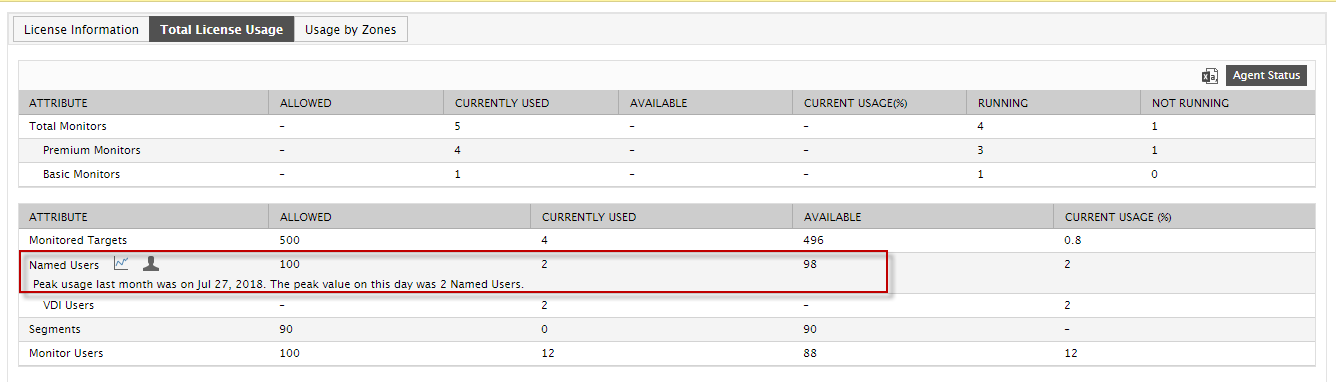
Figure 3 : The Named Users/Desktops entry in the LICENSE USAGE section
-
What happens once the named user/VM licensing capability is enabled?
If the Named User /Desktoplicense is enabled, then at the end of every day, the eG Enterprise system automatically computes the following:
- The total number of ‘unique users who accessed any of the servers, virtual desktops (in the case of hypervisors hosting VDI), and cloud hosted desktops over the last 90 day period;
- The total number of unique powered-on desktopsrunning on the hypervisor /cloud components to which no user has logged in during the last 90 days;
The total count of users and desktops is then stored in the eG backend.
-
Can I detect a potential named user/VM license violation, before it occurs?
Yes, you can. For this, you need to access the Total License Usage tab page of of the license information page in the eG admin interface (see Figure 4). To access this page, click on the Users -> License Usage Overview. Figure 4 will then appear.
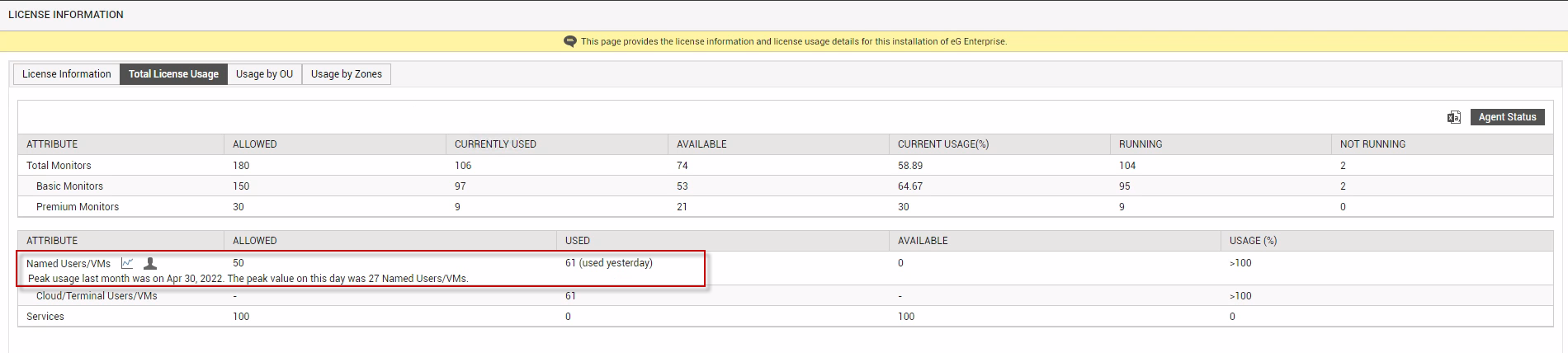
Figure 4 : Tracking named user/VM license usage
The license usage of eG Enterprise for this installation section helps you continuously track named user license usage and proactively detect a potential violation. This section reveals the maximum number of Named Users/Desktops that the eG installation allows, and also reports the number and percentage of named user/VM licenses that are currently utilized. By comparing the Allowed limit with the count of currently used named user/VM licenses, you can quickly figure out if license usage is optimal or is close to exhaustion. For instance, from Figure 4 above, you can easily infer that 2 out of the 100 named user/VM licenses granted to an eG installation have been used up - this implies that only 2% of the licenses are in use. Moreover, you can quickly drill down from this section to identify the precise users who are consuming the named user license, and the types of components ( they are accessing). For that, click on the 'user' icon alongside the label Named Users/Desktops in Figure 4. Figure 5 will then appear, where the users will be listed grouped by the component-types they are accessing.

Figure 5 : Users consuming named user/VM licenses
You can also track how the named user/VM licenses are used per day by clicking the graph icon against Named Users/Desktops in Figure 4. Figure 6 will then appear.
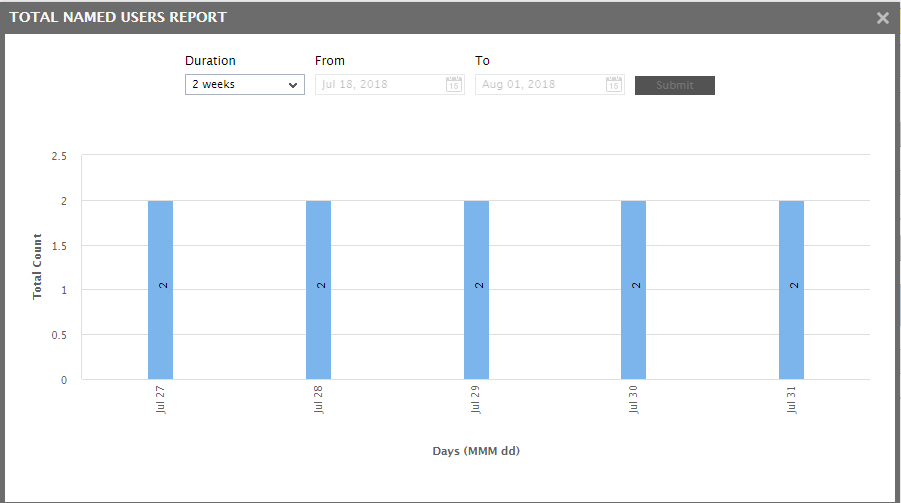
Figure 6 : The graph depicting daily usage of the Named User/VM licenses
-
What happens when the named user/VM license is violated?
If the Named User/VM license is enabled, then at the end of every day, the eG Enterprise system automatically computes the following:
- The total number of ‘unique users who accessed any of the servers, virtual desktops (in the case of hypervisors hosting VDI), and cloud hosted desktops over the last 90 day period;
- The total number of unique powered-on desktopsrunning on the hypervisor /cloud components to which no user has logged in during the last 90 days;
Every day, eG Enterprise computes the total count of unique users/desktops and stores this count in the eG backend. The solution then checks the values so stored in the last 14 days for violations. When performing this check, if the solution finds that the total number of unique users/desktops on any day during the last 14 days exceeds the licensed number of Named Users/Desktops, then a license violation is registered. If the solution finds that such a violation has occurred only once during the last 14 days, then the next time you log into the eG management console, the following message will appear warning you of the consequences of a continued violation:
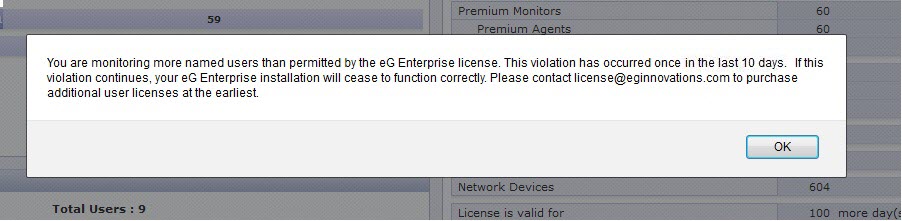
Figure 7 : The warning message that appears if the Named User/VM license is violated once in the last 14 days
A similar warning message (as depicted by Figure 7) will appear for every subsequent violation that is detected in the last 14 days, till the sixth violation. However, if the Named User/VM license is violated for the seventh time around in 14 days, any subsequent attempt to login to the eG management console will result in the following message:

Figure 8 : The message that appears when the Named User/VM license is violated thrice in 7 days
Within 5 minutes of detection of the seventh violation (in 14 days), the eG agents will stop monitoring all managed Thin Client, hypervisor (hosting virtual desktops), and cloud desktop components. Moreover, you will not be able to add/manage any additional components of such types until you obtain additional Named User/VM licenses.
If any of these messages pop-up when you login to the eG management console, then, you can navigate to the TOTAL LICENSE USAGE page to view more details of the violation.
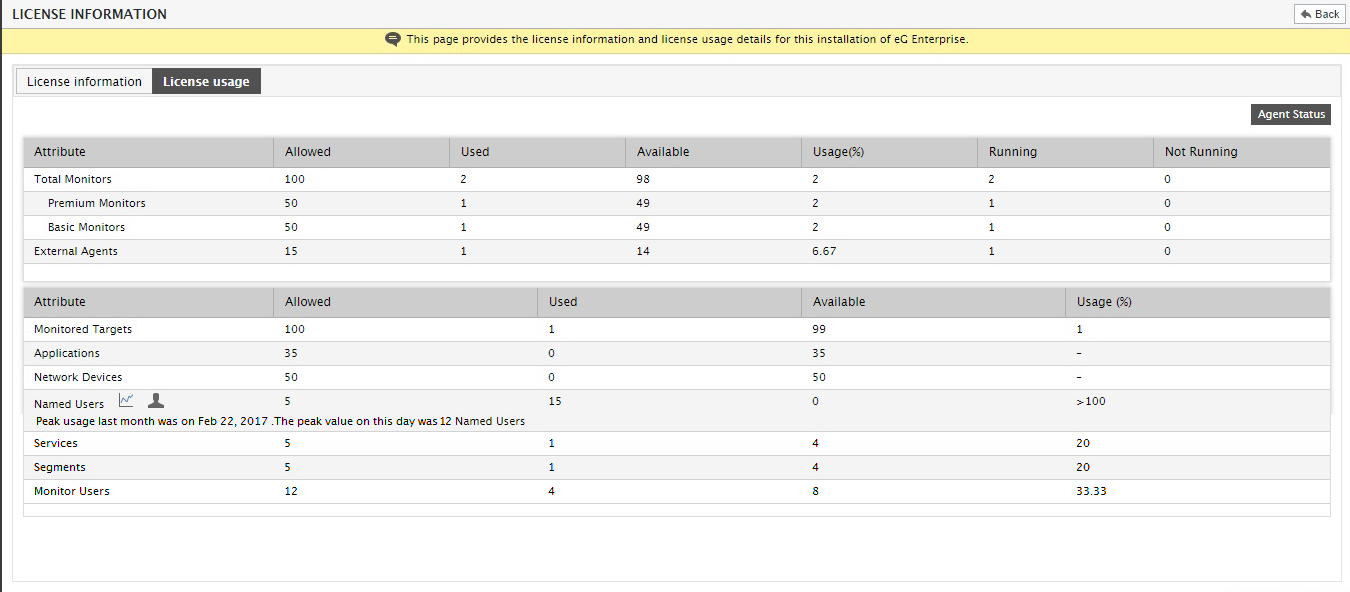
Figure 9 : The LICENSE USAGE section revealing a license violation
In the example of Figure 9, you can see that while only 5 named users/desktops were Allowed by the eG license, 15 unique users/desktops have actually been detected in the thin client/VDI/cloud desktop components during the last 90 days. Since the environment is supporting more than the allowed number of distinct users/desktops, the Usage (%) has been automatically set to <100 in the case of this example (see Figure 9).
-
If the user/VM license is violated for the seventh time in 14 days, then, do all tests mapped to the managed thin client, VDI, and cloud desktop components stop running automatically?
No. The eG agents will stop executing the following tests if 7 out of 14 records report violations.
- The application-level tests mapped to the managed Citrix XenApp, Microsoft RDS server, 2x Terminal server, VMware Horizon RDS servers;
- All the inside-view tests of the managed VMware vSphere VDI, Citrix XenServer – VDI, Microsoft Hyper-V – VDI, RHEV Hypervisor– VDI, Nutanix Acropolis VDI, Oracle VirtualBox, and Cloud Desktop components;
- A few outside-view tests of the managed VMware vSphere VDI, Citrix XenServer – VDI, Microsoft Hyper-V – VDI, RHEV Hypervisor– VDI, Nutanix Acropolis VDI, Oracle VirtualBox components.
This implies that the host-level tests of these components will continue to run and report metrics.
-
How soon will components start reporting metrics once additional named user/VM licenses are applied?
If eG agents had stopped monitoring the managed Thin Client, VDI, and cloud desktop components owing to a Named User/VM license violation, then, these agents will start monitoring the above-mentioned components within 5-10 minutes of the deployment of a new license allowing additional Named Users/Desktops.
-
What happens once the concurrent user/VM licensing capability is enabled?
If the Concurrent User/VM license is enabled, then at configured intervals (default: 30 minutes), the eG manager automatically computes the following:
- The total number of users who accessed all the managed Thin Client , hypervisor (hosting virtual desktops), and cloud desktop components in the environment during the last 30 minutes (by default), and;
- The total number of powered-on desktops on the managed hypervisor (hosting virtual desktops) and cloud desktop components that have not been accessed by any user during the last 30 minutes (by default);
The total number of concurrent users/desktops is computed and stored every 30 mins (by default) and at the end of the day, the maximum value for the day is determined.
-
What happens when the concurrent user/VM license is violated?
If the Concurrent User/VM license is enabled, then every 30 minutes (by default), the eG manager automatically computes the total number of users/desktops on the managed Thin Client , hypervisor (hosting virtual desktops), and cloud desktop components in the environment in the last 30 minutes, and stores this value in the eG backend. At the end of the day, these values are compared and the maximum value for the day is determined. If the maximum number of concurrent users/desktops on any day during the last 14 days exceeds the licensed number of Concurrent Users/Desktops, then a license violation is registered. If the eG manager finds that such a violation has occurred only once during the last 14 days, then the next time you log into the eG management console, a message will appear warning you of the consequences of a continued violation.
A similar warning message will appear for every subsequent violation that is detected in the last 14 days, till the sixth violation. However, if the Concurrent User/VM license is violated for the seventh time in 14 days, any subsequent attempt to login to the eG management console will result in a message that informs you of the violation and explains that thin client, VDI, and cloud desktop components will no longer be monitored by the eG agents.
Within 5 minutes of detection of the seventh violation (in 14 days), the eG agents will stop monitoring all managed Thin Client, VDI, and cloud desktop components. Moreover, you will not be able to add/manage any additional components of such types until you obtain additional Concurrent User/VM licenses.
-
Can I detect a potential concurrent user/VM license violation, before it occurs?
Yes, you can. For this, you need to access the Total License Usage tab page of the license information page of the eG admin interface (see Figure 10). To access this page, click on the Users -> License Usage Overview menu sequence in the eG admin interface. Then, click on the Total License Usage tab page of the LICENSE INFORMATION page that appears.Figure 10 will then appear.
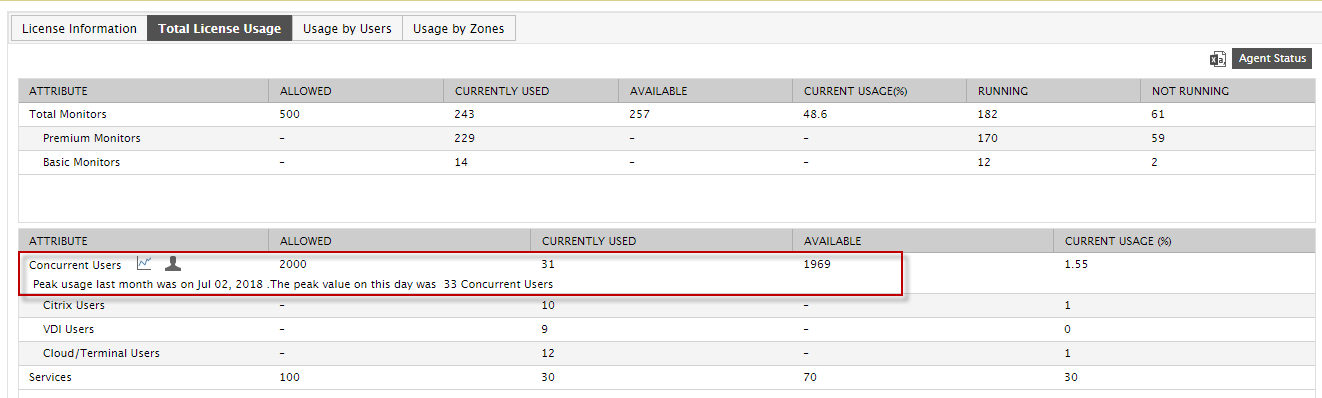
Figure 10 : Tracking concurrent user/VM license usage
The license usage of eG Enterprise for this installation section helps you continuously track concurrent user/VM license usage and proactively detect a potential violation. This section reveals the maximum number of Concurrent Users/Desktops that the eG installation allows, and also reports the number and percentage of concurrent user/VM licenses that are currently utilized. By comparing the Allowed limit with the count of currently used concurrent user/VM licenses, you can quickly figure out if license usage is optimal or is close to exhaustion. For instance, from Figure 10 above, you can easily infer that 31 out of the 2000 concurrent user/VM licenses granted to an eG installation have been used up - this implies that only 1.55% of the licenses are in use. Moreover, you can quickly drill down from this section to identify the precise users that are consuming the concurrent user/VM license, and the types of components. For that, click on the 'user' icon alongside the label Concurrent Users/Desktops in Figure 10. Figure 11 will then appear, where the users will be listed grouped by the component-types they are accessing.
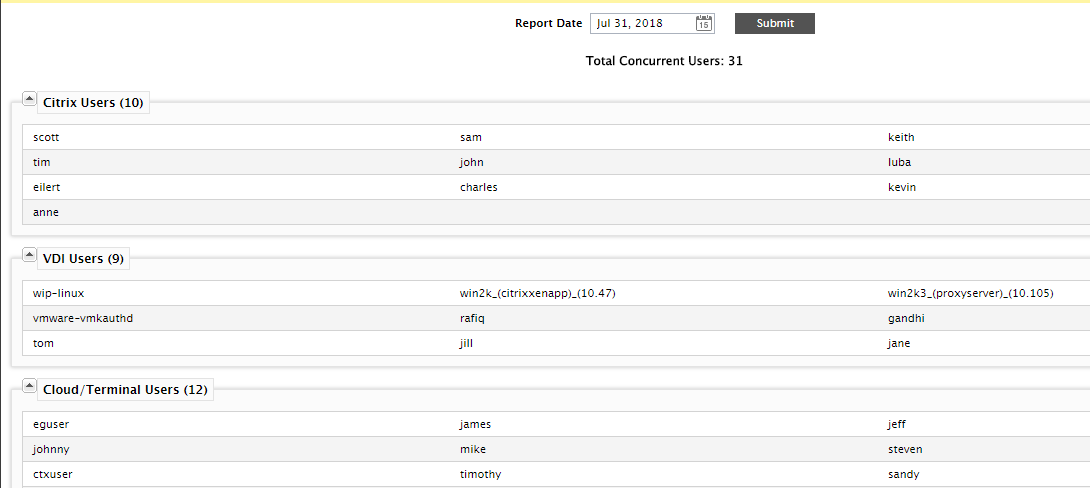
Figure 11 : Users consuming concurrent user/VM licenses
You can also track how the concurrent user/VM licenses are used per day by clicking the graph icon against Concurrent Users/Desktops in Figure 10. Figure 12 will then appear.
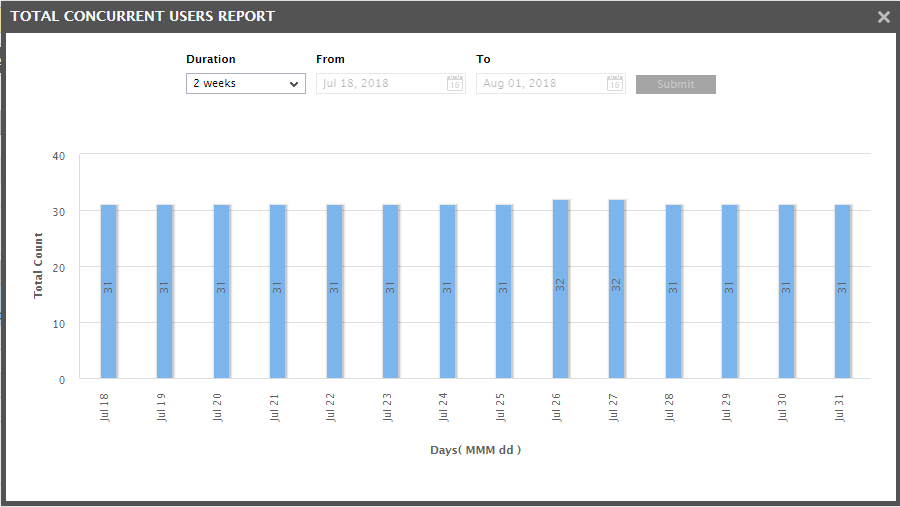
Figure 12 : The graph depicting daily usage of the Named User licenses
-
If a single user logs into three different servers, what would be the unique user count that eG reports for user/VM-based licensing?
By default, if a single user accesses three different servers (of three different types), eG Enterprise will report the unique user count as 1. This default behavior is governed by the UniqueUserNameAcrossTypes flag in the [User_cert] section of the eg_ui.ini file (in the <EG_INSTALL_DIR>\manager\config directory). By default, this flag is set to Yes. If you set it to No, then, if the same user accesses virtual desktops on say, a Citrix XenServer, VMware vSphere server, and Microsoft Hyper-V, then the unique user count will be reported as 3.
Note:
This flag setting does not impact how the unique user count is calculated in the following scenarios:
- The same user accesses different virtual desktops on the same server - eg., user sam accessing desktops VD1 and VD2 on the same Citrix XenServer;
-
The same user accessing virtual desktops on different servers of the same type - eg., user sam accessing desktop VD1 on Citrix XenServer A and desktop VD2 on Citrix XenServer B.
In both the aforesaid cases, regardless of the status of the UniqueUserNameAcrossTypes flag, the unique user count will always be 1.
Note that the 'UniqueUserNameAcrossTypes' flag also governs how the unique desktop count is computed, if a virtual desktop with the same name is running on different servers (of different types).
-
If the user ‘eguser’ logs into a server, once as ‘eguser’ and another time as ‘mas\eguser’ (where ‘mas’ is the domain name), what would be the unique user count that eG reports for user/VM-based licensing?
By default, if the same user logs into a server twice – once with and once without a domain name prefix - eG Enterprise will disregard the domain name prefix and will treat both logins as if they were performed by the same user. In this case therefore, the unique user count will be 1. This default behavior is governed by the ExcludeDomainName flag in the [User_cert] section of the eg_ui.ini file (in the <EG_INSTALL_DIR>\manager\config directory). By default, this flag is set to Yes. If you set it to No, then, eG Enterprise will treat each login as if it was performed by a different user and report the unique user count as 2.



