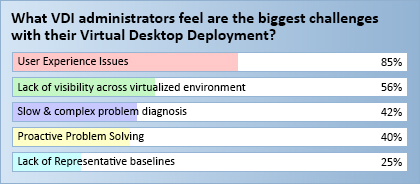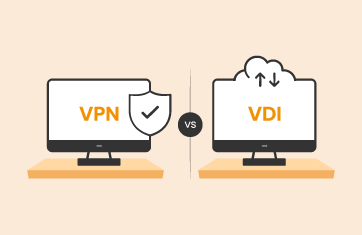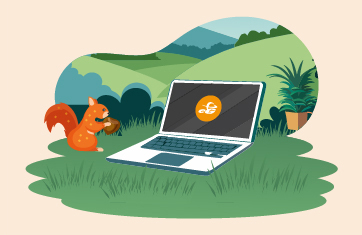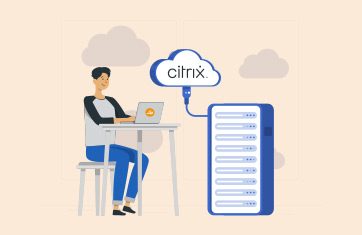User Experience a Key for Virtual Desktop Success
Great user experience is a key to the success of any virtual desktop deployment. If users believe that the performance of virtual desktops is slower or less reliable than that of physical desktops, they will want their physical desktops back. This blog explains how providing them with access to a user experience dashboard can help greatly.
The performance of virtual desktops depend on many factors – the connection broker that manages user sessions, the virtualization platform on which the desktops are hosted, the storage tier supporting the virtual desktops, the provisioning servers that stream the desktop operating system, the enterprise applications being accessed by users, the virtual desktops themselves and the user’s terminals and their connections to the data center where the virtual desktops are hosted. Virtual desktop administrators have complete control over the connection brokers, virtualization platform, provisioning servers, and storage, but they do not often have visibility into or control over the network connectivity from a user’s terminal to the virtual desktop or the applications running inside the virtual desktop.
Virtual Desktop Performance is Not Always Controlled by the VDI Administrator
The below two factors can have a significant impact on user experience and user confidence in the virtual desktop service.
- Impact of poor network connectivity on virtual desktop performance: Many virtual desktop deployment scenarios involve users being in remote locations than the virtual desktops they access. For instance, many companies outsource key business processes offshore.
 In such cases, knowledge workers in countries like India and Philippines connect to virtual desktops over wide area networks. Congested WAN links can result in virtual desktop slowness being perceived by users. Even in flexwork situations, users working from home can be connecting over low bandwidth lines to their virtual desktops. In such situations, virtual desktop administrators cannot be held responsible for poor virtual desktop performance
In such cases, knowledge workers in countries like India and Philippines connect to virtual desktops over wide area networks. Congested WAN links can result in virtual desktop slowness being perceived by users. Even in flexwork situations, users working from home can be connecting over low bandwidth lines to their virtual desktops. In such situations, virtual desktop administrators cannot be held responsible for poor virtual desktop performance - Impact of virtual desktop applications on the user experience: Applications run by the user on a virtual desktop can also cause slowness. Many a times, the user is not even aware of such a situation. For instance, one of the applications launched on the desktop could have a memory leak, causing the desktop to become slower and slower over time. Another common occurrence is when users access non-corporate web sites from their browser. These web sites can trigger the execution of client-side scripts on the browser, taking up key CPU resources on the desktop.
Unfortunately, irrespective of whether the slowness is caused by the virtual desktop, the network tier, or within the virtual desktop infrastructure, the user complaint is that “the virtual desktop service is slow”. In such situations, administrators end up spending a lot of time and effort troubleshooting performance issues that are not within their control. Long problem diagnosis cycles also result in frustrated users.
eG’s End-User Performance Dashboard: Performance Visibility for End Users
eG Enterprise’s end-user performance dashboard provides end-users with key insights into the performance of their virtual desktops. From the dashboard, users can see the performance of the network connecting their terminal to the virtual desktop. They can also see the resource utilization within the virtual desktop and see what applications executing in the desktop are taking up resources.

eG End user dashboard showing key performance metrics, their detailed diagnosis and historical values for analysis
The key benefit of the end user dashboard is that it empowers end-users to quickly diagnose if a performance problem is being caused in areas of the infrastructure that are within their control. If a performance problem is in the interconnecting network or in one of the applications the user has launched, the user can initiate corrective action (e.g., kill the offending process, contact the local network team, etc.) to alleviate the issue. This results in fewer complaints and trouble calls to the virtual desktop helpdesk and administrators. As a result, support costs are lower, users less frustrated and they have more confidence in the virtual desktop technology.
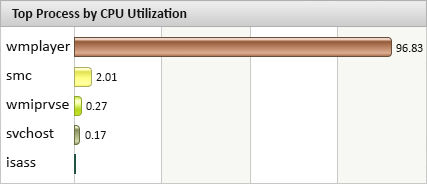
User can notice the higher utilization of a key resource (e.g., CPU) and can dig deeper for detailed diagnosis. In this figure, the user can clearly identify that Windows Media Player is consuming excessive CPU inside the virtual desktop and could be affecting the performance of other applications.
Some of the key questions that users can answer with the end-user dashboard and the corresponding actions they can take are indicated in the table below:
|
Questions a User can Answer with the End-User Virtual Desktop Dashboard |
Action the User can Initiate |
| Is the network connectivity from the user’s terminal to the virtual desktop the cause of virtual desktop slowness? | Raise a complaint with the user’s local network team to resolve the issue. Try connecting from an alternative network if that is possible. |
| Is any application consuming excessive resources on the desktop (high CPU, high memory, lot of disk I/O) and thereby slowing performance for other applications? | Kill the offending application process or stop the application |
| Is there a memory/handle leak in one of the applications running in the desktop that could be causing slowness of the desktop? | Kill the offending application process or stop the application |
| Is there excessive traffic from the desktop – printer, audio, video, USB – that could be causing slowness during remote desktop access? | Stop all bandwidth-intensive operations (eg. Audio/video players) on the desktop. |
With eG’s end-user dashboard, users do not have to have login access to the performance management system. Administrators can publish the dashboard for access to virtual desktop users. By entering his/her domain user name, a user can get to see the performance of his / her virtual desktop session. Historical performance can also be observed for all key metrics.
Real-World Experience: User self-service lowers Virtual Desktop Support Calls
Our customers have observed that with basic training, end users are able to learn how to do a first level triage to see if the problem is in their network or in their virtual desktop. They can contact the virtual desktop team only if the problem is neither in their network nor in their virtual desktop. This way, the end user dashboard allows enterprises deploying virtual desktops to:
- Reduce the volume of helpdesk calls;
- Have their key VDI experts spend time troubleshooting issues that lie in domains that they control;
- Resolve virtual desktop performance issues at the earliest (since problems are directed to the right domains);
- Build confidence in the user community about the technology.
Related Articles
eG Enterprise is an Observability solution for Modern IT. Monitor digital workspaces,
web applications, SaaS services, cloud and containers from a single pane of glass.