Frequently Asked Questions (FAQ)
This chapter topic provides answers to some of the frequently asked questions related to the eG .NET Profiler.
-
What entries are written in registry during Profiler Setup?
-
The profiler related values are written to the “Environment” key in the following locations:
-
The “Environment” key should have the following values in it:
Computer\HKEY_LOCAL_MACHINE\SYSTEM\CurrentControlSet\Services\WAS
Computer\HKEY_LOCAL_MACHINE\SYSTEM\CurrentControlSet\Services\W3SVC
COR_PROFILER={947734AF-7AE7-41DD-BAE5-5EA8E4AE89BB} --> eG .NET BTM Module’s GUID
COR_ENABLE_PROFILING=1
-
-
How to confirm that no profiler is installed on the server?
Any profiler that is installed on a server leaves a footprint in one/more of the following locations:
- The Windows Registry
- The System Environment Variables
- The Windows Event Logs
You will have to check each of these locations to determine whether/not any profiler has been installed on the server.
Checking the Windows Registry
- Login to the system where the eG .NET BTM is installed.
-
Look for COR_PROFILER and COR_ENABLE_PROFILING entries in the “Environment” key in the following registry locations:
Computer\HKEY_LOCAL_MACHINE\SYSTEM\CurrentControlSet\Services\WAS
Computer\HKEY_LOCAL_MACHINE\SYSTEM\CurrentControlSet\Services\W3SVC
-
If no such entries are present, then it means that no profiler is installed on the server machine.
Checking System Environment Variables
-
Open Windows Explorer and go to the Computer or My Computer node therein, depending upon the version of Windows in use. In some Windows versions, you can even type This PC in Search.
-
Right-click on the relevant node and select Properties.
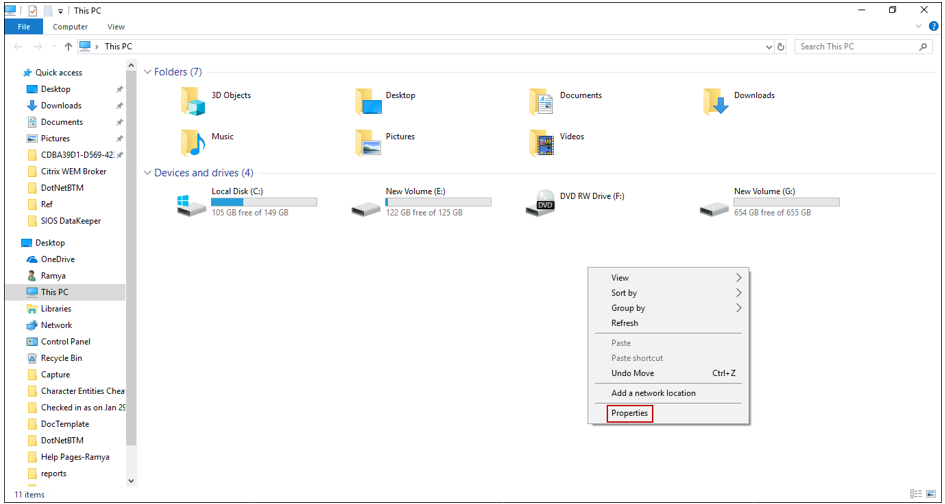
Figure 6 : Selecting Properties option from shortcut menu
-
Figure 7 will appear. Click on Advanced Settings in Figure 7.
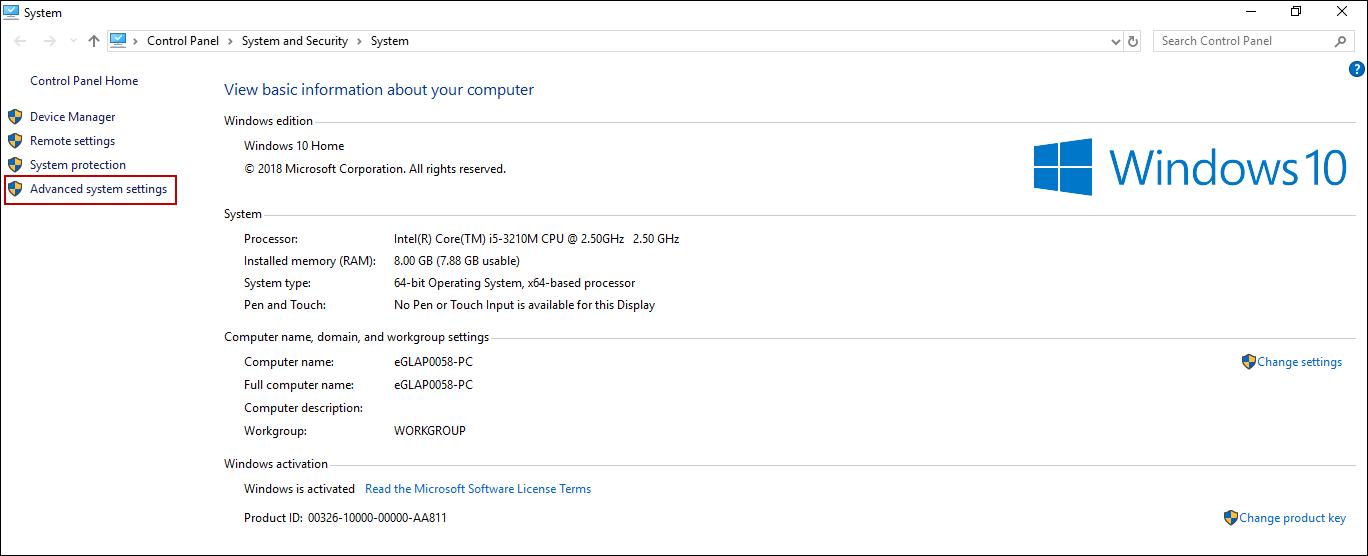
-
Then Figure 8 appears. Under Advanced tab, click on the Environment Variables button.
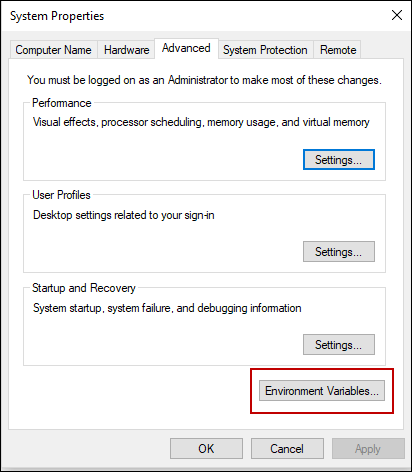
-
In the list of Environment Variables that then appears, look for the COR_PROFILER and COR_ENABLE_PROFILING variables.
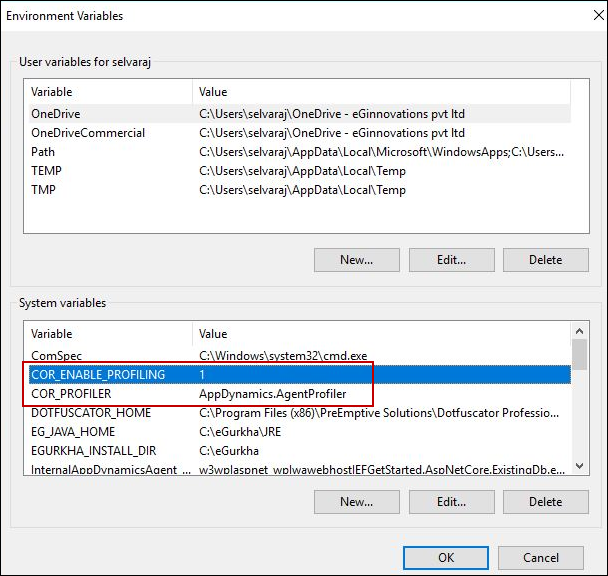
Figure 9 : Checking the System Variables list for the COR_PROFILER and COR_ENABLE_PROFILING variables
-
If you do not find the COR_PROFILER and COR_ENABLE_PROFILING variables displayed therein, it means that no profiler is installed on the server.
Checking the Event Logs
-
Open the Windows Event Viewer and check for “NET Runtime” information in Windows Logs > Application.
If you find the following message therein, it means that a profiler exists. If you do not find this message, it means that no profiler exists.
The profiler was loaded successfully. Profiler CLSID: '{947734AF-7AE7-41DD-BAE5-5EA8E4AE89BB}'
-
Which VC++ runtime is required for profiler dlls?
VC++ redistributable for Visual Studio 2012 Runtime (64bit or 32 bit) needs to be installed for profiler to run.
-
What are the Healthy transactions and how to monitor them?
Transactions with a response time that is less than the slow threshold (4000 ms) are considered as healthy transactions. Tracking of such transactions is disabled by default in the test configuration page of the .NET Transactions test. If you want such transactions to be monitored, then set the Healthy URL Trace flag of the .NET Transactions test to Yes.
-
Can eG monitor .NET client applications?
No - .NET BTM is currently supported for web applications developed using .NET only.
-
How to remove the BTM Module after the agent is uninstalled from the machine?
Run uninstall_Profiler.bat from the <EG_INSTALL_DIR>\lib directory to uninstall the profiler. Then, run the IISRESET command to remove the BTM Module.
-
What happens if the agent is stopped and the BTM Module is running?
The .NET BTM continues to collect metrics for transactions that occur after the agent is stopped. However, such metrics will be discarded once the transactions end.
-
What should I do if the web server is running on load balancer mode?
.NET BTM module must not be installed on the load balancer machine. The BTM module must be set up on the server where the web site is deployed and running.
-
What should I do for monitoring a transaction which spans both java and .NET web apps?
BTM must be enabled for both the Java and .NET web apps to trace the complete path of the transaction.
-
How to identify whether the web server is using .NET CORE for runtime?
Check if BTM module is attached to the worker. Then, check if there is a process named “dotnet.exe”. If it exists, then it means that the web server is using .NET CORE. For additional confirmation, cross-check with the customer.
-
How can I fetch the User Name and Business Context for the transactions?
There are four methods to fetch Username and Business Context. Refer to the Configuring User Name and Business Context topic for more details.
