Terminal Logins Test
This test monitors the new logins to the Parallels RASs.
Target of the test : A Parallels RAS
Agent deploying the test : An internal agent
Outputs of the test : One set of results is reported for each server being monitored
| Parameter | Description |
|---|---|
|
Test period |
How often should the test be executed |
|
Host |
The host for which the test is to be configured |
|
Port |
Refers to the port used by the Terminal server |
|
ReportUsingManagerTime |
By default, the ServerIP field will display the IP address of the Terminal server. |
|
DD Frequency |
Refers to the frequency with which detailed diagnosis measures are to be generated for this test. The default is 1:1. This indicates that, by default, detailed measures will be generated every time this test runs, and also every time the test detects a problem. You can modify this frequency, if you so desire. Also, if you intend to disable the detailed diagnosis capability for this test, you can do so by specifying none against DD Frequency. |
|
Detailed Diagnosis |
To make diagnosis more efficient and accurate, the eG Enterprise embeds an optional detailed diagnostic capability. With this capability, the eG agents can be configured to run detailed, more elaborate tests as and when specific problems are detected. To enable the detailed diagnosis capability of this test for a particular server, choose the On option. To disable the capability, click on the Off option. The option to selectively enabled/disable the detailed diagnosis capability will be available only if the following conditions are fulfilled:
|
| Measurement | Description | Measurement Unit | Interpretation |
|---|---|---|---|
|
New logins |
Indicates the number of new logins to the Parallels RASs in the last measurement period. |
Number |
A consistent zero value could indicate a connection issue. |
|
Percent new logins |
Indicates the percentage of current sessions that logged in during the last measurement period. |
Percent |
|
|
Sessions logging out |
Indicates the number of sessions that logged out. |
Number |
If all the current sessions suddenly log out, it indicates a problem condition that requires investigation. |
The detailed diagnosis of the Sessions logging out measure lists the sessions that logged out.
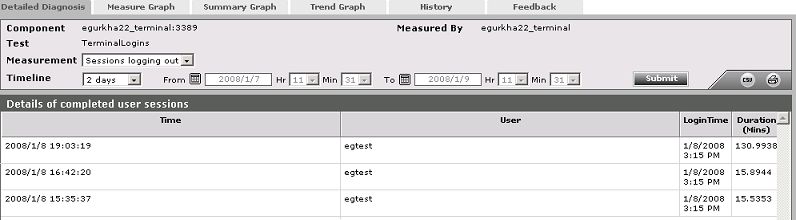
Figure 1 : The detailed diagnosis of the Sessions logging out measure



