Terminal Sessions Test
This test reports performance statistics related to Parallels RAS user sessions.
Target of the test : A Parallels RAS
Agent deploying the test : An internal agent
Outputs of the test : One set of results for every server being monitored
| Parameter | Description |
|---|---|
|
Test period |
How often should the test be executed |
|
Host |
The host for which the test is to be configured |
|
Port |
Refers to the port used by the Terminal server |
|
ReportUsingManagerTime |
By default, the ServerIP field will display the IP address of the Terminal server. |
|
Detailed Diagnosis |
To make diagnosis more efficient and accurate, the eG Enterprise embeds an optional detailed diagnostic capability. With this capability, the eG agents can be configured to run detailed, more elaborate tests as and when specific problems are detected. To enable the detailed diagnosis capability of this test for a particular server, choose the On option. To disable the capability, click on the Off option. The option to selectively enabled/disable the detailed diagnosis capability will be available only if the following conditions are fulfilled:
|
| Measurement | Description | Measurement Unit | Interpretation |
|---|---|---|---|
|
Active sessions |
Indicates the number of active Terminal services sessions currently on the server. |
Number |
This measure gives an idea of the server workload in terms of active sessions. Tracking the number of active sessions with time, an administrator can obtain information that can help him/her plan the capacity of their Parallels RAS farms. The detailed diagnosis capability, if enabled, lists the active and inactive sessions on the server. |
|
Idle sessions |
Indicates the number of sessions that are initialized and are currently ready to accept connections. |
Number |
To optimize the performance of a server, two default (idle) sessions are initialized before any client connections are made. For performance reasons, the number of idle sessions should be less than ten. Note that this test does not differentiate between RDP and Parallels RAS sessions. |
|
Connected sessions |
Indicates the current number of sessions that are connected, but no user has logged on to the server. |
Number |
A consistent increase in the value of this measure could indicate that users are having trouble logging in. Further investigation may hence be required. Note that this test does not differentiate between RDP and Parallels RAS sessions. |
|
Connecting sessions |
Indicates the number of sessions that are in the process of connecting. |
Number |
A very high value for this measure indicates a problem with the session or connection. Note that this test does not differentiate between RDP and Parallels RAS sessions. |
|
Disconnected sessions |
Indicates the number of sessions from which users have disconnected, but which are still active and can be reconnected. |
Number |
Too many disconnected sessions running indefinitely on a Terminal server cause excessive consumption of the server resources. To avoid this, a session limit is typically configured for disconnected sessions on the Terminal server. When a session limit is reached for a disconnected session, the session ends, which permanently deletes it from the server. Note that this test does not differentiate between RDP and Parallels RAS sessions. |
|
Listen sessions |
Indicates the current number of sessions that are ready to accept connections. |
Number |
Note that this test does not differentiate between RDP and Parallels RAS sessions. |
|
Shadow sessions |
Indicates the current number of sessions that are remotely controlling other sessions. |
Number |
A non-zero value for this measure indicates the existence of shadow sessions that are allowed to view and control the user activity on another session. Such sessions help in troubleshooting/resolving problems with other sessions under their control. |
|
Down sessions |
Indicates the current number of sessions that could not be initialized or terminated. |
Number |
Ideally, the value of this measure should be 0. |
|
Init sessions |
Indicates the current number of sessions that are initializing. |
Number |
A high value for this measure could indicate that many sessions are currently experiencing initialization problems. |
The detailed diagnosis capability of the Active sessions measure, if enabled, lists the active and inactive sessions on the Terminal server, and provides details such as the user who initiated the sessions, the session login time, the duration for which the session was idle, etc.
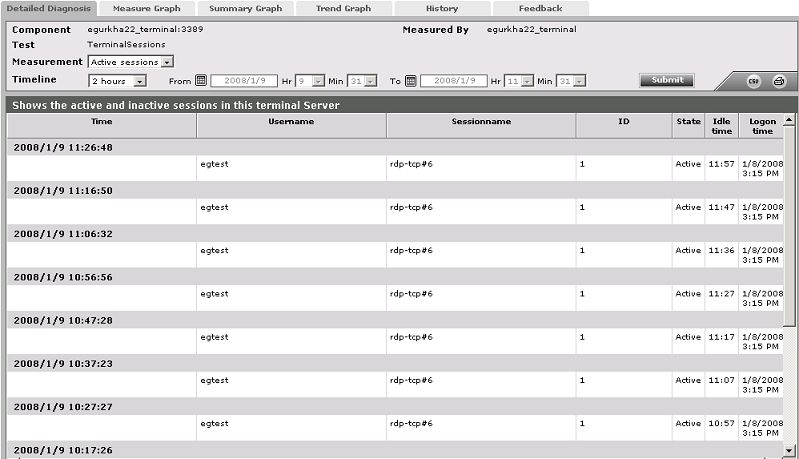
Figure 1 : The detailed diagnosis of the Active sessions measure



