Adding/Modifying/Deleting a Domain
The eG admin interface provides administrators with a wide variety of options to manage user information. Be it user creation, modification, deletion, or simply viewing user information, any type of user-related activity can be performed quickly and easily using the eG admin console. Typically, when an eG user logs into the eG Enterprise system, the login is validated by the eG database, which stores the user information. However, in large IT environments that span multiple domains, the Active Directory server functions as the central repository for information related to users spread across domains, and also authenticates domain user logins. To ensure that the AD server continues to be the central authority for validating domain user logins to the eG Enterprise system and not the eG database (as in the case of local users), administrators might want the eG manager to integrate with AD.
To enable this integration, the eG admin interface allows the following:
- Automatic discovery / manual creation of one/more domains and sub-domains (if any) configured in the target environment;
- Addition of a domain user to the eG Enterprise system, and validating the user’s logins by automatically connecting to the associated domain.
Since step 2 above has already been discussed in Adding New Users, let us proceed to discuss how step 1 can be performed - i.e., how domains can be created in the eG Enterprise system.
-
To achieve this, first, select the Domains option from the User Management tile in the Admin tile menu. Figure 1 then appears, using which, you can create multiple parent and child domains.
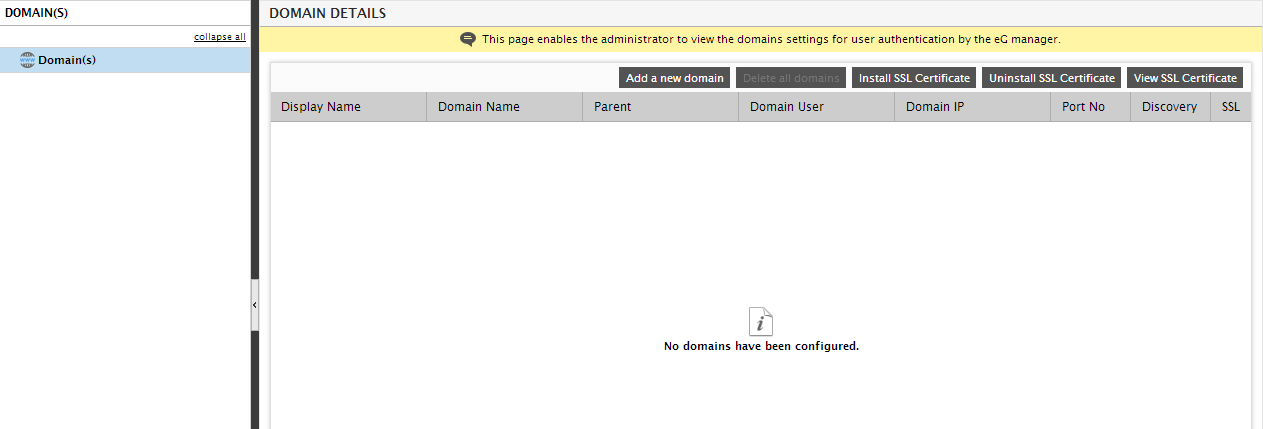
As you can see, Figure 1 consists of two panels - a left panel that hosts a tree structure, and a context-sensitive right panel, the contents of which vary according to the node chosen from the tree. Typically, the parent domains that you configure will be the primary nodes of the tree-structure in the left panel, and the sub-domains will be the sub-nodes. By default, the global Domain(s) node will be chosen from the tree. Accordingly, the right panel will display the complete details of all the parent and child domains that pre-exist in the eG Enterprise system. If no domains pre-exist, then the message depicted by Figure 1 will be displayed in the right panel.
Let us now proceed to create domains. The first step towards creating multiple domains is to create a parent domain. Before attempting to create a parent domain, you would have to choose between the following:
- Automatically discovering the IP address and port number of the domain server
- Manually configuring the IP address and port number of the domain server
Automatic domain discovery is recommended if you are not certain about the IP and port number on which the AD server functions, or if the IP address of the AD server is configured to change frequently (for eg., in a DHCP environment). On the other hand, you might opt for manual domain configuration, if the IP/Port number of the AD server is static.
