Associating/Disassociating Tests
eG Enterprise provides a specialized monitoring model for every component type it monitors out-of-the-box. The tests to be run on a component, the measures to be reported by each test, and the thresholds governing the state of every measure, are pre-defined in the monitoring model of that component type. If this built-in monitoring template needs to be modified to include new tests or exclude existing tests, then previously, administrators had to obtain an Integration Console license, and use the Integration Console module it enables to effect the change. But not any more! eG Enterprise now provides a specialized interface using which the same can be achieved outside of the Integration Console itself! This easy-to-use, select-and-click interface helps administrators associate any pre-defined test with any monitoring model supported out-of-the-box by eG Enterprise. In the same way, administrators can delink any test from any built-in monitoring model. Because of this capability, administrators no longer have to obtain the Integration Console license, just for associating/disassociating tests from components.
To associate/disassociate tests from a component, do the following:
- Select the Associate/Disassociate option from the Tests menu of the Agents tile.
-
Figure 1 will then appear. From the Component type drop-down in Figure 1, select the component type for which tests are to be associated/disassociated.
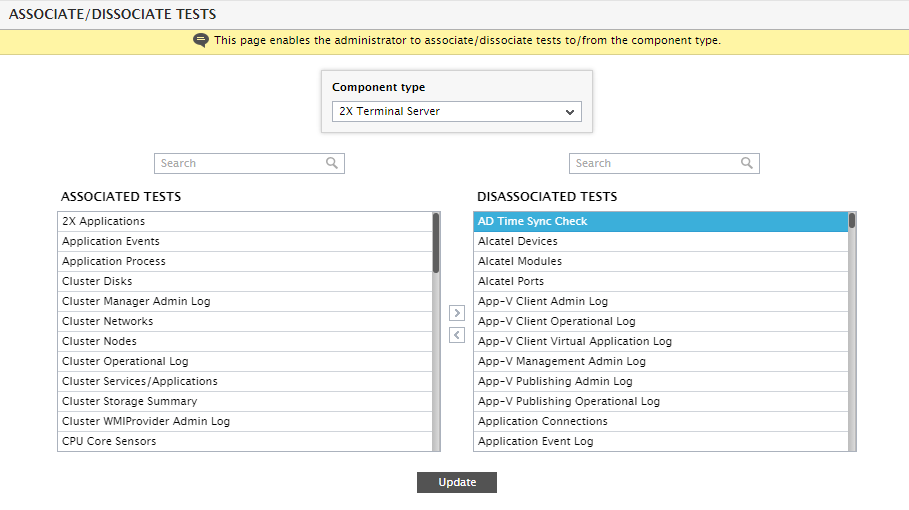
Figure 1 : Selecting the test to be disassociated from a component type
- To include additional tests for the chosen component type, first select the test(s) to be associated with the component type from the disassociated tests list. Then, click the < button in Figure 1.
-
This will transfer the selection to the associated tests list, as shown by Figure 2.
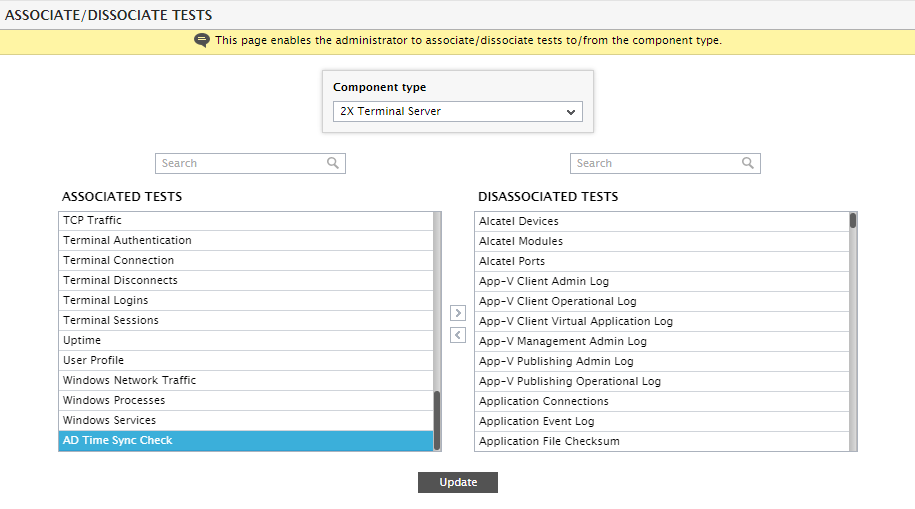
Figure 2 : Associating the chosen test with the selected component type
- Finally, click the Update button in Figure 2 to save the changes.
- Likewise, to disassociate a test from the chosen component type, select the test from the associated tests list of Figure 2, click the > button, and then click Update.
