Auto-unmanaging or Deleting Containerized Applications
When containerized applications are discovered by eG agents and managed as components by the eG manager, eG Enterprise uses an agentless method to monitor them and regularly collect performance metrics.
Sometimes, the eG agents may stop collecting metrics when the application is no longer part of the monitored setup or has been shut down for maintenance or upgrades. In such cases, administrators should delete or temporarily unmanage these components to save monitoring resources.
However, in large and dynamic environments where components are frequently added or removed, it can be time-consuming to identify inactive components and remove them manually. To reduce this effort, the eG manager can be set to automatically unmanage or delete components that have not reported metrics for a certain period.
To achieve the above, do the following:
- Login to the eG admin interface.
- Follow the Infrastructure -> Discovery menu sequence.
-
Select the Auto unmanage/delete option under the Containerized Applications sub-node of the Kubernetes Infrastructure sub-node in the Auto Scaling Environment sub-node of the Agent Discovery node in the discovery tree. The right panel will change to display a Containerized applications - AUTO UNMANAGE/DELETE page (see Figure 1).
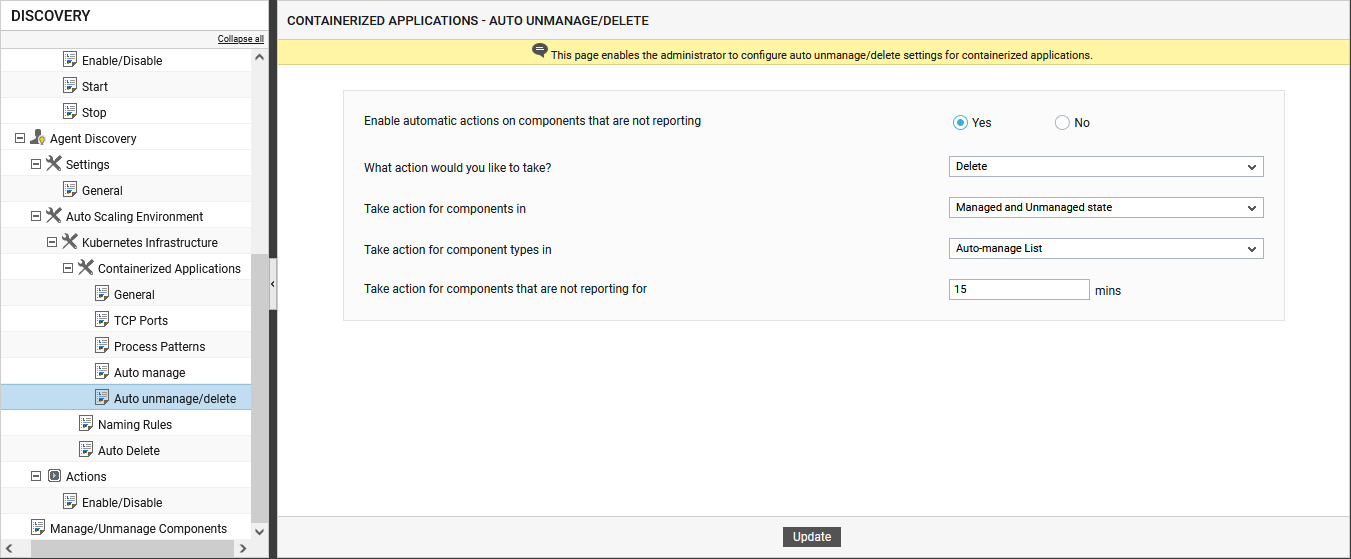
Figure 1 : Auto-unmanaging/deleting discovered containerized applications
- To enable the eG manager to automatically unmanage/delete the discovered containerized applications that are not reporting, turn on the Enable automatic actions on components that are not reporting flag to Yes.
- Next, indicate what action you want to automate on components that are not reporting. If you want to delete such components automatically, then select the Delete option from the What action would you like to take? list. If you want to unmanage the components, select the Unmanage option from the What action would you like to take? list.
- Then, specify when the chosen action should be triggered. In other words, in the Take action for components that are not reporting for text box, mention how long a component should not be reporting metrics for it to be auto-deleted/unmanaged by the eG manager.
- You may want to unmanage/delete a component that is not reporting metrics for the said duration, only if that component is of a type that has been explicitly configured to be auto-managed upon discovery. To instruct the manager so, set the Take action for component types in list to Auto-manage List. On the other hand, if you want to initiate the chosen action on a component whether/not it belongs to the 'auto-manage' list, then choose Discovery List from this list.
- If the Delete option is chosen from the What action would you like to take? list, then by default, eG Enterprise will automatically delete components that are in both the managed and unmanaged state and have not been reporting metrics for the configured duration. This is why, the Managed and Unmanaged state is chosen from the Take action for components in list box. However, if you want the eG manager to auto-delete the unmanaged components alone, then select the Unmanaged state from this list.
- Finally, click the Update button.
