Auto-unmanaging or Deleting Components
Once components are managed, eG Enterprise employs agent-based/agentless techniques to monitor each managed target, and periodically pulls performance metrics from them. Sometimes, eG agents may stop pulling metrics from a component. The failure may persist if the target is no longer part of the monitored infrastructure or has been shut down for regular maintenance or upgrades. Administrators would be right to delete or at least temporarily unmanage such components to save monitoring resources. This can however prove to be a challenge in large dynamic infrastructures, where components are added/removed frequently. In such environments, administrators can find it cumbersome to identify components that are no longer reporting metrics and to manually delete/unmanage them from the eG Enterprise system. To minimize the administrative effort involved in this exercise, you can now configure the eG manager to automatically unmanage/delete components that are not reporting metrics beyond a configured duration. Additionally, if components auto-discovered using application/infrastructure APIs - eg., Citrix XenApp servers, VMware vSphere servers etc. - are removed from the infrastructure, you can configure the eG manager to instantly delete/unmanage the corresponding components from the eG Enterprise system. This setting is useful for environments that are dynamically provisioned or deprovisioned.
To achieve the above, do the following:
- Login to the eG admin interface.
- Follow the Infrastructure -> Discovery menu sequence.
-
Select the Auto unmanage/delete option under the Settings sub-node of the Discovery node in the DISCOVERY tree in the left panel of Figure 1. The right panel will change to display a COMMON SETTINGS - AUTO UNMANAGE/DELETE page (see Figure 1).
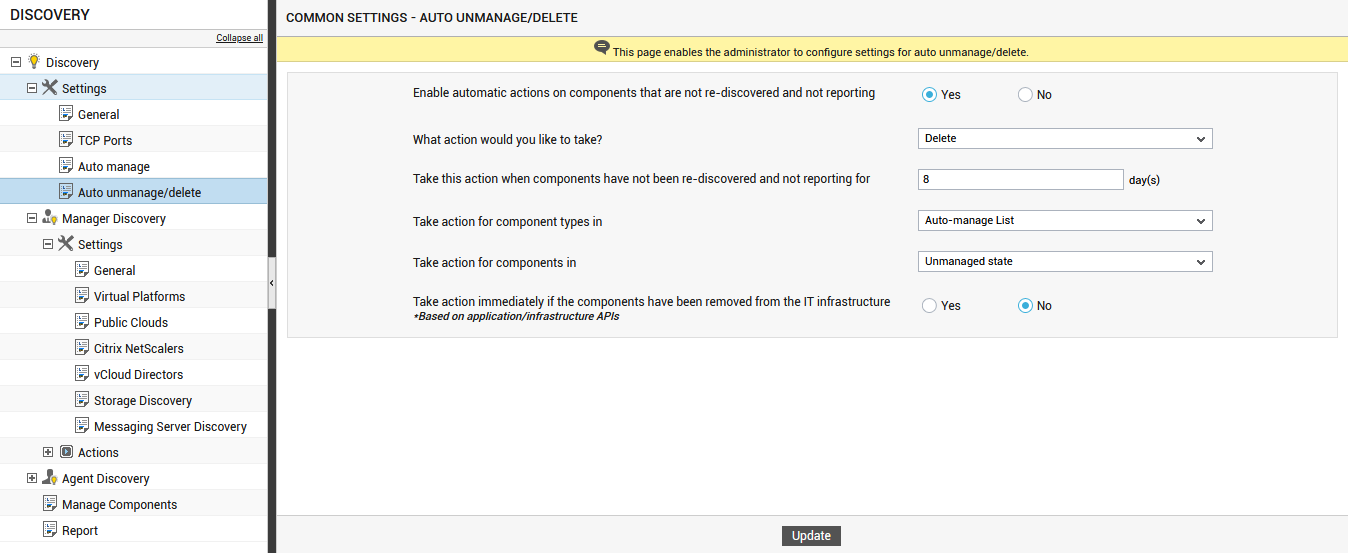
- To enable the eG manager to automatically unmanage/delete components that are not reporting, turn on the Enable automatic actions on components that are not reporting flag to Yes.
- Next, indicate what action you want to automate on components that are not reporting. If you want to delete such components automatically, then select the Delete option from the What action you would like to take? list. If you want to unmanage the components, select the Unmanage option from the What action you would like to take? list.
- Then, specify when the chosen action should be triggered. In other words, in the Take this action when components have not been reporting for text box, mention how long a component should not be reporting metrics for it to be auto-deleted/unmanaged by the eG manager.
- You may want to unmanage/delete a component that is not reporting metrics for the said duration, only if that component is of a type that has been explicitly configured to be auto-managed upon discovery. To instruct the manager so, set the Take action only if the component type is in the auto-manage flag to Yes. If you want to initiate the chosen action on a component in the 'auto-manage' list, then set the Take action for the component types in list to Auto-manage List. On the other hand, if you want to initiate the chosen action on a component whether/not it belongs to the 'auto-manage' list, then choose Discovery List from this list.
- If the Delete option is chosen from the What action you would like to take? list, then by default, eG Enterprise will automatically delete only those components that are unmanaged and have not been reporting metrics for the configured duration. If you want the eG manager to auto-delete even the managed components, then set the Take action on managed components also? flag to Yes.
- By default, any automated action you choose from the What action would you like to take? list will apply only to those components that have been auto-discovered and then managed (either manually or automatically). It does not apply to components that have been manually added to the eG Enterprise system using the Infrastructure -> Components -> Add/Modify menu sequence. If you want to extend this auto-unmanage/delete capability to manually added components as well, then set the Take action even if the components have been manually added flag to Yes.
- If components have been auto-discovered using application/infrastructure APIs - eg., VMware vSphere servers discovered using vCenter, Citrix XenApp servers discovered from delivery groups etc. - and managed using the eG Enterprise system, then every time these components are physically removed from the target infrastructure, you can have them instantly unmanaged/deleted (as the case may be) from the eG Enterprise system as well. To achieve this, set the Take action immediately if the components have been removed from the IT infrastructure flag to Yes.
- Finally, click the Update button.
