Changing the User Profile
Figure 1 displays the page that enables the administrator to change the profile of a user. To access this page, select the Modify User option from the User Management tile. In the modify user page, select the User ID of the user whose profile you want to modify. The details of the chosen user will then be displayed. You can now make changes to the following:
- The basic information pertaining to the chosen user, which includes the role assigned to the user, the user password (if it’s a Local user), and expiry date of the user subscription.
- All user preferences – e.g., time zone, email ID/mobile number, maximum timeline of reports, etc.
- Associate new elements/disassociate associated elements using the elements association tab page;
-
The mail/sms alert filters, if email/SMS filtering is enabled.
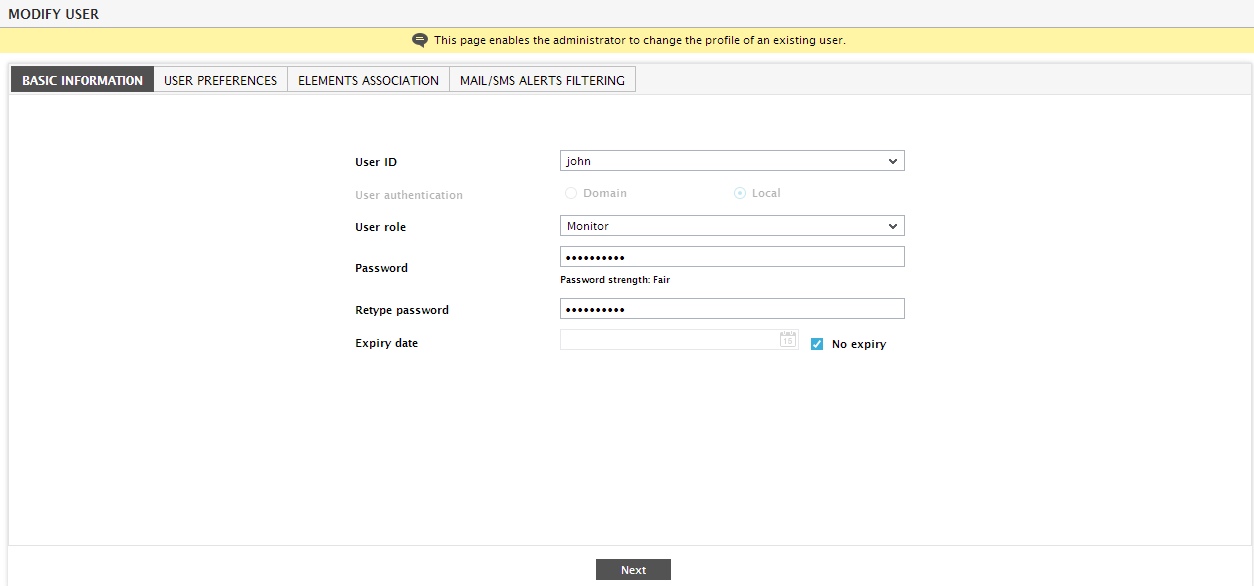
Figure 1 : Changing the user’s profile
Note:
Newly added/managed components belonging to the selected component type do not get associated with the new user immediately. Since this association is mapped as part of the discovery process, there might be a latency equal to the rediscovery period before an association between users and components is updated. If the rediscovery period has not been specified, there will be a latency equal to one day.
