Configuring Aggregate Tests
Aggregate tests can be configured the same way as non-aggregate tests. Like in the case of non-aggregate tests, you can change the default configuration of an aggregate test or change its configuration for a specific aggregate component alone.
To change the default configuration of an aggregate test, do the following:
- Select the Default Configuration option from the Tests menu of the Agents tile.
-
When Figure 1 appears, select an aggregate component type from the Component type list and then the name of the aggregate test to be reconfigured from the Test name list.
Figure 1 : Modifying the default configuration of an aggregate test
-
By default, all aggregate tests take the same parameters. These parameters and their default will then be displayed, as depicted by Figure 1. Each of these parameters has been discussed below:
-
test period – Indicates the frequency at which the aggregate test runs. You can change it by picking a different frequency from the drop-down.
Note:
Make sure that the test period of the aggregate test is greater than or equal to the test period of the underlying non-aggregate test.
-
ACTION ON DESCRIPTORS – By default, this flag is set to Include indicating that the descriptors are included for aggregation. If you wish to exclude the descriptors from aggregation, then you can select the Exclude option.
-
INCLUDE DESCRIPTORS - This parameter applies only to descriptor-based aggregate tests. This parameter appears when you set the ACTION ON DESCRIPTORS flag to Include. By default, this parameter is set to all indicating that the test will include all the descriptors for aggregation. You can, if required, provide here, a comma-separated list of descriptors that should alone be considered for aggregation. For example, while configuring a Processes Aggregate test, you may want to aggregate the metrics only for the acrobat.exe and winword.exe processes. In this case, your INCLUDE DESCRIPTORS specification will be: acrobat.exe,winword.exe.
- excludedescriptor – This flag is applicable to descriptor-based tests alone. If the test being reconfigured is a descriptor-based test, then provide a comma-separated list of descriptors you want to exclude from aggregation. For example, while configuring a Processes Aggregate test, you may not want to aggregate the metrics for the acrobat.exe and winword.exe processes. In this case, your EXCLUDEDESCRIPTOR specification will be: acrobat.exe,winword.exe.
-
REPORT BY DESCRIPTORS – This flag is applicable to descriptor-based tests alone. By default, this flag is set to No implying that metrics are aggregated across descriptors, and not per-descriptor. In this case therefore, only one set of aggregated metrics will be displayed for a test in the eG monitoring console. Here again, if your INCLUDE DESCRIPTORS/EXCLUDEDESCRIPTOR specification has been configured with a comma-separated list of descriptors, then the metrics reported for such descriptors will be included/excluded from the aggregated results. For instance, assume that for the Processes Aggregate test, the EXCLUDEDESCRIPTOR parameter has been configured with the acrobat.exe and winword.exe processes. In this case, if the REPORT BY DESCRIPTORS flag is set to No, then the value reported by the Processes running measure for instance, will not include the count of acrobat and winword instances that are running on all the components that are part of the aggregate component.
Set this flag is set to Yes, if you want the metrics of each of the descriptors of the test to be aggregated by default. In this case therefore, the aggregated metrics will be displayed per descriptor in the eG monitoring console. If your EXCLUDEDESCRIPTOR specification has been configured with a comma-separated list of descriptors, then aggregated metrics for such descriptors will not be displayed in the eG monitoring console.
-
TRIM TO NUMBER - By default, this flag is set to Yes indicating that when the unit of a measure is “Number” and when aggregate tests are configured to use Average or Average Sum functions, the aggregated values are rounded to the next highest whole number. This would work well only for measures like number of connections or sessions to a server, which are whole numbers. However, when the unit “Number” is used for measures that take fractional values, e.g., the average disk queue length on a server, rounding the aggregate value to the next higher whole number would be confusing and misleading. In this case, administrators can set this flag to No so as to display the measure value as is.
-
- Finally, click the Update button in Figure 1 to save the changes. These changes will apply to all managed aggregate components of the Component type chosen.
To change the configuration of an aggregate test for a specific component alone, do the following:
- Select the Specific Configuration option from the Tests menu of the Agents tile.
-
When Figure 2 appears, select an aggregate component type from the Component type list, and pick the component of that type for which tests have to be reconfigured from the Component name list.
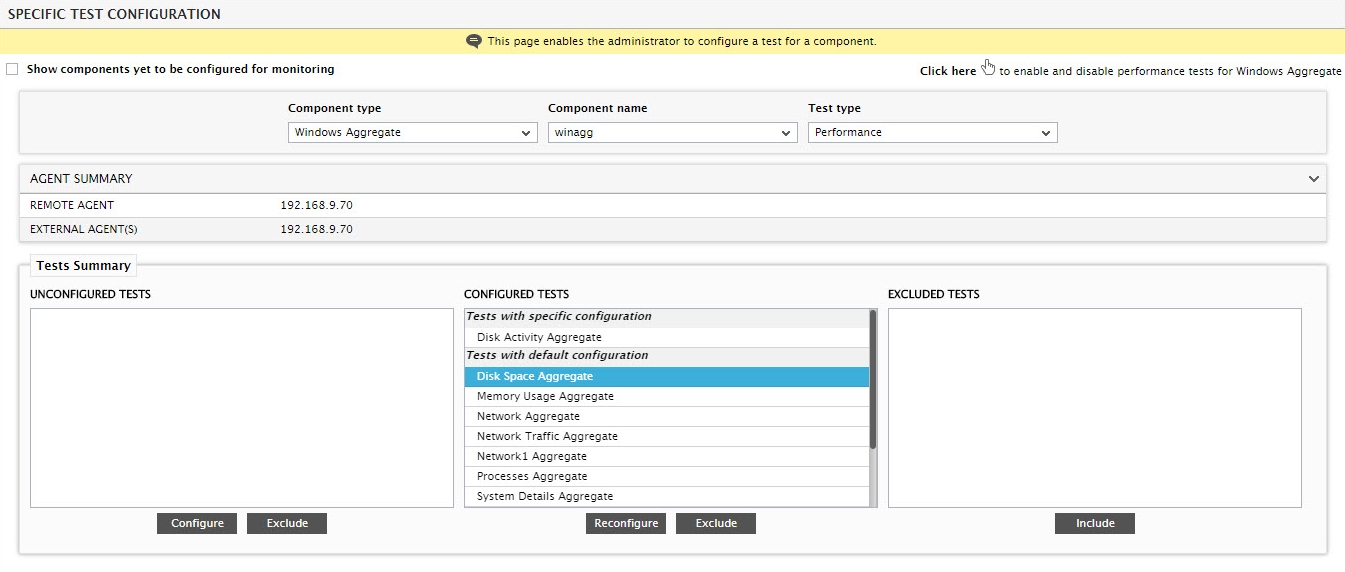
Figure 2 : Selecting the aggregate component and aggregate test mapped to that component to be reconfigured
- By default, all aggregate tests are pre-configured. This is why, when a Component name is selected, all aggregate tests mapped to that component, automatically appear in the configured tests list of Figure 2.
- To reconfigure a test for a specific component, select the test from the configured tests list and click the Reconfigure button.
-
The parameters of the chosen test will then appear, as shown by Figure 3. Make changes you deem fit and click the Update button to save the changes. These changes will apply only to the component chosen from the Component name list of Figure 2.
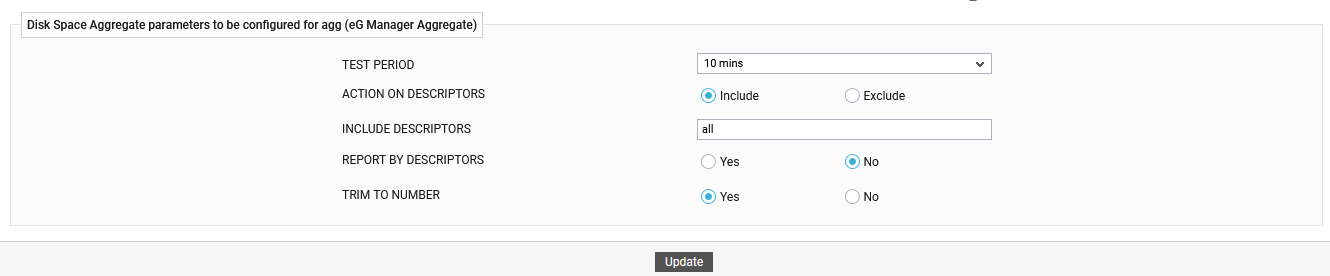
Figure 3 : Reconfiguring an aggregate test for a specific aggregate component



