Configuring an Aggregated Web Site
Typically, if more than one web server is involved in delivering a web site service, the eG Enterprise system will report site-related and transaction-related metrics separately for each web server mapped to that site - this way, the eG Enterprise system accurately reveals how each of the web servers mapped to a site handles the requests to it, and thus points you to the 'unhealthy' web servers (if any).
Sometimes however, service managers may require a consolidated view of performance of a web site across all the web servers that it overlays. This view enables administrators to determine the total request load on the site and the total number (and nature) of errors encountered by the site, regardless of which web server is processing the requests. With the help of this view, administrators can focus on the performance of the web site alone without being distracted by the web servers, periodically check web site usage and fine-tune the site to improve usage, accurately measure the user experience with the web site, and promptly detect its spoilers!
To provide this consolidated web site view, the eG administrative interface allows the creation and maintenance of aggregated web sites. An aggregated web site is typically delivered by an aggregate web server, which has Site Support enabled - in other words, when adding an aggregate web server component, you need to set the Site Support flag to Yes, if you intend to create an aggregated web site later using that component. Also, before attempting to create an aggregated web site, you need to make sure that at least one 'non-aggregated web site' pre-exists in the eG Enterprise system; this is because, web site aggregation aggregates the measures captured from live transactions to a 'stand-alone' (i.e., non-aggregate) web site only. In short, an aggregate web site cannot be created if the following conditions are not fulfilled:
- If you do not have any aggregate web server components with Site Support enabled;
- If not even a single 'non-aggregate' web site service pre-exists in the environment
Once the aforesaid pre-requisites are fulfilled, proceed to create an aggregate web site as discussed below:
- Follow the Service -> Topologies menu sequence in the Infrastructure tile.
- The service page then appears, listing all the services that pre-exist. To add a new service, click on the Add New Service button.
-
Figure 1 then appears. Provide the Name of the service and set the Is this service a web site flag to Yes. Select a service type and also choose a display image for the service. To add an aggregate web site, set the Is this an aggregate website flag to Yes and click the Add button.
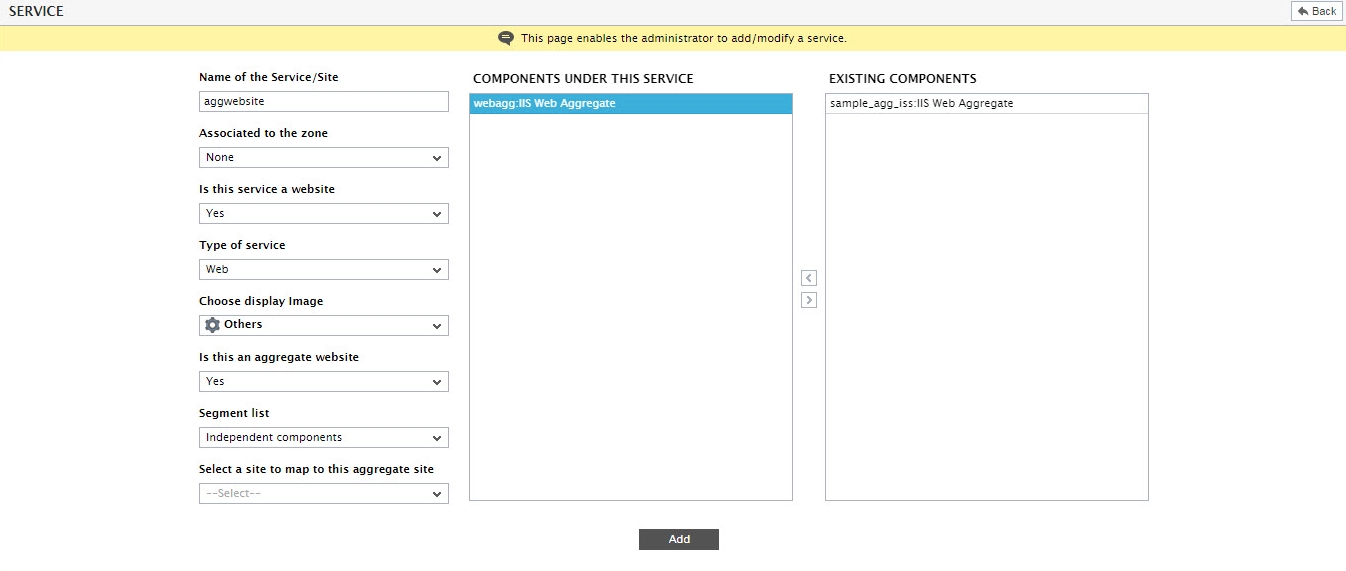
Figure 1 : Adding an aggregate web site
Note:
The Is this an aggregate web site? flag will appear only if the following conditions are fulfilled:
- You must have configured at least a single aggregate web server component with Site Support enabled;
- At least one 'non-aggregate' web site service should pre-exist in the environment
- Using Figure 1, you can associate the aggregate web site being created with an aggregate web server component. For this, first indicate whether the aggregate web server component of interest to you is part of a segment or is an independent component. In case of the latter, select the Independent Components option from the Segment list. All independent aggregate web server components will then appear in the existing components list. In case of the former, select the corresponding segment from the Segment list. All the aggregate web server components that are part of the chosen segment will then populate the existing components list. From this list, select the aggregate web server component(s) you want to associate with the web site. Then, click the < button. This will transfer the selection to the components under new service list. Similarly, you can disassociate components from the site by selecting them from the components under new service list and clicking the > button.
-
Next, from the Select a site to map to this aggregate site list, select a 'non-aggregate' web site that is to be mapped to the aggregate site being configured.
Note:
For best results, it is recommended that the aggregate web server component you attach to an aggregate web site includes at least two of the web servers that have been associated with the 'non-aggregate' site mapped to that 'aggregate web site'.
- Finally, click the Update button.
-
Once this is done, then all the web transactions that have been configured for the 'non-aggregate' site will be automatically available for the aggregate site as well. Additional transactions cannot be configured for the aggregate site. For the aggregate web site therefore, the eG Enterprise system will aggregate the metrics collected per transaction across all the web servers that fulfill both the conditions discussed below:
- The web servers that are associated with the 'non-aggregate' web site mapped to the 'aggregate web site'
- The web servers that are included as part of the aggregate web server component that is associated with the aggregate web site
