Default Test Configuration
To configure tests for all components of a type, pick the Default Configuration option from the Tests menu of the Admin tile. Figure 1 will then appear. Pick the Component type to which the default test configuration applies, indicate whether the test to be configured is a Performance test or a Configuration test by picking an option from the Test type list, and then, select the test to be configured by default from the Test name list.

Figure 1 : Selecting the test that needs to be configured by default for a chosen component-type
The default parameters of the chosen test will then appear as indicated by Figure 2.
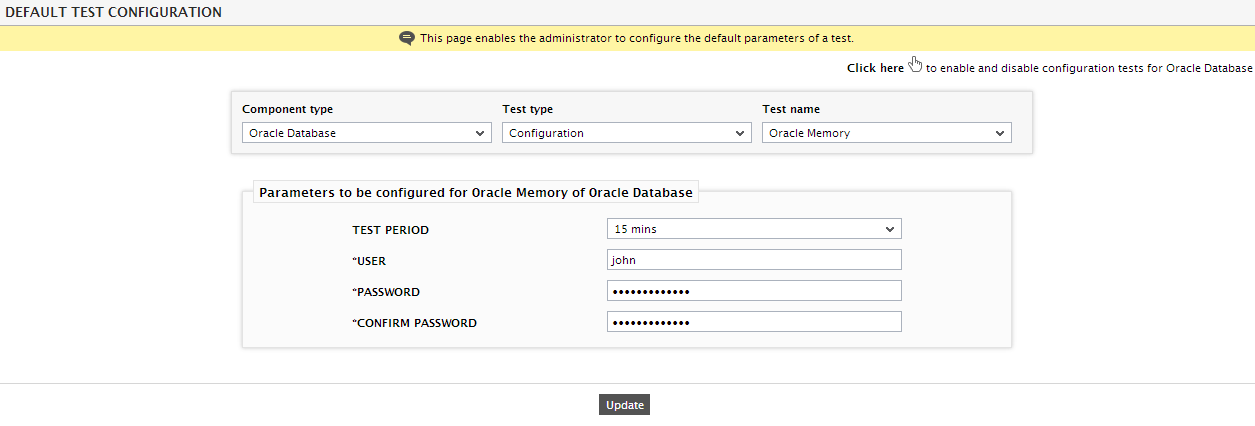
Figure 2 : Configuring the default parameters of a test for the Oracle database component-type
The parameters prefixed by a * (asterisk) denote those parameters that require manual configuration. Once the default parameters are configured, click the Update button in Figure 2 to save the changes to the test configuration.
Some tests take certain special default parameters. For instance, the process parameter of the Processes test. To ensure that the eG agent monitors only a specific set of processes for all components of a particular type, you can configure a comma-separated list of default process patterns for the Processes test of that component type in the default test configuration page. However, in case of components where PROCESS definitions vary with the operating system on which the component is deployed (eg., Terminal server, Microsoft Print server, Domino mail server, etc.), the PROCESS parameter is set to {EG_RUNTIME} by default.
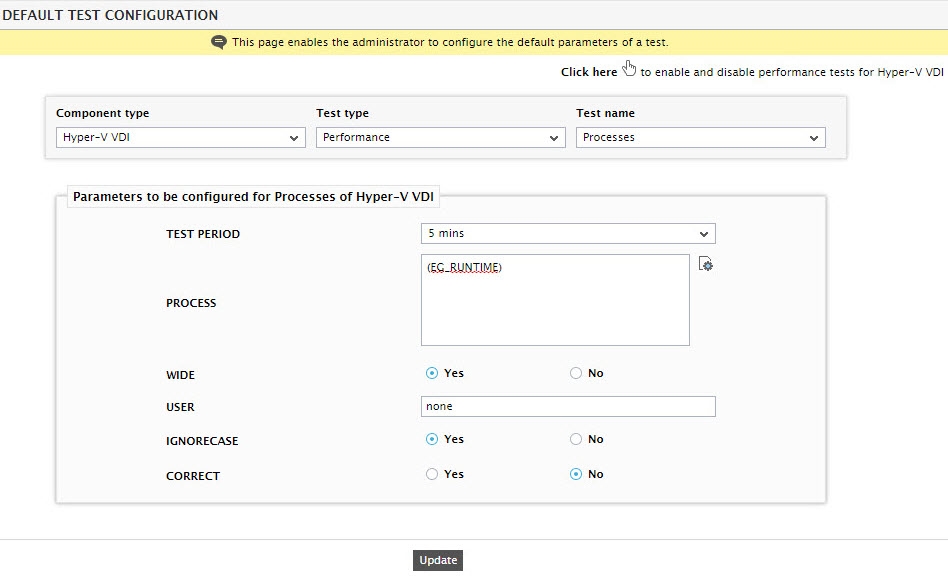
Figure 3 : The default test parameters of Processes test
The variable {eg_runtime} implies that the Processes test automatically determines the process pattern to be monitored at run-time, depending upon the operating system on which the test executes. To view the OS-specific process patterns that are associated with a component-type by default, and to make changes to them if required, lick on the Configure OS Patterns ( ) button next to {EG_RUNTIME} (see Figure 3). An OS SPECIFIC pattern CONFIGURATION window (see Figure 4) then pops out, which lists the Operating systems on which the component executes, and the default PROCESS pattern configurations that correspond to every operating system.
) button next to {EG_RUNTIME} (see Figure 3). An OS SPECIFIC pattern CONFIGURATION window (see Figure 4) then pops out, which lists the Operating systems on which the component executes, and the default PROCESS pattern configurations that correspond to every operating system.
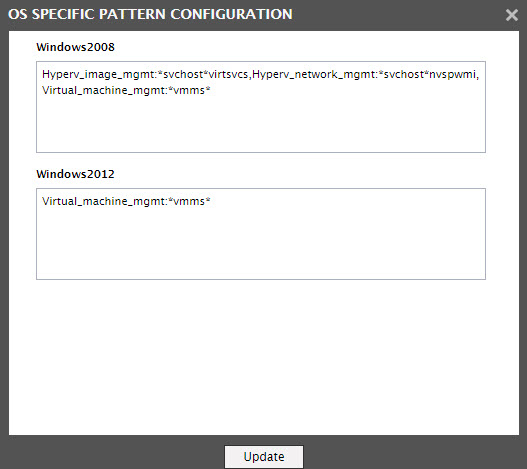
Figure 4 : The OS-specific process configurations
If need be, additional process patterns can be configured per operating system, in the format: processName:processPattern. processName is the unique name that you need to assign to a pattern, and processPattern is the pattern of processes that you want to monitor. Make sure that every additional processName:processPattern pair is separated by a comma (,). The default configurations too can be modified or removed, as required. However, if you want to add a new operating system and/or a new component type and set its default process patterns, follow the steps detailed below.
- Edit the eg_tests.ini file in the <EG_INSTALL_DIR>\manager\config directory.
-
In the OS_PROCESSPATTERN section of the file, provide an entry for the new operating system, in the following format:
{Operating_system}:{Internal_component_type}:{Internal_testname}={processName:processPattern}
For instance, if the default process patterns for the Windows XP version of a Terminal server are to be set, then the specification could be:
WindowsXP:Terminal_server:ProcessTest=TermSvr:*svchosts*
Here, WindowsXP refers to the Operating_system, Terminal_server is the eG internal name for the Terminal server, and ProcessTest is the eG internal name for the Processes test. Note that multiple processName:processPattern pairs can be provided as a #-separated list - i.e., TermSvr:*svchosts*#Term:*svc*.
To know the internal component-type names and test names, refer to the eg_lang*.ini file in the <EG_INSTALL_DIR>\manager\config, where * is the language code that represents the language preference that you have set using the USER PROFILE page. In this file, the component types, measure names, test names, layer names, measure descriptions, and a wide range of other display information are expressed in a particular language, and are mapped to their eG equivalents. Search the file for the component-type and test of interest to you. For instance, to know the internal name for the Processes test, search the [TEST_NAME_MAPPING] section of the file for Processes. This will reveal the internal test name that maps to the Processes test. Similarly, search the [TYPE_NAME_MAPPING] section to figure out the internal component type name.
- Finally, save the eg_tests.ini file.
Besides the process parameter of Processes test, the {eg_runtime} variable appears against the process parameter of the Windows Processes test, and the servicename parameter of the Windows Services test. While the default OS-specific configurations of the Windows Processes test can be overridden in the same manner as discussed for the Processes test, for the Windows Services test however, it needs to be done a little differently. In case of the Windows Services test, clicking on the Configure OS Patterns button next to {eg_runtime} (see Figure 5) reveals a list of Operating Systems and the servicenames that will be monitored by default in every operating system on which the test executes (see Figure 6).
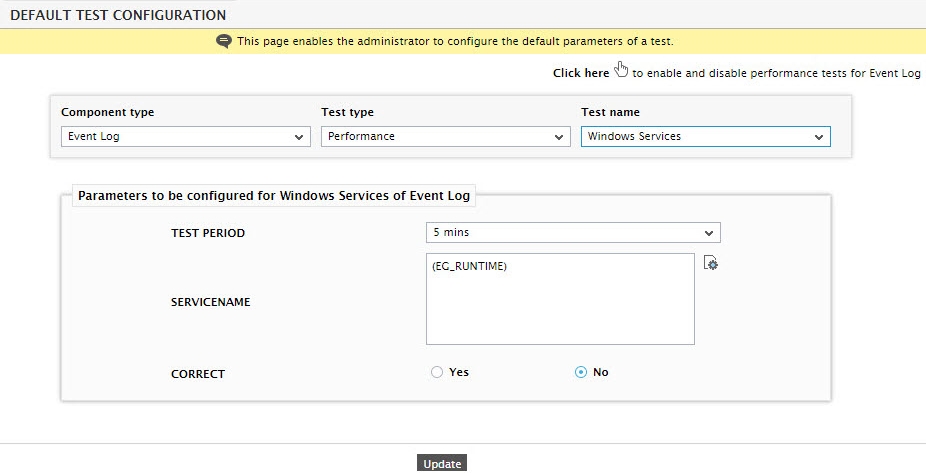
Figure 5 : The default parameters of the Windows Services test
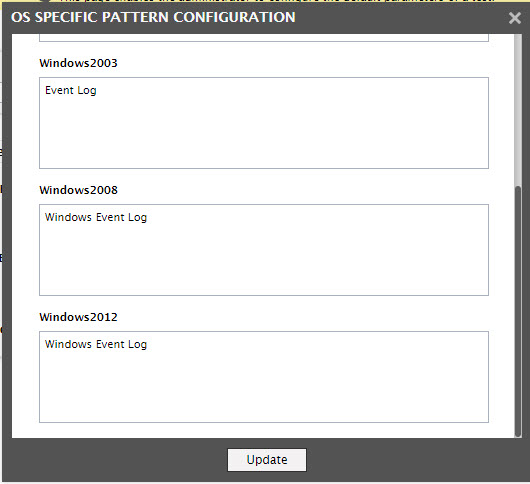
Figure 6 : The OS-specific service configurations
If need be, additional services can be configured for monitoring per operating system. Make sure that every additional specification is separated by a comma (,). The default configurations too can be modified or removed, as required. However, if you want to add a new operating system and/or a new component type and set its default service configurations, follow the steps detailed below:
- Edit the eg_tests.ini file in the <EG_INSTALL_DIR>\manager\config directory.
-
In the OS_PROCESSPATTERN section of the file, provide an entry for the new operating system, in the following format:
{Operating_system}:{Internal_component_type}:{Internal_testname}={serviceName}
For instance, if the default service names that correspond to a Terminal server on Windows 2000 are to be set, then the specification would be:
Windows2000:Terminal_server:WinServiceTest=Terminal Services
Here, Windows2000 refers to the Operating_system, Terminal_server is the eG internal name for the Terminal server, and WinServiceTest is the eG internal name for the WindowsServices test. When configuring multiple service names for an operating system, use # as the separator.
To know the internal component-type names and test names, refer to the eg_lang*.ini file in the <EG_INSTALL_DIR>\manager\config, where * is the language code that represents the language preference that you have set using the USER PROFILE page. In this file, the component types, measure names, test names, layer names, measure descriptions, and a wide range of other display information are expressed in a particular language, and are mapped to their eG equivalents. Search the file for the component-type and test of interest to you. For instance, to know the internal name for the WindowsServices test, search the [TEST_NAME_MAPPING] section of the file for WindowsServices. This will reveal the internal test name that maps to WindowsServices. Similarly, search the [TYPE_NAME_MAPPING] section to figure out the internal component type name.
-
Finally, save the eg_tests.ini file.
Note:
- Typically, the OS-specific process/service configurations of Windows 2003 automatically apply to Windows XP as well.
- The {eg_runtime} variable and the adjoining Configure OS Patterns button will be available only while modifying the default parameters of the Processes, Windows Processes, or Windows Services test. In other words, you can view or modify the OS-specific configurations for any of the above-mentioned tests, only if you choose the Default Configuration option of the tests. On the other hand, while configuring one of these tests for a particular component of a type (i.e., if you choose the Specific Configuration option), the eG agent automatically identifies the operating system on which the said component is executing, and directly displays the default process/service configuration (as the case may be) that corresponds to that operating system in the test configuration page. In this case therefore, the {eg_runtime} variable will not be visible.
