Discovering Containerized Applications Using the eG Agents
eG Enterprise can automatically discover and manage all applications that are hosted on Containers (e.g., Kubernetes, OpenShift, Docker, Container Engine etc.,) using eG agents. In the process, eG Enterprise allows administrators to have control over the discovery process by letting them to auto-discover and manage only those containerized applications of specific interest to them. For this purpose, eG Enterprise allows administrators to do the following:
-
add or remove the component types from the pre-defined list of component types configured to be auto-discoverd and managed;
-
configure the ports for discovery;
-
configure the process patterns of the applications that they want to auto-discover and monitor;
-
auto-manage and auto-delete the component types configured for discovery.
Configuring General Settings for Agent Discovery
To configure the settings that govern component discovery by eG agents, do the following:
- Click the General option under the Containerized Applications sub-node of the Kubernetes Infrastructure sub-node in the Auto Scaling Environment sub-node of the Agent Discovery node in the discovery tree of .
-
The containerized applications - general settings page will then appear in the right panel (see ).
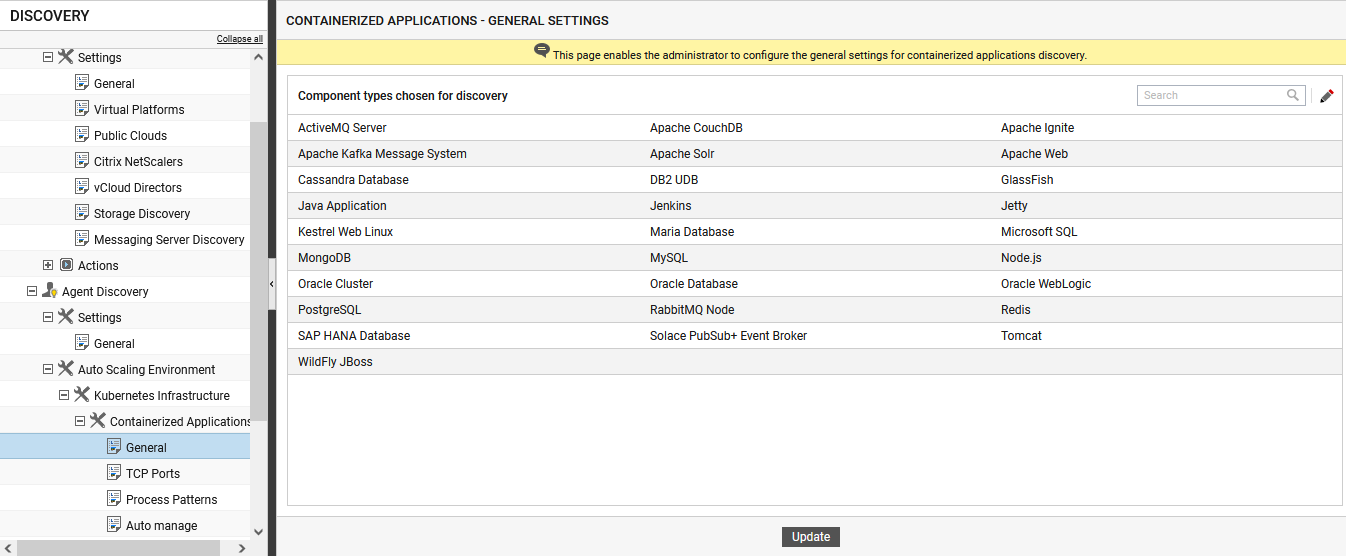
Figure 1 : Defining general settings for discovering containerized applications using the agent
-
In Figure 1, you can view the list of the component types selected for agent discovery by default in the Component types chosen for discovery section. However, if you wish to select the types of components that you want the discovery process to auto-discover, you can override this default selection by clicking the
 icon available at the far end of the section. This will invoke Figure 2.
icon available at the far end of the section. This will invoke Figure 2. 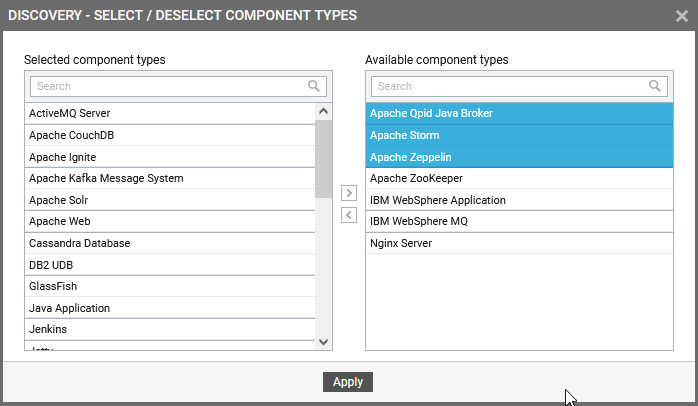
-
To include more component types for discovery, select the component types from the Available component types list and click the < button in . This will transfer your selection to the Selected component types list as depicted by . Then, click the Apply button.
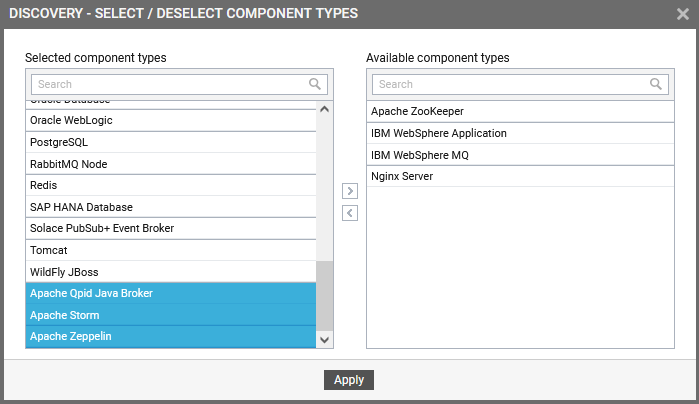
Figure 3 : Adding the component types to be included in the discovery
- In the same way, you can remove the component types from the Selected component types list by selecting the component types and clicking > button. This will move your selection to the Available component types list and the component types will be excluded from the discovery process.
Configuring the Ports for Discovery
Next, proceed to configure the ports for discovery. Discovery of components is typically based on the port number(s) on which the components are listening. Each component type supported by eG Enterprise is mapped to a set of port numbers. You can, if need be, change the default port preferences mapped to each component type. For instance, the default port mapped to an Apache Tomcat server is 8080. If your environment comprises of a few Tomcat servers that listen on port 8080 and a few others that listen on port 8088, the discovery process will by default discover only those Tomcat servers that run on port 8080. To ensure that the discovery process automatically discovers the Tomcat servers that listen on 8080 and the ones that listen on 8088, do the following:
- Click the TCP Ports option under the Containerized Applications sub-node of the Kubernetes Infrastructure sub-node in the Auto Scaling Environment sub-node of the Agent Discovery node in the discovery tree of .
-
A TCP ports for application discovery section will then appear in the right panel as depicted by Figure 4. This section will reveal the default ports for all component types that eG Enterprise monitors out-of-the-box.
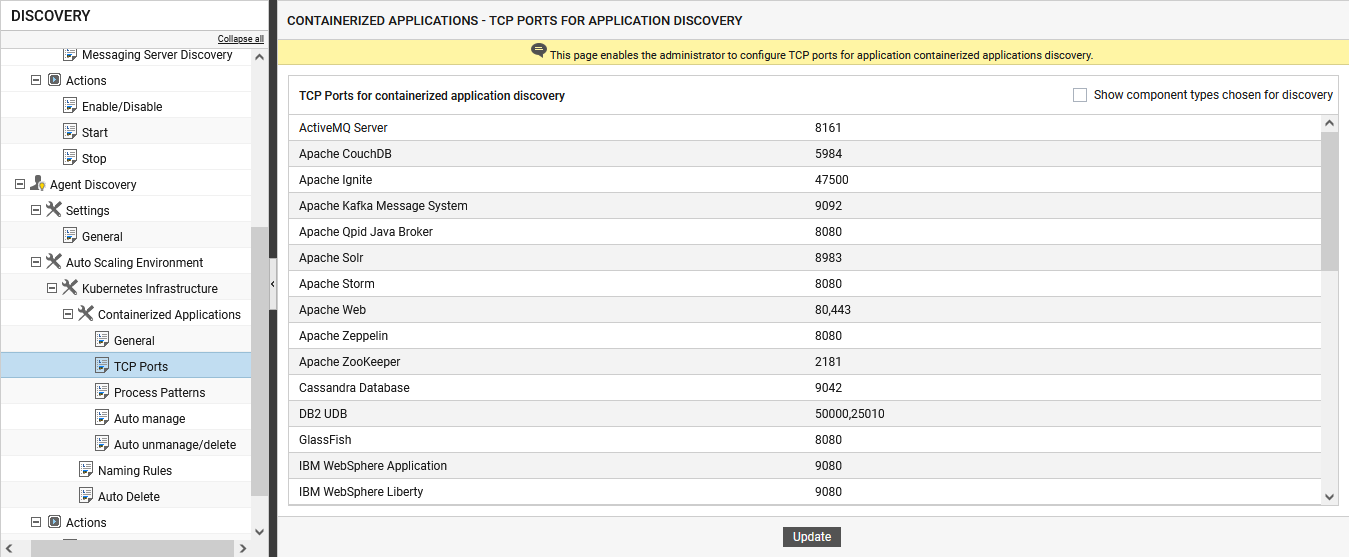
-
If you want to view the ports configured for all those component types that have been explicitly chosen for auto-discovery, then select the Show component types chosen for discovery check box in Figure 4. The component types and port configurations displayed in the TCP ports for application discovery section will then change, as depicted by Figure 9.
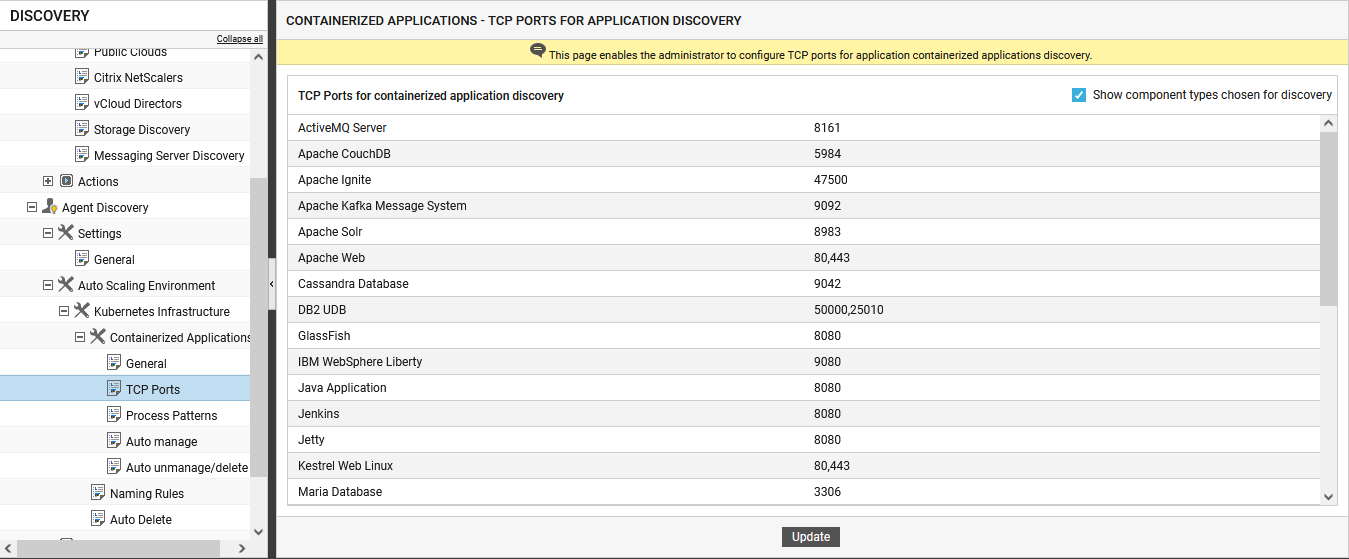
Figure 5 : Viewing the default TCP ports for components types that have been chosen for auto-discovery
-
To edit the port(s) at which the Tomcat server listens, scroll down the TCP ports for application discovery section until you can see the Tomcat entry. Then, click on the ports displayed against Tomcat. The ports will become editable as indicated by Figure 6. To make sure that the Tomcat servers listening on 443 are also discovered, append that port number of the existing list of Tomcat ports, using the comma as a separator (see Figure 6).
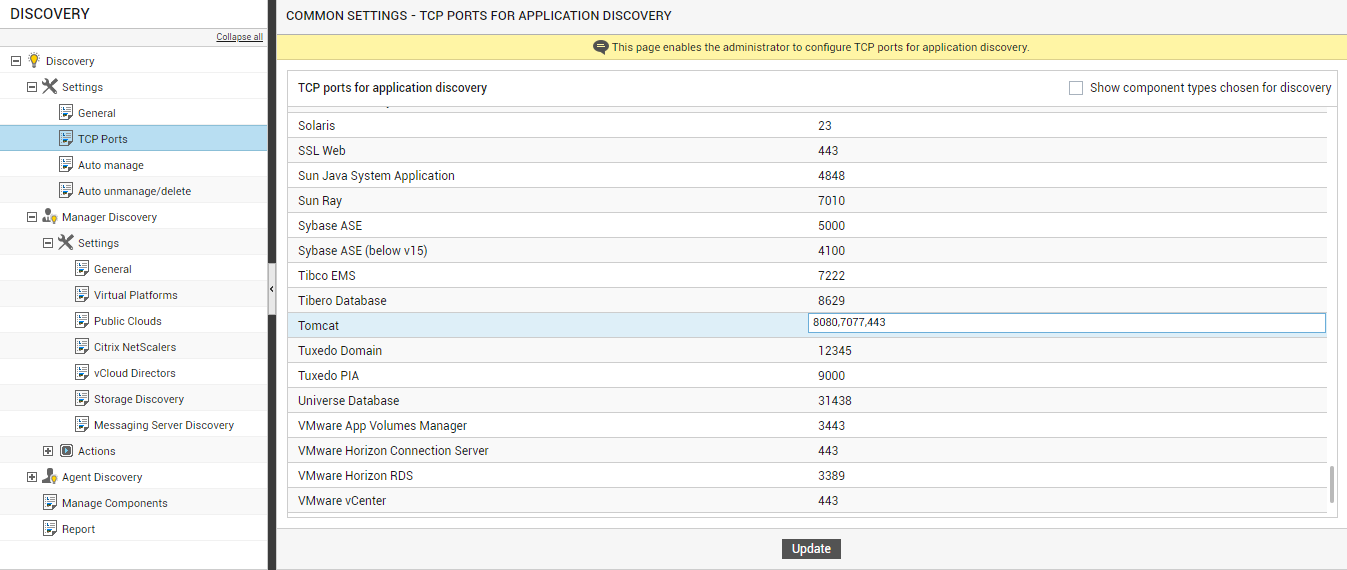
- Finally, click the Update button in Figure 6 to save the changes.
Configuring the Process Patterns for Discovery
Administrators can define one or more patterns to identify the process(es) associated with the applications hosted in the containers. These process patterns enable the eG agent to auto-discover and monitor the applications associated with them. Each component type supported by eG Enterprise is mapped to a set of patterns. You can, if need be, change the default patterns mapped to each component type. For instance, the default pattern mapped to an Java Application is *java -jar*,*org.springframework.boot.loader.JarLauncher*. A leading '*' signifies any number of leading characters, while a trailing '*' signifies any number of trailing characters. However, you can add or remove the process patterns by editing the default configuration provided against each component type. To ensure that the discovery process automatically discovers the Java Application based on the process patterns, do the following:
- Click the Process Patterns option under the Containerized Applications sub-node of the Kubernetes Infrastructure sub-node in the Auto Scaling Environment sub-node of the Agent Discovery node in the discovery tree of .
-
A Process Patterns for containerized application discovery section will then appear in the right panel as depicted by Figure 7. This section will reveal the default process patterns for all component types that eG Enterprise monitors out-of-the-box.
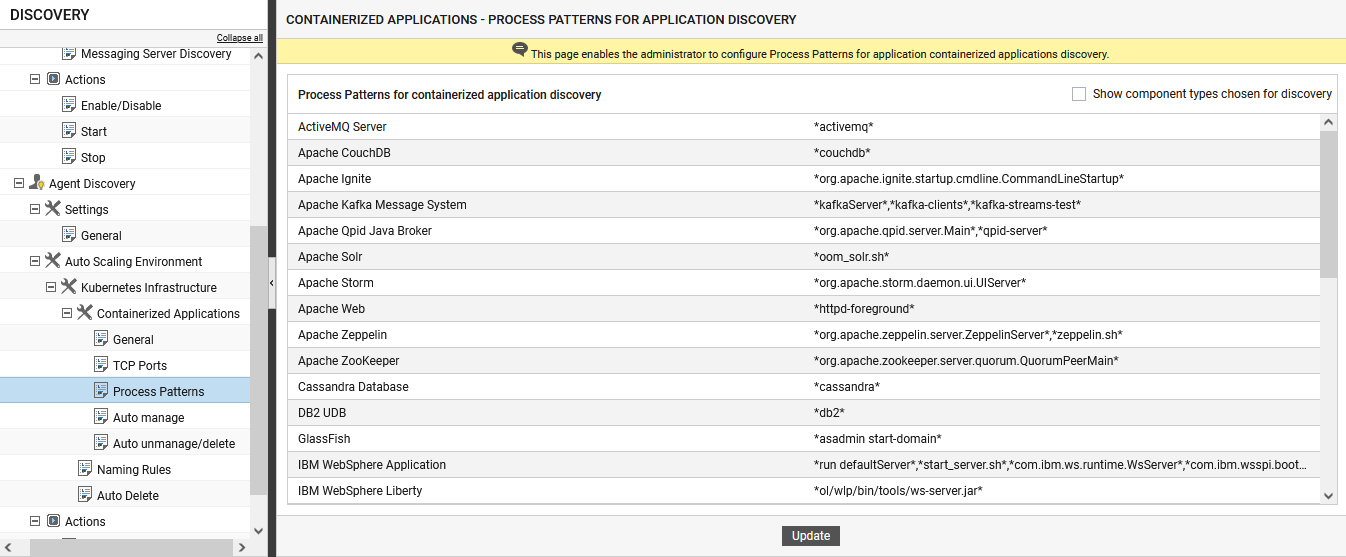
Figure 7 : Viewing the process patterns defined for application discovery
-
If you want to view the process patterns configured for all those component types that have been explicitly chosen for auto-discovery, then select the Show component types chosen for discovery check box in Figure 4. The component types and process patterns displayed in the Process Patterns for containerized application discovery section will then change, as depicted by Figure 8.
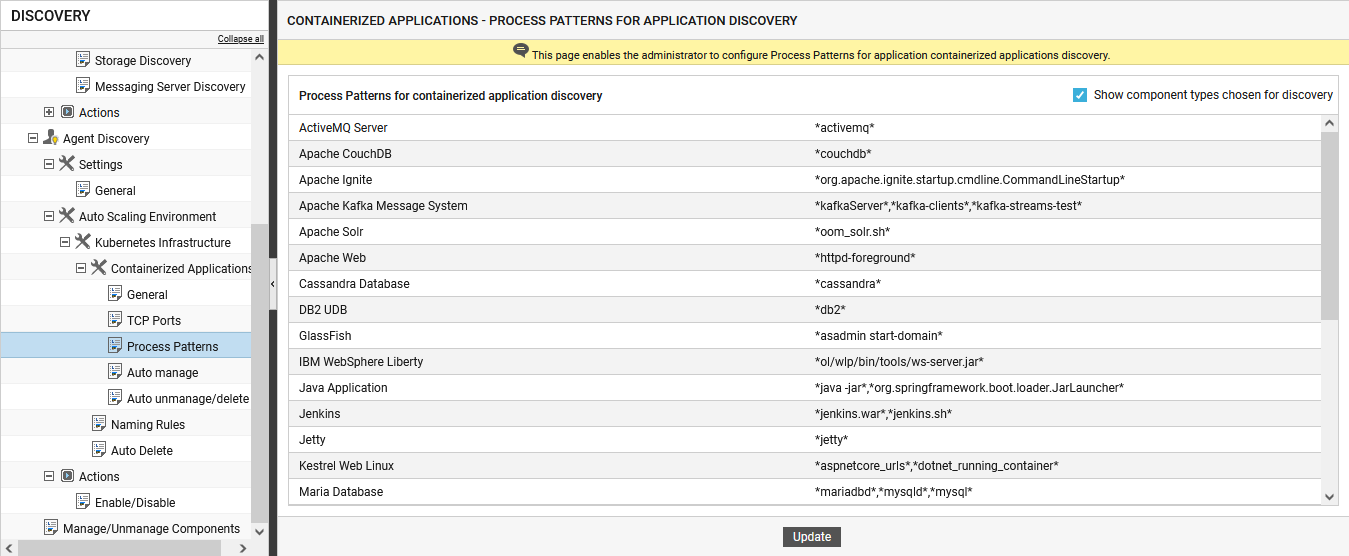
Figure 8 : Viewing the default process patterns for components types that have been chosen for auto-discovery
-
To edit the process pattern(s) defined for the Java Application, scroll down the Process Patterns for containerized application discovery section until you can see the Java Application entry. Then, click on the patterns displayed against it. The process patterns will become editable as indicated by Figure 9. Now, you can add or remove or modify the process patterns, using the comma as a separator (see Figure 9).
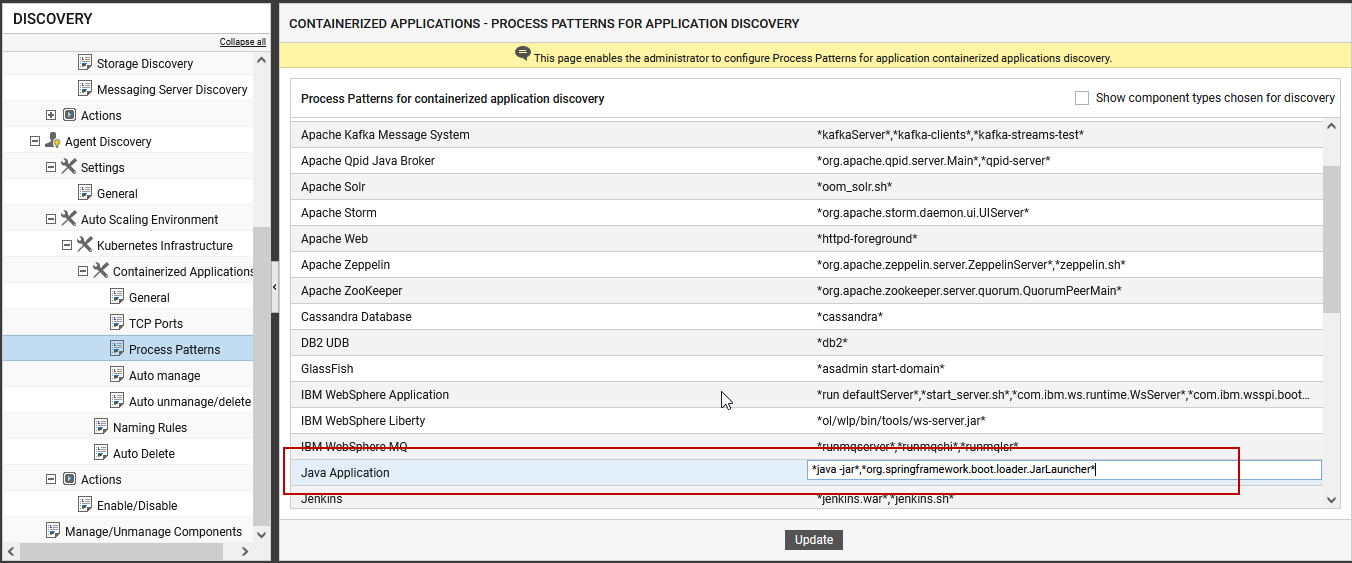
Figure 9 : Editing the process patterns for the Java Application
- Finally, click the Update button in Figure 9 to save the changes.
