Discovering vCenters and VMware vSphere ESX servers using vCloud Director Cell
eG Enterprise is capable of automatically discovering the ESX servers/vCenters hosted on VMware vCloud environments using the vCloud Director Cell. eG Enterprise provides you with the option to directly connect to one/more vCloud Director installations in your environment to perform ESX servers/vCenters discovery.
To discover the ESX servers/vCenters using the vCloud Director Cell, do the following:
- Select the vCloud Directors option from the Settings sub-node of the Manager Discovery node in the Discovery tree.
-
Then, select the Add new vCloud Directors option from the What action would you like to perform? drop down list.
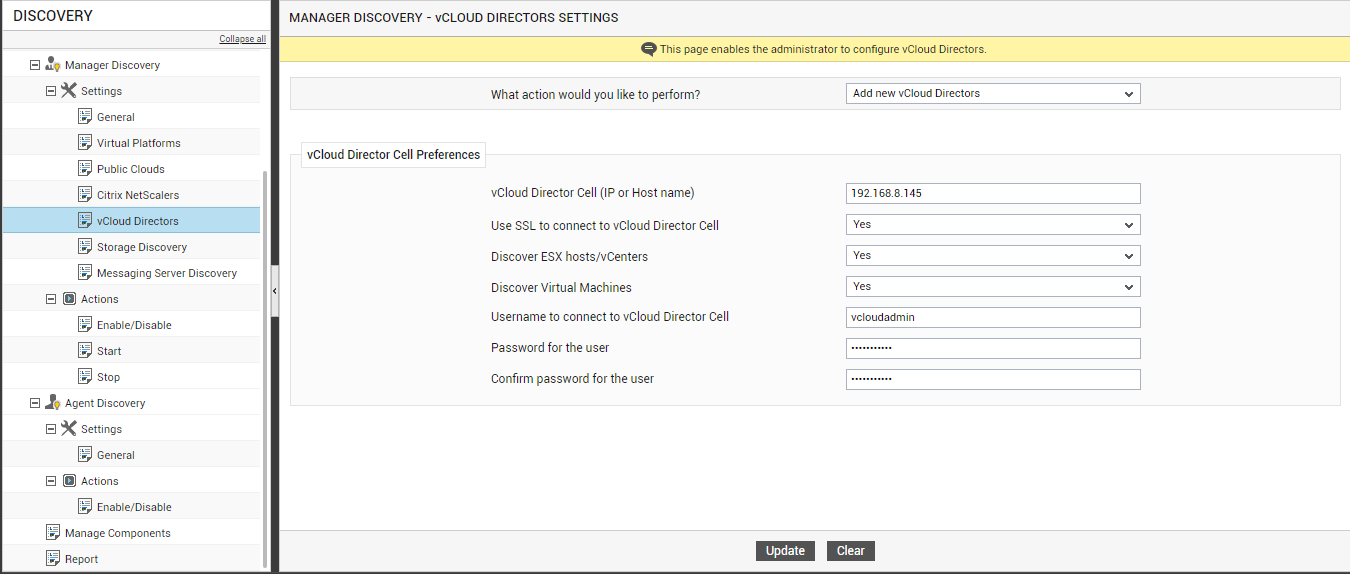
Figure 1 : Configuring the vCloud Director Cell for discovering the VMware ESX servers/vCenters
-
To configure a new vCloud Director Cell, specify the following in the vCloud Director Cell Preferences section:
- Specify the IP or host name of the vCloud Director in the vCloud Director Cell Identity (IP or Host name) text box.
- Then, indicate whether the eG manager is to connect to vCloud Director using SSL or not by selecting the Yes or No option from the Use SSL to connect to vCloud Director Cell list. By default, this list is set to Yes.
- An IT environment may consist of multiple vCloud Director installations, each managing a different set of ESX servers/vCenters. To enable the eG manager to automatically discover those ESX servers/vCenters that are managed using the vCloud Director Cell being added, then set the Discover ESX hosts/vCenters flag to Yes. If not, then set this flag to No.
- If you want to discover the virtual machines hosted on the ESX servers/vCenters, then set the Discover Virtual Machines flag to Yes. By default, this flag is set to No.
- In order to be able to discover ESX servers/vCenters using a vCloud Director Cell, the eG manager needs to connect to the vCloud Director Cell using the credentials of a valid user to the vCloud Director Cell. Provide the user name and password of such a user in the Username to connect to vCloud Director Cell and Password for the user text boxes.
- Confirm the password of the user by retyping it in the Confirm password for the user text box.
- To clear all the configuration details, click on the Clear button. To start discovery instead, click on the Update button.
-
Clicking on the Update button requests you to confirm whether you want to start discovery based on the specifications provided. Click the OK button to begin discovery.
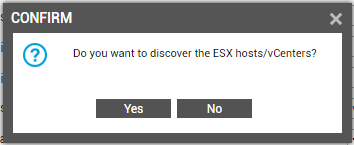
Figure 2 : Confirm the discovery of the VMware ESX servers/vCenters
- Regardless of the discovery approach used (discovery using an IP range or using vCloud Director Cell), triggering ESX servers/vCenters discovery will lead you straight to the COMPONENTS - MANAGE / UNMANAGE page.
-
To view the vCloud Director Cell so added, select the View configured vCloud Directors. Then the list of vCloud Director Cell components that have been configured for discovering ESX servers/vCenters will appear.
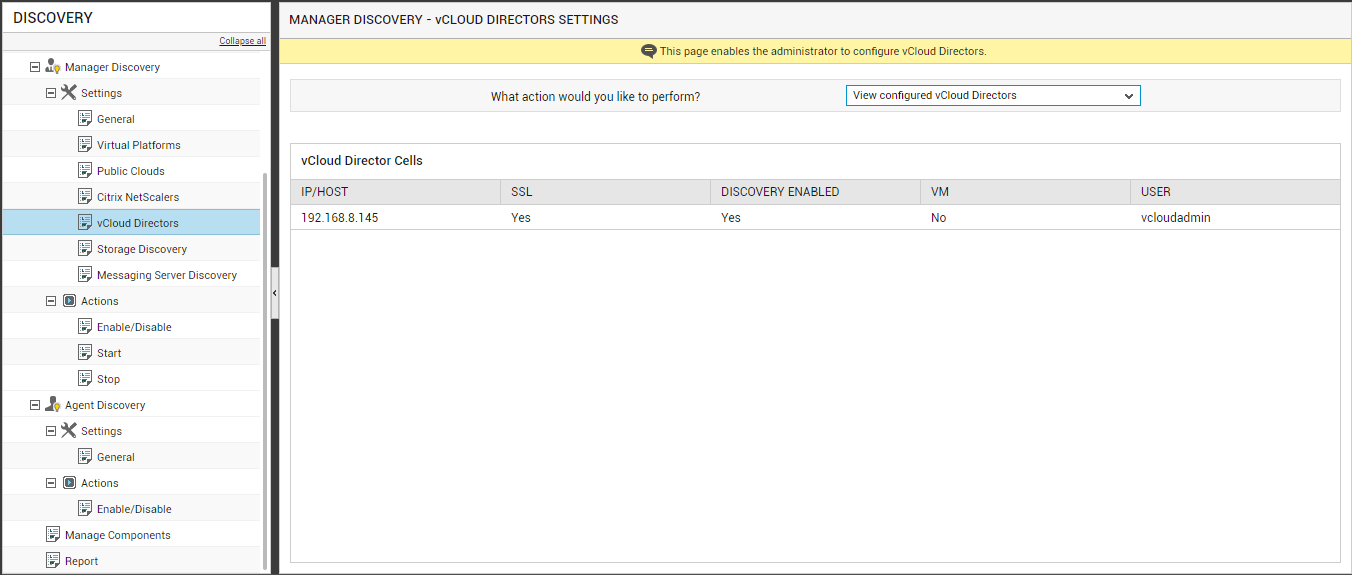
Figure 3 : Viewing the configured vCloud Director Cell components
-
To modify a vCloud Director Cell configuration, select the Modify configured vCloud Directors option from the What action would you like to perform? drop down list. Then, select the IP/host name of the vCloud Director to be modified from the vCloud Director Cell identity (IP or Host name) list. The details of the chosen vCloud Director will then be displayed against the appropriate fields. You can modify any of the displayed details and update the changes by clicking the Update button.
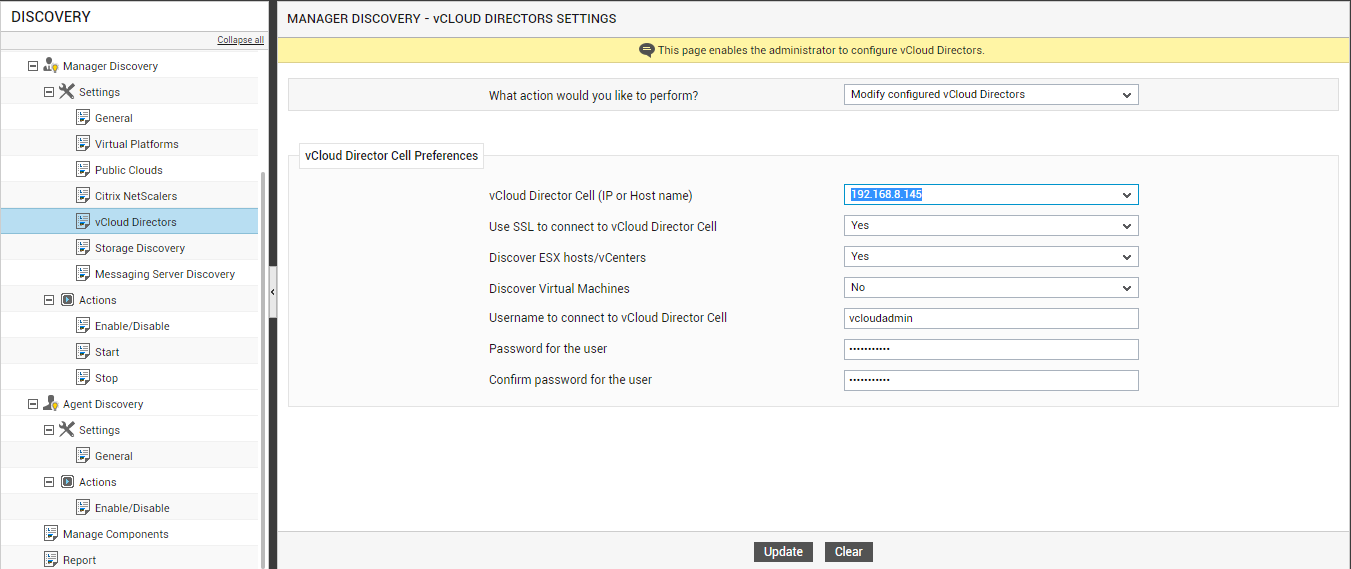
Figure 4 : Modifying the credentials of the configured vCloud Director Cell
-
To delete a particular vCloud Director, select the Delete configured vCloud Directors option from the What action would you like to perform? dropdown. Then the list of available vCloud Directors appears. Select the vCloud Directors to be deleted by selecting the check boxes corresponding to the vCloud Director configuration. To mark all the listed vCloud Directors for deletion simultaneously, simply select the top-most check box in the column of check boxes. To delete the marked vCloud Directors, click on the Delete button.
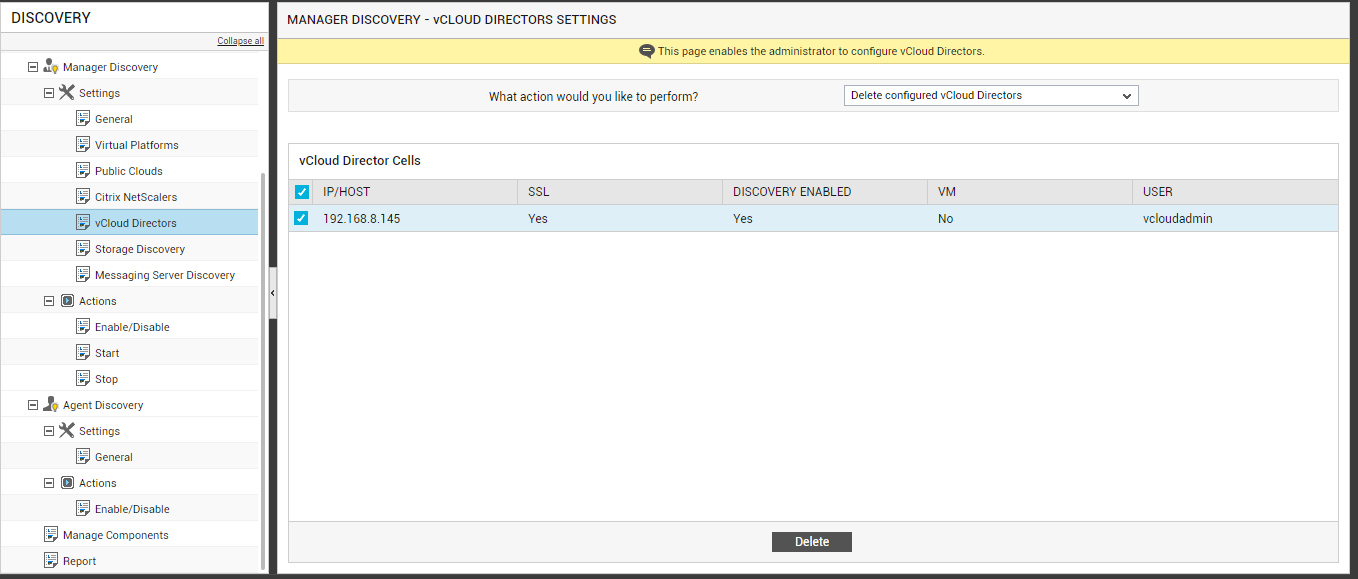
Figure 5 : Deleting the vCloud Director Cell configured for discovery
