Including / Excluding a Test for Multiple Components
The Enable / Disable Tests option in the Tests sub-menu of the Agents menu enables administrators to enable / disable specific tests for a component-type as a whole - tests so disabled will be unavailable for all components of the chosen type. Sometimes however, administrators may want a test to execute for only a few components of a type, and disable the same test for a few other components of that type. The Include / Exclude Components option in the Tests menu of the Agents tile facilitates such selective test execution. When this option is chosen, Figure 1 will appear. To exclude a test for specific components of a type, do the following using this page:
- Select a Component type from Figure 1.
- Pick a Test type (whether Performance or Configuration).
-
The Test name list will then be populated with all tests (of the chosen Test type) that are associated with the chosen Component type. From this list, choose the tests to be excluded / included.
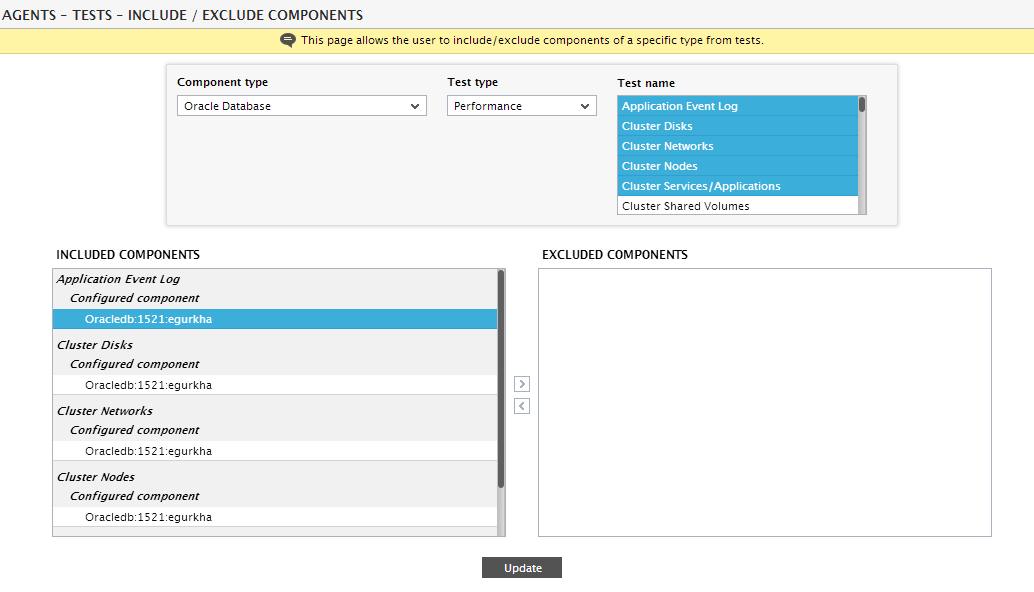
Figure 1 : Selecting the components for which tests are to be excluded
Note:
In environments where more than 100 components are managed for a chosen Component Type, then the INCLUDED COMPONENTS and the EXCLUDED COMPONENTS lists for the chosen tests may take too long to load. In such cases, the Test name list would become a drop down list where users would be allowed to select only a single test.
- All managed components of the chosen type for which the selected tests are currently enabled will then appear in the included components list. Besides the test name, the included components list will also indicate the state of the test with respect to each component - for instance, if one of the chosen tests has already been configured for one/more components of the selected type, then such components will appear under the Configured components section in the included components list. If the test is to be disabled / excluded for any of the components in the included components list, then, select the components to be excluded as depicted by Figure 1. Then, click the > button.
-
This will transfer the selection to the excluded components list (see Figure 2). Finally, click the Update button. This will ensure that the chosen test no longer executes for the components in the excluded components list.
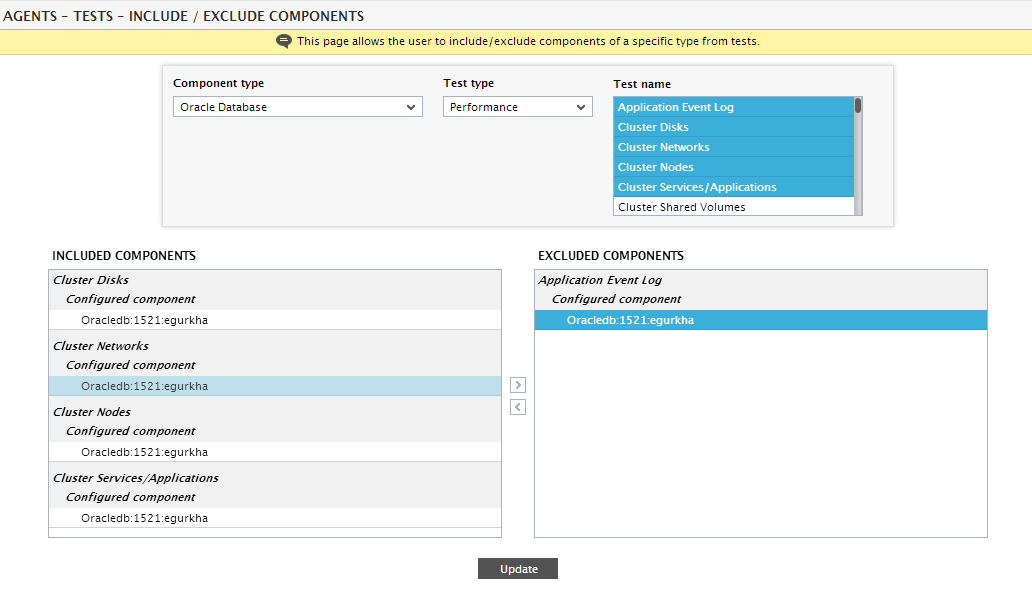
- On the other hand, if you want to enable the execution of a test for one/more components of a chosen type, then, pick the components to be included from the excluded components list, and click the < button. Finally, click the Update button.
