Managing/Unmanaging Aggregate Components
All aggregate components that are manually added using the procedure discussed above are automatically managed by the eG Enterprise system. If you want to temporarily exclude any of these aggregate components from your monitoring scope, or if you want to permanently delete an aggregate component from the eG Enterprise system, you can do so with the help of the aggregate components - manage / unmanage page. To access this page, select the Manage / Unmanage / Delete option from the Aggregates menu of the Infrastructure tile. Doing so will invoke Figure 1.
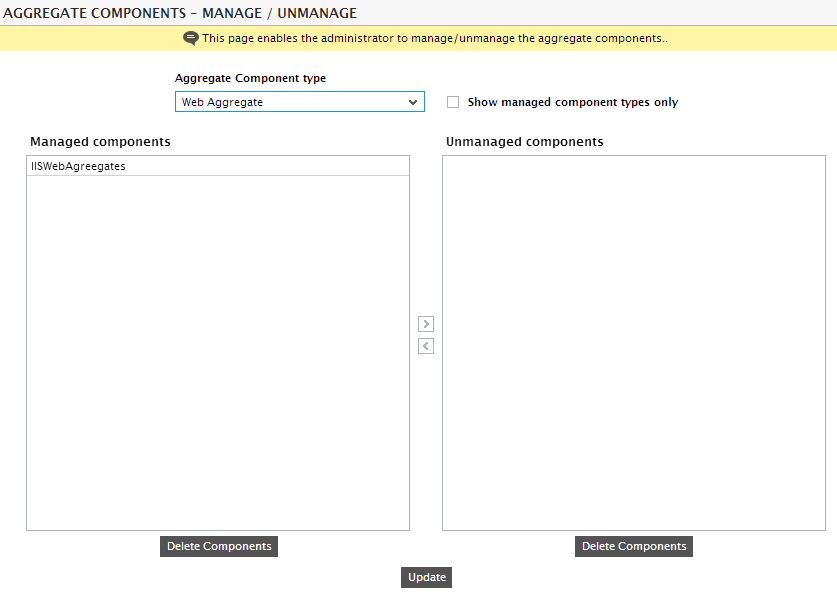
Figure 1 : The AGGREGATE COMPONENTS - MANAGE/UNMANAGE page
To manage/unmanage aggregate components using Figure 1, do the following:
- Select the Aggregate Component type for which component(s) need to be managed/unmanaged. By default, the Aggregate Component type list will contain all those aggregate component types with one/more managed and/or unmanaged aggregate components. In large environments, this list may be very long, making component-type selection painful! To ensure that this list is compact so that a component-type can be easily selected from it, click on the Show managed aggregate component types only check box. This check box, when selected, condenses the Aggregate component type list, so that it displays only those component-types with at least one managed aggregate component. This way, all types with only 'unmanaged aggregate components' will be automatically excluded from the list.
- Upon selecting an Aggregate Component type, all aggregate components of that type that are currently monitored by the eG Enterprise system will be listed in the Managed Components list box. Likewise, those aggregate components of the chosen type that are currently excluded from monitoring will be listed in the Unmanaged components list box.
-
To unmanage one/more aggregate components, select them from the Managed Components list (as depicted by Figure 2) and click the > button. An attempt to unmanage an aggregate component will be followed by a message box that explains the implications of the same (see Figure 3).
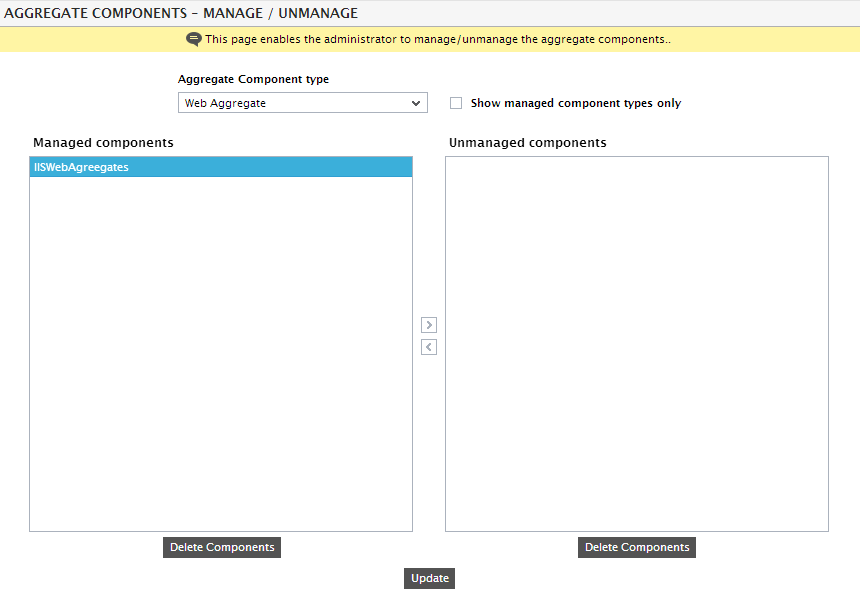
Figure 2 : Selecting the managed aggregate components to be unmanaged
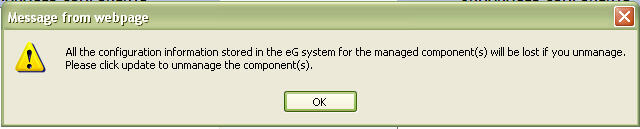
Figure 3 : A message box informing the administrator that unmanaging a component will result in the loss of all the configuration information related to that component
- Click the ok button in Figure 3 to proceed with unmanaging the aggregate component.
-
This will transfer the components chosen for unmanaging to the Unmanaged Components list (see Figure 4).
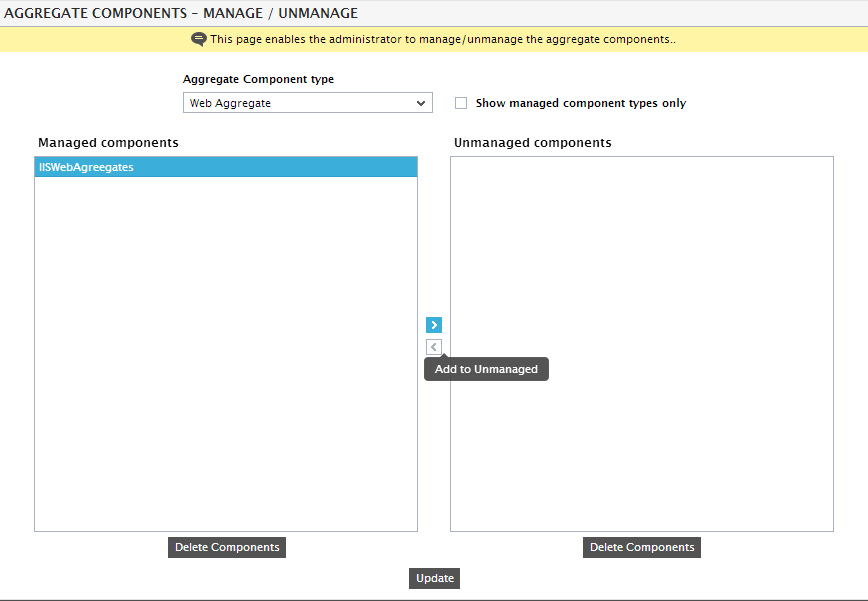
- Finally, click the Update button.
- Similarly, to manage one/more aggregate components that were previously unmanaged, pick them from the Unmanaged Components list, click the < button, and then click the Update button.
-
If for some reason, you want to delete a managed/unmanaged aggregate component, then, select the component from the Managed Components or Unmanaged Components list box (depending upon where the component is listed) and click the Delete Components button corresponding to that list box. Then, click the Update button. If a managed component is being deleted, then the message box depicted by Figure 5 will appear informing you of the consequences of deletion. To go ahead with the deletion, click the ok button in the message box. To quit deleting, click the Cancel button.
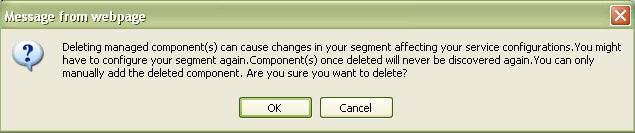
Figure 5 : The message box requesting your confirmation to delete a managed component



